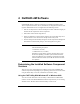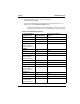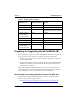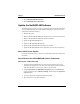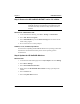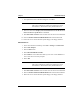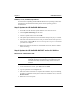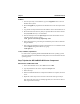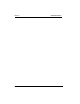HP NetRAID-4M Configuration and Upgrade Guide (Release 5)
11
Chapter 4 NetRAID-4M Software
2. Select HP NetRAID-4M Controller.
3. Select Download Drivers & Software.
Update the NetRAID-4M Software
The update process consists of 7 steps, as numbered below and explained in detail
in the subtopics following. This order should be followed to ensure a successful
update and to minimize rebooting.
1. Back up the system.
2. Remove the HP NetRAID-4M cluster component (if in a cluster environment).
3. Remove the HP NetRAID-4M FAST and/or CLI utilities.
4. Update the HP NetRAID-4M driver.
5. Update the HP NetRAID-4M firmware.
6. Update the HP NetRAID-4M FAST and/or CLI utilities.
7. Update the HP NetRAID-4M cluster component (if in a cluster environment).
Step 1-Back Up the System
If you have not already done so, perform a system backup before proceeding with
the update.
Step 2-Remove the HP NetRAID-4M Cluster Component
Windows NT and Windows 2000
1. Using the Cluster Administrator, move all resources from the node you are
performing the upgrade on to the other node of the cluster. Before proceeding,
make sure that all the resources come online to the other node.
2. Using Control Panel and Add/Remove Programs select the NetRAID-4M
Cluster Component. Click on Remove/Change, and then select the Prepare for
Upgrade option.
3. To remove the Cluster Component, follow the prompt.
4. Do not reboot the server when prompted.