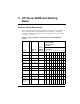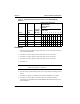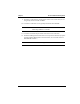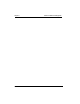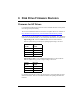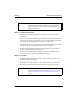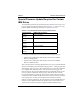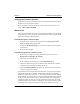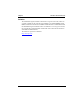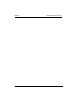HP NetRAID-4M Configuration and Upgrade Guide (Release 5)
Chapter 6 Disk Drive Firmware Revision
24
Verifying the Firmware Revision:
From Windows Start, choose Settings, then Control Panel, and then SCSI Adapters.
Double click on the appropriate adapter.
Drive information will appear and the last portion is the firmware revision. For
example, HP 9.10GB C 80-D84D.
Workaround
The workaround for all of these issues is to disable the SCSI Detail Agent. Disabling
this agent will not require any reboots. The workaround is relatively simple and HP
does not recommend replacing hardware.
To disable the agent at a local machine:
1. Run the Netserver Agents setup program found through Programs at HP
Netserver Agents during agents setup.
2. Uncheck the SCSI Detail Agent box. The line item will be found towards the
end of the list.
3. Finish the setup program.
To disable the agent from a remote console:
1. Run the Netserver Agents setup program found on the Navigator CD at
Manage\Server\<language>\Nt\setup.exe.
2. Enter names of all targeted servers.
3. In the Installation Options dialog box select SCSI Detail Agent.
4. Click the disable button, and proceed with the setup. This will leave all other
agents intact while disabling the SCSI Detail Agent.
5. Close the Installation Results dialog box after it gives the indication that the
setup has completed successfully.
The SCSI Detail Agent was introduced with the Netserver Agents 4.50. The primary
information that this agent supplies is detailed SCSI configuration information-
RAID level, logical drives, firmware, etc. The feature you will lose when disabling
the SCSI Detail Agent is the ability to run the Disk Drive Wizard within Toptools
for Servers or Local Toptools for Servers and obtain reliable SCSI configuration
information. Please note that correct SCSI configuration information will still be
available through both the Toptools Configuration Tab at Physical Storage section
and the Report Tab at System Summary at Mass Storage Information section.