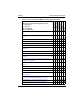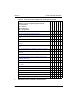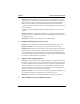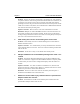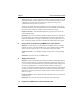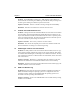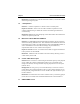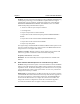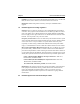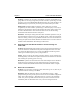HP NetRAID-4M Configuration and Upgrade Guide (Release 5)
Chapter 9 Issues and Problem Resolution
46
Problem: Customers may experience intermittent occurrences of hard disk drives
going offline or not being recognized by the disk controller, system hangs, or SCSI
bus parity errors on their HP D5989A/B/C Rack Storage/12. In some situations, the
HP Rack Storage/12 systems may be missing two internal twisted pair cables.
Background: Intermittent failing symptoms, such as disk drives not being
recognized by the disk controller, system hangs, or SCSI bus parity errors, may be
attributed to signal integrity between the hard disk drive's flat ribbon cable(s) and
the Ultra 3 hard disk drives. This interaction leads to noise on the data being
transmitted within the hard disk drive subsystem.
Resolution: Twisted pair cabling minimizes these intermittent problems. If any of
these intermittent symptoms occurs on your RS/12 system, or these two twisted pair
cables are missing, contact your regional HP Customer Care Center for assistance in
ordering the replacement cable kit, HP Part No. D6025-63007. These two cables are
bundled with the HP D6025C Rack Storage/12 SCSI Card.
21 Rack Storage/12 new SAF-TE firmware to fix false flashing red
status LED
Problem: HP D5989A/B/C Rack Storage/12 mass storage subsystems (RS/12) in
certain circumstances will flash the front panel status light when there is no data
error. When this happens there are no system or NetRAID controller log entries.
Clearing the condition requires power cycling the RS/12.
Impact: There is no direct risk of data corruption, data loss, or loss of data access,
but manageability of the RS/12 is impaired and entries from the RS/12 are blocked
from reaching the operating system event log.
Resolution: Update to the latest firmware. If the SCSI Adapter Card in the RS/12
already has the new firmware, the part number label on the card indicates part
numbers “D6025-60003, REPL D6025-63008, EXCH D6025-69008” or higher.
22 Boot order considerations
Problem: If you encounter several beep codes when booting a server, there may be
a problem with boot ordering in the BIOS.
Resolution: Make the following change to the “Hard Drive Priority.” When
prompted during the boot process, press F2 to enter the server BIOS Configuration
Utility. Select “Boot Settings,” “Hard Drive Priority,” and move the “Bootable
Cards” entry to the top. Make sure that the card you want to boot from is listed
immediately after the “Bootable Cards” entry. Save the settings and reboot.