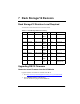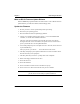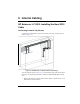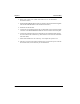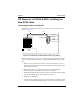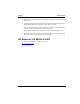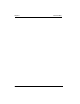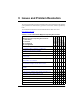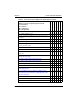HP NetRAID-4M Configuration and Upgrade Guide (Release 5)
Chapter 7 Rack Storage/12 Revision
28
Make an RS/12 Firmware Update Diskette
Run the rs12fw.exe program and follow the instructions to create a RS/12 firmware
update diskette (you will need a blank, formatted floppy disk).
Update the Firmware
1. Be sure you have a current system backup before proceeding.
2. Shut down your operating system.
3. Boot to the RS/12 Firmware Update floppy diskette.
4. Choose your controller from the menu options—6 is for the NetRAID-4M
controller, 3 is for all other NetRAID controllers.
The driver scans drives attached to the controller as it loads. You will see
messages about the version on the RS/12, the update version, and the need to
power cycle the RS/12 to see the updated firmware.
5. You will be prompted to press Y to update or N not to. Press Y. (You do not need
to press ENTER key.)
After you press Y, you will see ...... across the bottom of the screen.
6. The utility will prompt you to update each RS/12 it sees on the controller chosen.
Press Y each time you are prompted.
7. The utility will take you to the A:\ prompt when it has completed.
8. Remove the floppy diskette from the drive.
9. Power off the server.
10. Power off the RS/12.
11. Power on the RS/12. Allow drives in the RS/12 to spin up.
12. Power on the server. Boot to the OS and verify access to all data.
NOTE If you have RS/12s attached to different types of controllers,
you will need to run the utility to update each RS/12.