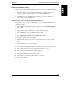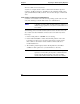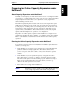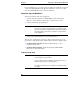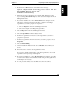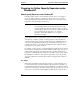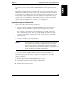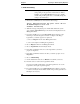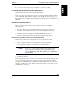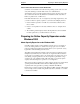Integrated HP NetRAID Controller Config. Guide
Chapter 7 Preparing for Online Capacity Expansion
97
1. Restart the host HP NetServer, and watch for the message:
Option: Experienced users may press <Ctrl> <M> for
HP NetRAID Express Tools now.
Firmware Initializing
2. When the message is displayed, press <Ctrl> <M>. When the system
stops scanning, HP NetRAID Express Tools starts and displays the Tools
Management menu.
3. If you have installed one or more HP NetRAID Series adapters, do the
following to select the integrated controller or adapter controlling a
logical drive you want to prepare for expansion:
a. Choose Adapter from the Tools Management menu.
b. Choose the adapter controlling the logical drive.
4. Choose Objects from the Tools Management menu.
5. Choose Logical Drive from the Objects menu.
6. From the Logical Drives menu, choose the logical drive you want to
prepare for expansion.
7. From the Logical Drive menu for the drive you want to prepare, choose
Properties.
8. Choose Virtual Sizing.
9. On the Virtual Size Feature menu, choose Disable, and confirm your
choice.
10. Press Esc twice to return to the Logical Drive menu.
If you need to disable virtual sizing on another logical drive, choose the
logical drive and repeat steps 6 through 10.
12. If you have installed one or more HP NetRAID Series adapters, press Esc
to return to the Objects menu. Disable virtual sizing on the logical drives
of all adapters as necessary.
12. To exit, press Esc until you see the Exit? box, then choose Yes.