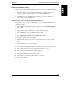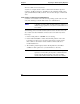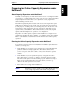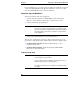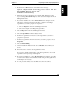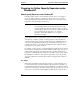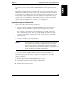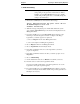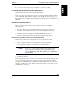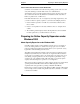Integrated HP NetRAID Controller Config. Guide
Chapter 7 Preparing for Online Capacity Expansion
101
12. To exit, press Esc until you see the Exit? box, and choose Yes.
II. Start Windows NT and Enter the Disk Administrator
Start Windows NT, and enter the Disk Administrator.
Here you see the new logical drive shown as a single unpartitioned/unformatted
drive of 500 GB. Although there might be only 12 GB of real storage space on
the logical drive, the Online Capacity Expansion feature creates a virtual drive of
500 GB.
III. Partition and Format the Drive
How you partition and format a drive depends on where you installed
Windows NT.
• For drives that do not contain the Windows NT operating system, see
"Partition and Format Drives that do not Contain Windows NT" below.
• If Windows NT was installed on an HP NetRAID disk array, see
"Partition and Format a Drive that Contains Windows NT" below.
Partition and Format Drives that do not Contain Windows NT
Follow these instructions for drives that do not contain Windows NT.
1. Create a partition equal to (or less than) the real storage capacity.
In our ongoing example, you would create a 12-GB partition.
NOTE If you try to create a partition that is larger than the real
storage capacity, the format operation will generate this
message: Warning: NT was unable to complete
the format.
2. Format the partition.
The formatted drive is now ready for use. Assume for this example that the drive
is now E: and was partitioned as a primary partition. The remaining virtual
storage space (500 GB minus 12 GB) must be left unpartitioned. You can write
data up to 12 GB on the drive. Windows NT will not allow you to write beyond
12 GB and lose any data.