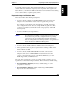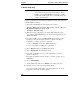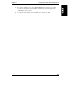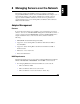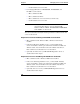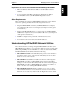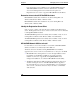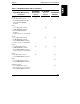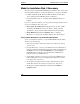Integrated HP NetRAID Controller Config. Guide
Chapter 7 Preparing for Online Capacity Expansion
103
To actually expand capacity online in Basic Disk Mode, you will create a new
volume with a new drive letter. Capacity can be expanded online again in the
future. Refer to your Windows 2000 documentation for information about adding
a new volume online to expand capacity online.
Preparation Steps for Windows 2000
This section makes the following assumptions:
• You have already configured your HP NetRAID system as discussed in
Chapter 5. You should have created only one logical drive per array.
For example, you might have four physical drives of 4 GB. You might
have configured these four drives as a single RAID 5 logical drive. This
produces a logical drive with 12 GB of real storage capacity, with 4 GB
used for parity.
• You have initialized your logical drives.
NOTE It is important to initialize your logical drives because, if the
drives have been previously configured under an operating
system, there may be residual partition/format information
that can subsequently cause misrepresentation of logical drives
under the Windows 2000 Disk Management.
• You have already installed Windows 2000 as discussed in Chapter 6.
• The logical drive that you plan to expand must be running in Basic Disk
Mode in Windows 2000.
• You have already installed HP NetRAID Assistant, as discussed in
Chapter 6. The version of HP NetRAID Assistant must be the same
version or newer than the version on the HP NetRAID Navigator CD-
ROM shipped with your HP NetServer.
The only other requirement to prepare for online capacity expansion of your
logical drive is that virtual sizing is disabled. This is the factory default setting.
• If Virtual Sizing is Disabled (the factory default setting), no other
preparation is necessary.
• If Virtual Sizing is Enabled, disable virtual sizing in HP NetRAID
Express Tools, as described below.