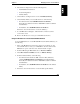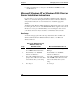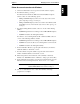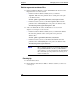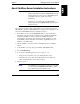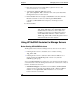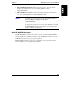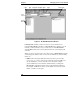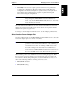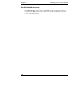Integrated HP NetRAID Controller Config. Guide
Chapter 8 Managing Servers over the Network
115
Follow On-screen Instructions for Windows
5. On the User Information screen, type the user name and the company.
6. For Windows 95/98, go to Step 7.
For Windows NT or Windows 2000 on the Select Installation Options
window, select one of the following options:
◊ Manage NetRAID adapter(s) in this server only. (If you choose this
option, skip Step 7 and go on to Step 8.)
◊ Manage NetRAID adapter(s) in this server and in other Windows NT
and NetWare servers on the network. (If you choose this option, go on
to Step 7.)
7. For clients running Windows 95/98, select one or both of the following
utilities:
◊ NetRAID Registration Server manages a list of HP NetRAID adapters.
◊ NetRAID Assistant is the management utility.
For clients or servers running Windows NT or Windows 2000, select one
or more of the following utilities to install:
◊ NetRAID Registration Server manages a list of HP NetRAID adapters.
◊ NetRAID Access Service allows server management over the network.
◊ NetRAID Assistant is the management utility.
8. For the Destination Directory, type the path of the directory in which to
install the utilities on this client or server.
9. For Select Folder, accept the default or type the name of the folder in
which to install the utilities on this client or server.
10. When Setup asks for the next diskette, remove Diskette 1 and insert
Diskette 2 of "NetRAID Software of Windows." Setup copies various files.
11. In the Setting Password window, type the password that must be given for
Full Access mode to manage this server. Passwords are case-sensitive.
NOTE The Setting Password Screen appears only if you
installed HP NetRAID Access Service in Step 7.
12. Choose to restart Windows now or defer this until later. The Setup
program is now complete.