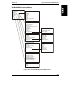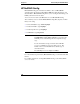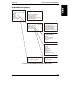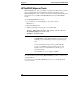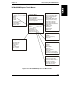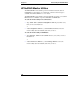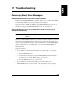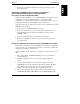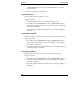Integrated HP NetRAID Controller Config. Guide
Chapter 11 Troubleshooting
141
4. Resolve the configuration mismatch by selecting and saving one of the
two configurations.
Configuration of NVRAM and drives mismatch for Host Adapter - x
Run View/Add Configuration option of Configuration Utility.
Press any key to enter the Configuration Utility.
Problem: You have installed one or more HP NetRAID Series adapters, and the
configuration stored in the NVRAM of adapter x does not match the
configuration stored in the drives. All drives on that adapter contain one set of
configuration information, and NVRAM contains a different set.
Suggested solution: Do the following to pick the correct configuration from either
NVRAM or from the disks.
1. Press any key to enter HP NetRAID Express Tools.
2. From the Configure menu, choose the View/Add Configuration option.
View/Add Configuration asks which configuration you want to view:
NVRAM or disk.
3. Use View/Add Configuration to examine both configurations.
4. Resolve the configuration mismatch by selecting and saving one of the
two configurations.
Unresolved configuration mismatch between disk(s) and NVRAM on the adapter
Problem: The configuration stored in NVRAM does not match the configuration
stored on the drives, and configuration information on some drives conflict with
configuration information on other drives.
Suggested solution: Do the following to reconfigure your drives and restore your
data.
1. Press <Ctrl> <M> to start HP NetRAID Express Tools, as described in
Step L in Chapter 6.
2. From the Configuration menu, choose the View/Add Configuration
option.
3. Use View/Add Configuration to examine the configuration stored in
NVRAM. Write down all configuration information, including the SCSI
IDs of the physical drives in each array, the array and logical drive
numbers, stripe size, logical drive size, and the adapter settings.
4. Clear your configuration and reconfigure all of your drives using one of
the HP NetRAID utilities (HP NetRAID Assistant, HP NetRAID Config,