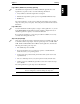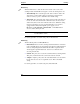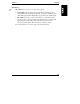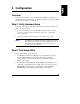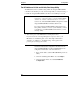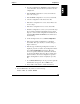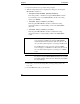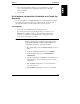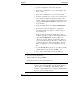Integrated HP NetRAID Controller Config. Guide
Chapter 5 Configuration
52
5. View the configuration in the drives. Press Esc.
• If the drives configuration is correct, answer Yes to save
it. Go to Step 7.
• If the drives configuration is not correct, answer No.
• If neither configuration is correct (or if you tried the steps
above and the configuration mismatch persists), follow
Steps 6, 7, and 8 to clear configuration information from
integrated HP NetRAID NVRAM and exit. Then restore
from a backup.
6. On the Configure menu, choose Clear Configuration.
• If the question "Clear Configuration?" is displayed,
answer Yes. Then press any key to continue, and go to
Step 4 in this note.
• If the message "No Existing Configuration to Clear" is
displayed, press Esc to return to the Configuration menu,
choose New Configuration, and answer Yes to the
"Proceed?" question. When the scan finishes, all drives
are shown in the Ready state. Press Esc to end the array,
and answer Yes to the "Save Configuration?" question.
When "Configuration is Saved" is displayed, press any
key.
7. To exit HP NetRAID Express Tools, press Esc repeatedly
until the Exit? box appears. Choose YES to exit.
8. Press <Ctrl> <Alt> <Del> to restart the NetServer.
2. As soon as you see the message
Press <F2> to enter SETUP
on the display monitor, press the F2 function key.
NOTE If you wait too long to press the F2 function key, you may not
be able to enter the Setup utility, even though the message
"Press <F2> to enter SETUP" is still displayed. If this
happens, restart the HP NetServer, and press the F2 function
key as soon as the message appears.