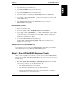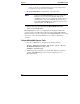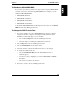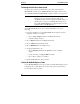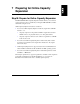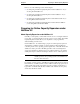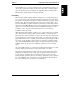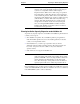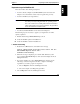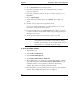Integrated HP NetRAID Controller Config. Guide
Chapter 7 Preparing for Online Capacity Expansion
91
Preparation Steps for NetWare 4.2
This section makes the following assumptions:
• You have already configured your HP NetRAID system as discussed in
Chapter 5. You should have created only one logical drive per array.
• You have initialized your logical drives.
NOTE It is important to initialize your logical drives. If the drives
have been previously configured under an operating system,
there can sometimes be residual partition/format information
which subsequently causes misrepresentation of logical drives
under the NetWare 4.2 Install module.
• You already installed NetWare 4.2 as discussed in Chapter 6.
The following steps are necessary to prepare your logical drive for online
capacity expansion:
I. Enable virtual sizing in HP NetRAID Express Tools
II. Create the NetWare partition in NetWare 4.2
III. Create the NetWare volume in NetWare 4.2
I. Enable Virtual Sizing
1. Restart the host HP NetServer, and watch for the message:
Option: Experienced users may press <Ctrl> <M> for
HP NetRAID Express Tools now.
Firmware Initializing
2. When the message is displayed, press <Ctrl> <M>. When the system
stops scanning, HP NetRAID Express Tools starts and displays the Tools
Management menu.
3. If you have installed one or more HP NetRAID Series adapters, do the
following to select the integrated controller or adapter controlling a
logical drive you want to prepare for expansion:
a. Choose Adapter from the Tools Management menu.
b. Choose the adapter controlling the logical drive.
4. Choose Objects from the Tools Management menu.