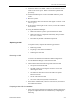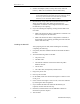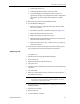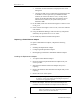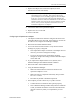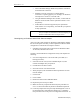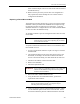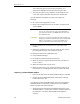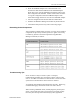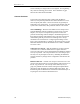HP AA HP Netserver 4000 Reference Guide
Ch 7: Bsic Troubleshooting
Network Server Division
7-19
7. Replace the adapter with an identical adapter (the same
manufacturer and the same model).
NOTE
If you cannot acquire the proper replacement, you must replace
both adapters (one in each IOP). This requires removing the
previous adapter (driver) and adding support for the new adapter.
In this case, you need to acquire the appropriate Windows NT
distribution and driver media, and schedule time to shut down the
Endurance 4000. After removing the previous adapters and their
drivers, refer to previous chapters for information on how to
install and configure the new adapters.
8. Connect the cable to the replacement adapter.
9. Replace the cover on the IOP.
10. Power on the IOP.
Configuring the Replacement Adapter
1. The adapter installed here should be configured the same as the
redundant adapter in the other IOP. If the adapter is used for the
IL make sure to configure for Full Duplex/100mbps.
2. Boot the IOP in Offline Marathon mode.
3. Access the Network Control Panel to verify that the network
bindings are properly configured.
• If the replacement adapter is identical to the adapter that was
removed, you need not change the bindings.
• If you are unsure about how the bindings should be
configured, compare the bindings with the redundant adapter
on the other IOP.
4. If you replaced this adapter because it was faulted, issue a
Marathon Manager IOPx.Ethernet Enable command.
5. Reboot the IOP in Online Marathon Mode.
6. Using the Marathon Manager:
• Make sure that the Ethernet connection attached to the
replacement adapter is active.
• Make sure that any components affected by this procedure
are active or online.
• Re-enable any faulted or disabled components.
7. If this adapter provides connectivity to a public network:
• Confirm that the new Ethernet cable operates properly:
• Issue a Marathon Manager Disable IOPy.Ethernet command
so that you disable the Ethernet connection that maintained
network connectivity while you completed the previous
steps.