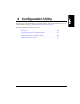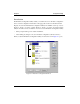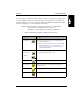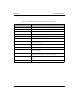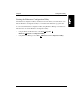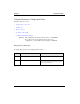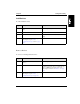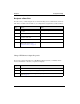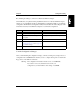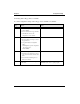HP NetServer AA 6200 Solution Release 3.0 Administrator's Guide
173
Chapter 6 Configuration Utility
Recommitting the Change to a Driver for a Redirected Ethernet Adapter
On an IOP, after you update the third-party Ethernet driver for a redirected Ethernet adapter,
and before you restart Windows NT, use the Endurance Configuration Utility to recommit the
configuration. The Endurance Configuration Utility writes the Network Address Registry value
under the Services key for the Ethernet adapter. To recommit the configuration:
Commit Configuration Changes
After you finish making the configuration changes, commit your changes by saving an identical
configuration file on both IOPs. The method you use to complete this depends on whether all
floppy drives on the IOPs are redirected.
Warning: The configuration information must be identical on both IOPs.
If you add or remove any hardware devices from your
configuration, you must make the same change on each IOP.
Step Action Notes
1
Open the Endurance Configuration Utility
.
Do this on the IOP where you updated the driver.
2 Double-click on the Ethernet adapter that
you updated.
This displays the Properties for the Adapter.
3Click OK.
4 Follow the steps in the Commit
Configuration Changes section on page 173
to commit the changes.
5 Reboot the IOP. After reboot, the new driver takes effect.