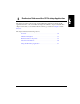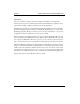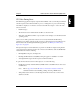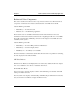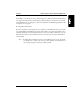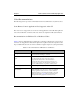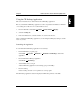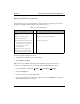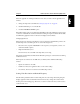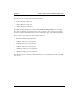HP NetServer AA 6200 Solution Release 3.0 Administrator's Guide
Chapter 3 Redirected Video and the CE Desktop Application
42
Running the CE Desktop Application
The first time that you access the application, it runs in a window. After that, you can run the
CE Desktop application either in a window or in full-screen mode.
To run the application in full screen mode:
1. Double click the CE Desktop icon on the title bar.
2. Check Full Screen Mode.
Full-screen mode is available only when the CE and IOP are running at the same video
resolution. To determine the video resolution in which the CE and IOP are running:
1. From the Task Bar, select Start Settings Control Panel Display.
2. Select the Settings tab.
3. Note the resolution on both the CE and IOP.
4. If necessary, change the resolution by moving the slider on the Desktop Area so that both
CE and IOP run at the same resolution.
Table 3-2 Video Mode Options
In a window, the application: or In Full-Screen Mode, the application:
Runs in a window with the IOP desktop
visible
Takes over the entire display and hides the IOP desktop
Enables you to see CE and IOP
applications simultaneously
Enables you to see the entire CE desktop
Runs with scroll bars and autoscrolling
Autoscrolling scrolls the window in
the direction of the mouse when you
move the mouse to any of the
window’s borders.
Runs without scroll bars
Restricts the movement of the mouse
within the perimeter of the CE Desktop
when input focus is directed to the CEs