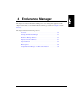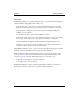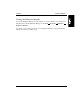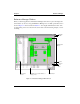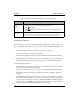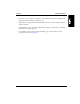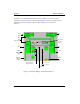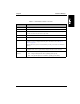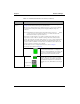HP NetServer AA 6200 Solution Release 3.0 Administrator's Guide
49
Chapter 4 Endurance Manager
Table 4-1 Endurance Manager Main Window Contents
Window Item Description
Title Bar Displays the type of system and product.
Menu Bar Contains Endurance Manager menu options described in Menu Options (page 66).
Administration
Window
Displays a graphical representation of the server that you can use to administer your server
(page 50). All hardware devices and connections are displayed, as is the video icon that
launches the CE Desktop application.
Server Name Provides access to a remote server. The server name is the computer name that you assigned
to the CE or IOP when you installed Windows NT.
If you are running Endurance Manager on a remote workstation, you must enter a server name
for Endurance Manager to display any status information. When you enter a valid server
name, Endurance Manager displays the status information and enables you to manage the
specified server. For example, if the CE’s computer name is Iop1p15, you enter Iop1p15 as
the server name, and Endurance Manager displays status for Iop1p15.
If you enter an invalid computer name (an incorrect name or the name of a system that is not
currently accessible), Endurance Manager tries to establish the connection until the request
times out. (During this time, Endurance Manager appears to be in a suspended state.) When
the request times out, Endurance Manager attempts to connect to the system specified in this
field. To connect to an active system, enter an appropriate system name before the request
times out.
Update Button Polls for and then immediately displays server status.
Update
Indicator
Flashes to indicate whether Endurance Manager is configured to automatically update server
status and state information.
• Flashing green indicates that automatic update is enabled.
• Red indicates that automatic update is disabled.
Use the Tools Options, Time in seconds to automatically poll for the system status option
(page 65) to configure the automatic update interval.
Device Status
Window
Displays the device status for the server that you are monitoring (page 57). You can
control how this window is displayed using both:
• View Device Status
• Tools Options, Display Device Status in a separate window option (page 65)