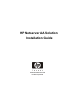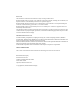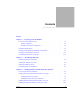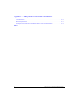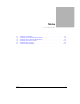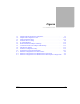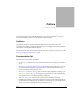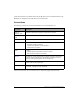HP Netserver AA Solution Installation Guide HP Part Number 5971-3015 Printed in April 2001
NOTICE The information contained in this document is subject to change without notice. Hewlett-Packard makes no warranty of any kind with regard to this material, including, but not limited to, the implied warranties of merchantability and fitness for a particular purpose. Hewlett-Packard shall not be liable for errors contained herein or for incidental or consequential damages in connection with the furnishing, performance, or use of this material.
Contents Preface Chapter 1 — Preparing for the Installation Overview of the Endurance Server . . . . . . . . . . . . . . . . . . . . . . . . . . . 1-2 Endurance Manager . . . . . . . . . . . . . . . . . . . . . . . . . . . . . . . . 1-4 Fault Detection and Event Reporting . . . . . . . . . . . . . . . . . . . . . . . 1-4 Installation Requirements . . . . . . . . . . . . . . . . . . . . . . . . . . . . . . . . 1-6 Planning the SCSI Disk and CD-ROM Configurations. . . . . . . . . . . . . . . . .
Appendix A — Adding a KVM or Video Switch to the Hardware Considerations . . . . . . . . . . . . . . . . . . . . . . . . . . . . . . . . . . . . . A-2 Basic Requirements . . . . . . . . . . . . . . . . . . . . . . . . . . . . . . . . . . A-3 Examples of an Endurance Installation with a Video or KVM Switch . . . . . . . .
Tables 1-1 1-2 1-3 1-4 2-1 3-1 Tables Endurance Components . . . . . . . . . . Endurance Server Hardware Requirements Endurance Server Software Requirements. Endurance Server Kit Contents . . . . . . Endurance Server Cables . . . . . . . . . Network Adapter Bindings. . . . . . . . . . . . . . . . . . . . . . . . . . . . . . . . . . . . . . . . . . . . . . . . . . . . . . . . . . . . . . . . . . . . . . . . . . . . . . . . . . . . . . . . . . . . . . . . . . . . . . . . . . . . . . . . .
Figures 1-1 1-2 1-3 2-1 3-1 3-2 3-3 3-4 3-5 3-6 A-1 A-2 A-3 Figures Sample Endurance Hardware Configuration . . . . . . . . . . . . . . . . . . . Sample SCSI Configuration Chart . . . . . . . . . . . . . . . . . . . . . . . . SCSI Configuration Chart . . . . . . . . . . . . . . . . . . . . . . . . . . . . . Endurance Server Cabling . . . . . . . . . . . . . . . . . . . . . . . . . . . . . IL Adapter Bindings . . . . . . . . . . . . . . . . . . . . . . . . . . . . . . . .
Preface This guide describes how to install the HP Netserver AA Solution Enduranceâ server, the Assured AvailabilityΤΜ solution from the Hewlett-Packard Company. Audience This guide is written for experienced network administrators and technical personnel responsible for installing, configuring, administering, and managing network server hardware and software, including Microsoftâ Windowsâ.
All the documentation is available online using the HP Netserver AA Solution Endurance CDROM that was shipped with your HP Netserver AA Solution kit. Conventions The following conventions are used in the Endurance server documentation set: Convention Description Italics, Courier font Indicates a variable that you replace in a path name or command Bold, Courier font Indicates actions or commands that you must type. For example, type A:\ETX Courier font Represents examples of screen text.
For Customer Support Refer to the Warranty & Support for Your HP NetServer booklet supplied with your NetServer for information relating to warranty or customer support.
xii HP Netserver AA Solution Installation Guide
Preparing for the Installation 1 This chapter describes hardware and software requirements needed to install the Endurance server. It also discusses what you need to do to prepare your site. This chapter also introduces you to some Endurance terminology and concepts (described in detail in the HP Netserver AA Solution Administrator’s Guide). This chapter includes the following sections: Overview of the Endurance Server . . . . . . . . . . . . . . . . . 1-2 Installation Requirements . . . . . . . . . . . .
Overview of the Endurance Server The fault tolerant Endurance server provides continuous computing and fully-redundant I/O devices for your Microsoft Windows operating system and its applications. The main Endurance components include: Table 1-1 Endurance Components Components Description 2 Compute Elements (CEs) The systems that provide all compute processing. The CEs run the operating system where you install and execute all applications.
Tuple 2 Tuple 1 CE CE MIC cable MIC cable IOP IOP IL cable To the network Figure 1-1 Sample Endurance Hardware Configuration Device Redirection Because all I/O devices in the server physically reside on the IOPs, Endurance software redirects all I/O requests from the CEs to the IOPs. As a result, these I/O devices are logically associated with the CE.
Redirected Video and the CE Desktop Application In the Endurance server, CE video output is redirected to the IOPs. To accomplish video redirection, the server uses kernel mode drivers and the CE Desktop application, an application that runs on the IOPs and displays CE video output in a window on the IOPs. To display CE video, you must run the CE Desktop application. Virtual Network The Endurance server includes a virtual network that provides LAN-style connectivity between the CEs and each IOP.
documentation of Endurance messages, which use the standard Windows operating system event format. Because the Endurance server uses standard message reporting, you can integrate standard applications to notify you when a fault occurs.
Installation Requirements To complete the Endurance installation, you need to meet the hardware, software, and other requirements described in the following sections: • Hardware Requirements • Software Requirements Hardware Requirements To install the Endurance server, you need the following hardware: Table 1-2 Endurance Server Hardware Requirements Item Notes IOPs The two IOPs must be Pentium® class PCI-bus PCs.
Table 1-2 Endurance Server Hardware Requirements (Continued) Item Notes CEs The two CEs must be identical Pentium class PCI-bus PCs. Each CE must have: • The capability of restarting automatically after a power failure. On some systems, you may need to select options for automatic restart in the system Setup utility. • Both CEs must have the same amount of RAM (256 MB minimum). • Floppy disk drive • Video adapter -- required for the CE to boot and for maintenance purposes.
Table 1-2 Endurance Server Hardware Requirements (Continued) Item Notes Ethernet Adapters At least four Ethernet adapters, minimally: • Two Ethernet PCI adapters for the IOP Link (IL) connection (one per IOP). These adapters must be identical – the same manufacturer and model number. Cross-over cables are provided with the Endurance server kit. If your adapters require an alternative media type, be sure you acquire the appropriate cable.
Table 1-3 Endurance Server Software Requirements (Continued) Item Notes All device driver diskettes relating to your computers and adapters For SCSI and Ethernet adapters, be sure to install the most current driver. For most adapters, the driver that is shipped with the adapter or that is packaged in the Windows operating system distribution kit is not the most current. One way to ensure you to obtain the most current driver is to download it from the manufacturer’s web site.
SCSI Configuration Charts Sample SCSI Configuration Chart PCI or other PC Bus Slot number: 1 SCSI Adapter Number (Port Number)1: 0 SCSI Bus Number1: 0 SCSI ID1,2 Logical Unit No1 IOP1 Device 03 0 IOP1 Boot Disk IOP2 Boot Disk 14 0 CE Boot Disk (Mirrored Disk Set 1) CE Boot Disk (Mirrored Disk Set 1) 2 0 Mirrored Disk Set 2 Mirrored Disk Set 2 3 0 Mirrored Disk Set 3 Mirrored Disk Set 3 4 0 CD-ROM N/A Must be unused N/A 5 0 Must be unused N/A CD-ROM N/A 6 0 Tape N/A Must b
Notes for the Sample SCSI Configuration Chart 1 This information is available in the active Windows Registry after you install all SCSI adapters and the Windows operating system drivers (HKEY_LOCAL_MACHINE\HARDWARE\DEVICMAP\SCSI). 2 One SCSI ID (typically 7) is not available because the SCSI adapter uses it. To determine which SCSI ID is not available, check the adapter setup and identify the value of the Initiator Id.
SCSI Configuration Chart SCSI Configuration Chart PCI or other PC Bus Slot number: SCSI Adapter Number (Port Number)1: SCSI Bus Number1: SCSI ID1,2 Logical Unit No1 IOP1 Device Disk Size IOP2 Device Disk Size 03 14 2 3 4 5 6 7 8 9 10 11 12 13 14 15 Figure 1-3 SCSI Configuration Chart 1-12 HP Netserver AA Solution Installation Guide
Installing IDE CD-ROMS You can install IDE CD-ROMs rather than SCSI CD-ROMs. If you install an IDE CD-ROM drive in one IOP, then you must also install an IDE CD-ROM drive in the other IOP. No variation on this hardware configuration is allowed. Configure the IDE CD-ROM drive as necessary to be accessible by the Windows operating system. If your server requires it, make sure that the IOP can boot from the IDE CD-ROM.
Unpacking Your Endurance Server Kit After Planning the SCSI Disk and CD-ROM Configurations, unpack your Endurance server kit and make sure that you receive: Table 1-4 Endurance Server Kit Contents Quantity Part 4 MICs (Marathon Interface Cards) 4 MIC cables –2 local and 2 remote Two fiber optic cables are 5 meters, and two are 10 meters in length.
Completing Initial Power-On Self Test After Unpacking Your Endurance Server Kit, complete the following for each computer: Step Action Notes 1 Make sure the power switches for the computer and monitor are off. 2 Following the manufacturer’s instructions, assemble each computer. 3 Plug in the power cords. To increase fault resiliency, install the computers of Tuple1 and Tuple2 on separate AC power circuits using Uninterruptable Power Supplies.
Installing the Hardware 2 This chapter describes how to install the Endurance server hardware. This chapter assumes that you are familiar with Endurance terminology (described in the HP Netserver AA Solution Administrator’s Guide). This chapter includes the following sections: Installing the Adapters in the IOPs . . . . . . . . . . . . . . . . . 2-2 Installing the Adapters in the CEs . . . . . . . . . . . . . . . . . 2-4 Cabling the Endurance Server . . . . . . . . . . . . . . . . . . .
Installing the Adapters in the IOPs After Completing Initial Power-On Self Test, install the Marathon Interface Card (MIC) adapters, Ethernet adapters, and SCSI adapters in each IOP. Warning: Make sure that both you and the computer are properly grounded, using, for instance, a wrist strap with an attached alligator clip that is connected to an appropriate ground. Step Action 1 Power off the IOP. 2 Remove the cover of the IOP following the manufacturer’s instructions.
Step Action Notes 5 Install the SCSI adapters. If the SCSI adapter was not delivered already installed in your computer, using the information that you recorded on the SCSI Configuration Chart, install and configure the SCSI devices following the manufacturer’s directions. Make sure that you follow any installation requirements imposed by the manufacturer. For example, some adapters must have a unique IRQ. 6 Replace the cover. 7 Power on the IOP.
Installing the Adapters in the CEs After Installing the Adapters in the IOPs, install a MIC adapter in each CE. Warning: Make sure that both you and the computer are properly grounded, using, for instance, a wrist strap with an attached alligator clip that is connected to an appropriate ground. Step Action 1 Power off the CE. 2 Remove the cover of the CE following the manufacturer’s instructions. 3 Install a MIC adapter in each CE: a. Carefully remove the MIC from its anti-static packaging. b.
Step Action Notes 9 Specify the identity of the MIC. The MIC BIOS Utility starts automatically whenever the MIC does not have an identity setting. Refer to Chapter 7 in the HP Netserver AA Solution Administrator’s Guide. Specify CE1 or CE2 to correspond with the intended role of the CE you are building. 10 Insert your MIC utilities diskette in the floppy drive, and restart the CE. 11 Run MTCFLASH to update the MIC firmware: type MTCFLASH -f.
Cabling the Endurance Server After Installing the Adapters in the CEs, connect the cables: Step Action 1 Remove the plugs from the cable sockets on the MIC and the protective covers from the cables. 2 Connect the cables supplied in the Endurance kit. Notes See Table 2-1. When attaching MIC cables, firmly seat the connectors, and push the cable assembly in firmly until it locks with a slight click. Make sure that the CEs and IOPs are powered on and the cable ends are plugged in.
Table 2-1 Endurance Server Cables Cable Description Connects Installation Instructions MIC Cables 2 local fiber optic cables IOP1 to CE1 1. Attach a cable connector to the IOP1 port labeled LOCAL. 2 remote fiber optic cables IOP2 to CE2 Note: The 5 meter cables are intended for local use, while the 10 meter cables are intended for remote use. However, the cables are interchangeable if distance is not an issue. IL Cable 2. Attach the other end of the cable to the LOCAL port on CE1.
Figure 2-1 is a cabling example of the Endurance server. The figure includes monitors and keyboards attached to the CE, which is an optional configuration. Tuple 2 Tuple 1 CE CE MIC cable MIC cable IOP IOP IL cable To the network Figure 2-1 Endurance Server Cabling For information about cabling the Endurance server with a KVM switch, see Appendix A. Continue with Completing Hardware Installation.
Completing Hardware Installation To complete the hardware installation: Step Action 1 Power on the CEs and IOPs. 2 Verify that the MIC hardware is operating properly by running the MIC Client and Server Connectivity Tests from the MIC BIOS Utility on each IOP and CE. Notes Depending on the distance between the tuples, completing these tests may require two people, one at each tuple. You need a keyboard and monitor on the IOP and the CE to run tests in the MIC BIOS Utility.
Installing Windows and the Endurance Software 3 This chapter describes how to install the software for your Endurance server running the Windows operating system. This chapter assumes that you are familiar with the Windows operating system and Endurance terminology and describes only the Endurance-specific information related to installing and configuring Windows. For detailed Windows operating system information, refer to the Windows documentation.
Overview of Endurance Installation To complete an Endurance installation, you will follow this basic procedure: IOPs CE Install Windows on IOP1. (page 3-4) Install Windows on IOP2. (page 3-22) Install Endurance software on IOP1. (page 3-8) Install Endurance software on IOP2. (page 3-8) Configure the network software. (page 3-10) Configure the network software. (page 3-10) Use the Endurance Configuration Utility to configure redirected devices on IOP1.
Installing Windows and Endurance Software on the IOPs You install software on the IOPs by: • Installing Windows on the IOPs • Installing Endurance Software on the IOPs • Completing the IOP Installation Installing Windows and the Endurance Software 3-3
Installing Windows on the IOPs Before you begin, verify that the CE boot disks on the two IOPs are the same size. If the CE boot disk on one IOP is smaller than that on the other IOP, consider the IOP with the smaller CE boot disk IOP1 and begin installing your software there. Consider the other IOP, IOP2. When the installation is complete, and the initial mirror copy is in progress, it copies from the smaller disk, which should be IOP1, to the larger disk, IOP2.
Step Action 1 Start the Windows Setup, following the manufacturer’s instructions. 2 Complete the Windows installation to meet the requirements of your site, using the following guidelines. Notes These guidelines describe the tasks that you must perform during the Windows installation for Endurance IOP installation. If you need detailed Windows installation information, refer to the Windows documentation.
Step Action Notes 3 Reboot the computer. A Windows Configure Your Server screen appears. 4 Dismiss the Hardware Installation Wizard. • Select the Configure This Server Later option. • Click Next. • Uncheck the option Show This Screen At Startup. • Dismiss the screen. The Hardware Installation Wizard reports it detected the IOP MIC as a mass storage controller. You will install the MIC driver later, during the Endurance software installation on the IOP.
Set video and monitor resolutions to values that are supported by your video card and monitor: • Number of colors – Color must be set to High Color or 16 bit (must be greater than 256 colors). • Screen Area: 1024 X 768, or your personal preference. • Refresh rate: 72 Hz or better, or your personal preference. (Click on Advanced, and then select the Monitor tab to access the Refresh rate field.) Continue with Installing Endurance Software on the IOPs.
Installing Endurance Software on the IOPs After installing Windows on IOP1, install the Endurance software on IOP1. After you complete the installation of Endurance software on IOP1, install the Windows and Endurance software on IOP2. Step Action 1 Insert the Endurance CD in the CD-ROM drive of IOP1. At the top level of the CD, navigate to and double-click on Setup.exe to start the installation procedure. 2 Follow the instructions displayed on the screen.
Enabling NetBEUI For maintenance purposes, you can enable a networking protocol for communication between the IOPs (IL adapter), or an IOP and a CE (Virtual Network adapter). NetBEUI is adequate for this purpose. If you do not want to use NetBEUI, use TCP/IP for this purpose. By default, the Windows installation only installs the TCP/IP protocol. In order to use NetBEUI over the IOP Link or Virtual Network, you must install it. If you do not want to use NetBEUI, do not install it.
Installing Network Software on the IOPs Before you begin to install network software on the IOPs, rename all network adapters to correspond to their function in the Endurance server. Later, when configuring Ethernet adapters, this will make it easier for you to select the desired adapters from a list. To rename your adapters, on the Network and Dial-up Connection screen, right click on each adapter, and rename it.
To install network software: Step Action Notes 1 Install the Endurance Virtual Network Provider as a network adapter using the Add New Hardware Wizard. a. Using the Control Panel, start the Add/Remove Hardware Wizard. b. Click Add/Troubleshoot a device. c. Select Add a new device. d. Select No, I want to select the hardware from a list. e. Select Network adapters, then Have Disk. f.
Table 3-1 Network Adapter Bindings Adapter Description Binding Configuration IOP Link Adapter (IL) The Ethernet adapter that services the IOP Link and provides private network connectivity between the IOPs. Enable - Endurance IOP Link Driver - Endurance Datagram Service - NetBEUI or TCP/IP For the TCP/IP protocol, you must specify the IP addresses because there is no DHCP server.
Table 3-1 Network Adapter Bindings (Continued) Adapter Description Binding Configuration Endurance Virtual Network Provider (MtcVnP) Virtual LAN between the IOP and the CEs which provides a private point-topoint network. Enable - NetBEUI or TCP/IP For the TCP/IP protocol, you must specify the IP addresses because there is no DHCP server.
Endurance IOP Link Driver Endurance Ethernet Provider Endurance Datagram Service NetBEUI or TCP/IP Client for Microsoft Networks File and Printer Sharing for Microsoft Networks Figure 3-1 IL Adapter Bindings Endurance IOP Link Driver Endurance Ethernet Provider Endurance Datagram Service NetBEUI and TCP/IP Client for Microsoft Networks File and Printer Sharing for Microsoft Networks Figure 3-2 Redirected Ethernet Adapter n Bindings 3-14 HP Netserver AA Solution Installation Guide
Endurance IOP Link Driver Endurance Ethernet Provider Endurance Datagram Service NetBEUI or TCP/IP Client for Microsoft Networks File and Printer Sharing for Microsoft Networks Figure 3-3 Virtual Network Provider Adapter IOP1 Bindings Endurance IOP Link Driver Endurance Ethernet Provider Endurance Datagram Service NetBEUI or TCP/IP Client for Microsoft Networks File and Printer Sharing for Microsoft Networks Figure 3-4 IOP Ethernet Adapters Installing Windows and the Endurance Software 3
Continue with Using the Endurance Configuration Utility to Configure Redirected Devices. Using the Endurance Configuration Utility to Configure Redirected Devices To configure the redirected devices, follow these steps: Step Action Notes When configuring IOP1: 1 Click Start Endurance Programs Marathon Endurance Configuration Utility. For detailed information about using the Endurance Configuration Utility, see Chapter 6 in the HP Netserver AA Solution Administrator’s Guide.
Step Action Notes Endurance Configuration Guidelines 3 For disks: 1. 2. 3. 4. Select a component. Click Add. Select the appropriate option for the device you are adding: • Non-mirrored on IOP1 • Non-mirrored on IOP2 • Mirrored (the default) From the list, select the SCSI device you want to configure. Then follow the displayed instructions. For other devices, such as redirected Ethernet adapters: 1. 2. 3. Select a component. Click Add.
Step Action Notes Only when configuring IOP2: 1 Click Start Endurance 2 Use the Configuration Utility to specify IOP2 Ethernet addresses instead of IOP1, and configure the network adapters. Optionally, you can open the Configuration file you saved from IOP1 to configure devices on IOP2: 1. 2. 3. 4. 5. 6. Programs Marathon Endurance Configuration Utility. The steps in this section apply only to configuring IOP2. They are not performed when configuring IOP1.
Completing the IOP Installation The following tasks complete the software installation on the IOPs: • Creating an Emergency Repair Diskette • Partitioning and Formatting the CE Boot Disk • Verifying the Proper Configuration of the IOP Link Adapters • Installing Software on IOP2 Creating an Emergency Repair Diskette Use the Backup utility to create an Emergency Repair Diskette: • Click Start Programs Accessories System Tools Backup.
Step Action Notes 3 If a red circle with a minus sign appears superimposed on a disk icon, complete these steps: Only Basic Disks are supported for CE boot devices. a. Right click on the red circle, and select Write Signature. b. Click the check box for all disks that require a signature. c. Click OK. d. Verify that the red circle has cleared and that the word Basic appears under the disk icon(s). 4 Create and format the partition(s): a. Right click on an unallocated space. b.
Figure 3-6 Example of Properly Partitioned Disks Continue with Verifying the Proper Configuration of the IOP Link Adapters. Verifying the Proper Configuration of the IOP Link Adapters Verify that when you configured the network adapters, the Ethernet adapters that service the IL are configured to 100 Mbps or gigabit and Full Duplex. Continue with Installing Software on IOP2.
Installing Software on IOP2 To install the Windows and Endurance software on IOP2: Step 1 Action Return to Step 1 in the section Installing Notes Windows on the IOPs on page 3-4. 2 Complete all the included tasks through Verifying the Proper Configuration of the IOP Link Adapters on page Substitute references to IOP1 with IOP2 when completing these tasks. page 3-21. Continue with Ensuring that IOP1 and IOP2 Join.
Installing Windows and Endurance Software on the CE After completing the IOP software installation, install Windows and Endurance software on the CE by: • Installing the Software on the CE • Completing the Unattended Installation • Completing Software Installation on the CEs Installing the Software on the CE Before you begin to install software on the CE: • Attach a local keyboard, mouse, and monitor to the CE. You may need to use these if problems are detected during the Unattended Installation.
To prepare for the Unattended Installation, follow these steps: Step Action Notes 1 Using Endurance Manager, disable IOP2 and CE2. You can use the Tuple Disable Operation command for tuple 2. 2 If you have the Windows bootable CD in the CD-ROM, remove it. If you have the Windows CD in the drive, when you boot the computer in Step 3, the Windows setup starts. 3 Boot IOP1 in Offline Endurance I/O Processor Mode. The default is Operational Endurance I/O Processor Mode.
Step Action Notes 9 Ensure that the automatic reboot of the IOP is in Operational Endurance I/O Processor Mode (the default). After the Unattended Installation setup copies the installation files to the CE’s disk, the IOP reboots automatically. 10 Power on CE1. If you are using a KVM switch instead of a local keyboard, mouse, and monitor, use the KVM switch to change the focus to the CE. 11 Allow the Unattended Installation on the CE to complete. This process can take up to an hour.
Completing the Unattended Installation The procedure you follow to complete the Unattended Installation of the CE software is dependent upon your specific hardware configuration. For a KVM Switch If your configuration contains a keyboard, video, mouse (KVM) switch with a port for each CE and IOP, follow these steps to complete the Unattended Installation of the CE software: Step Action Notes 1 Use the KVM switch in order to view the CE1 video.
For a Monitor Attached Directly to the CE If your configuration contains a monitor attached directly to the CE, follow these steps to complete the Unattended Installation of the CE software: Step Action 1 View the CE video on the CE monitor. 2 The Windows screen Configure Your Server should be displayed. Notes This occurs at the conclusion of step 11 of the previous section, up to one hour after the start of the CE installation. Viewing this screen indicates that Setup has completed on the CE.
Completing Software Installation on the CEs Note: You do not install CE software on the second CE. The IOPs update the disks via a mirror copy. After the Windows Unattended Installation completes, the CE reboots, and video is redirected to the CE Desktop application on the IOP. To view CE video output, you must ensure that the CE Desktop application is running on the IOPs.
Installing Networking Software on the CE To install the networking software, follow these steps: Step Action Notes 1 On the CE, install the Endurance Ethernet Redirector using the Add New Hardware Wizard. Perform these steps from within the CE Desktop window on the IOP. You may want to consider running the CE Desktop in full-screen mode. a. Using the Control Panel, start the Add/ Remove Hardware Wizard. b. Click Add/Troubleshoot a device. c. Click Add a new device. d.
Step Action Notes 3 On the CE, install the Endurance Virtual Network Redirector using the Add New Hardware Wizard. You must install the Endurance Virtual Network Redirector twice to create two virtual network adapters: the first to connect IOP1, and the second to connect IOP2. a. Using the Control Panel, start the Add/ Remove Hardware Wizard. b. Click Add/Troubleshoot a device. c. Click Add a new device. d. Select No, I want to select hardware from a list. e. Select Network Adapters, then Have Disk.
Adjusting the CE and IOP Event Log Settings To adjust the Event log settings, on the CE and on each IOP, right click on My Computer Manage Event Viewer. On the Computer Management screen, click Properties to set the options for each of the system, application, and security logs. For each log, set the Maximum Log Size to at least 1024 KB, and enable Overwrite Events as needed. Continue with Verifying the Endurance Server Installation.
Step Action Notes 5 Make sure that all computers reboot and that the CEs synchronize. • Both IOPs must be present for the Endurance server to complete the boot process. Because all I/O devices (including the CE boot disk with the CE operating system) physically reside on the IOPs, the CEs do not begin booting until both IOPs complete their boot process and are available.
SplitSite Installation To install in a SplitSite configuration, starting at the site of Tuple1: Step Action 1 Install all software (Windows and Endurance) on IOP1. 2 Use the Endurance Manager to disable CE1 and IOP1 (tuple 1). 3 Copy the Endurance configuration to a floppy disk. 4 Boot IOP1 in Operational Endurance I/O Processor Mode. 5 Use the Endurance Manager to partition the CE boot disk on IOP1. 6 Power on CE1. 7 Go to the site of Tuple 2.
Installing the Endurance Manager on a Remote Client This section describes how to install the Endurance Manager on a remote client. For Endurance Manager information, including information about using Endurance Manager on a remote client, refer to Chapter 4 in the HP Netserver AA Solution Administrator’s Guide. You can use Endurance Manager on a remote client to monitor and manage an Endurance server.
Adding a KVM or Video Switch to the Hardware A This appendix discusses adding a keyboard, video, mouse (KVM) switch to the hardware installation, includes information about basic considerations and requirements, and provides examples of installations that use KVM or video switches in an Endurance hardware configuration. This appendix contains the following sections: Considerations . . . . . . . . . . . . . . . . . . . . . . . . . . . . A-2 Basic Requirements . . . . . . . . . . . . . . . . . . . . . . .
Considerations Each CE requires a standard VGA-compatible video adapter. The adapter provides the video BIOS to boot the CE and is used to display the following items: • POST messages • BIOS setup, test, and diagnostics • MS-DOS boot for flashing the MIC • Operating system flex-boot • Text phase of the operating system boot • Initial CE installation You can monitor and manage the IOPs and CEs from one location by adding a KVM or video switch to your hardware configuration.
Basic Requirements When you purchase a KVM switch, you should consider the following requirements. The switch: • Appears to the computer as a physical keyboard and mouse. • Simulates the keyboard, monitor, and mouse even when powered off. • Supports VGA and SVGA high-resolution video.
Examples of an Endurance Installation with a Video or KVM Switch This section contains illustrations of cabling the video or KVM switch. See Figure 2-1 for an illustration of cabling the Endurance server. This example shows a configuration of the hardware with a video switch so that the CE and IOP in each tuple can share a monitor.
This example shows a configuration of the hardware with a KVM switch so that the IOP and CE in each tuple can share a monitor, keyboard, and mouse.
This example shows a hardware configuration of both tuples in a single rack with a KVM switch so that the IOPs and CEs can share a monitor, keyboard, and mouse. Tuples 1 and 2 CE 1 IOP 1 Video, keyboard, mouse cables KVM Switch CE 2 Video, keyboard, mouse cables IOP 2 Figure A-3 Hardware Configuration with a KVM Switch for Both Tuples in a Single Rack Cabling To cable the switch, follow the switch manufacturer’s instructions.
Index A E Adapters Ethernet 1-8 installing in IOP 2-2 MIC 2-4 video 1-7, A-2 Endurance Manager installing on a remote client 3-34 on CE 3-27 Endurance server accessory kit contents 1-14 CD 1-14 components 1-2 Configuration Utility 3-8 documentation 1-14 fault resiliency requirements 1-15 kit contents 1-14 MTCFLASH 2-3, 2-5 overview 1-2 services 3-11 software 3-8, 3-10 tools 2-3, 2-5 Ethernet attaching cable to IOP 2-6 Event notification 1-5 B Boot partitioning IOP boot disk 3-5 C Cables A-6 connecting
I P IL cable 1-14 IOP attaching MIC cable 2-7 installing Endurance server software 3-8 installing Windows on IOP1 3-4 partitioning boot disk 3-5 partitioning IOP boot disk 3-5 requirements 1-6 Partition of SCSI disk 3-21 of SCSI disk on IOP boot 3-5 POST 1-15 Power supplying to Endurance server 2-9 Power-on self test See POST K R Kit contents 1-14 KVM switch A-6 2-channel A-2 4-channel A-2 adding A-2 cabling A-6 configuration example A-5, A-6 requirements A-3 Requirements CE 1-7 Ethernet adapters 1-8
W Windows for CE 3-23 installing on IOP1 3-4 installing service pack 3-6 HP Netserver AA Solution Installation Guide Index-3