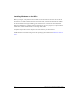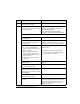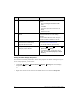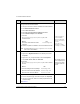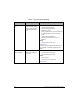HP Netserver AA Solution Installation Guide v4.0 SP1
Table Of Contents
- Contents
- Tables
- Figures
- Preface
- Preparing for the Installation
- Installing the Hardware
- Installing Windows and the Endurance Software
- Adding a KVM or Video Switch to the Hardware
- Index
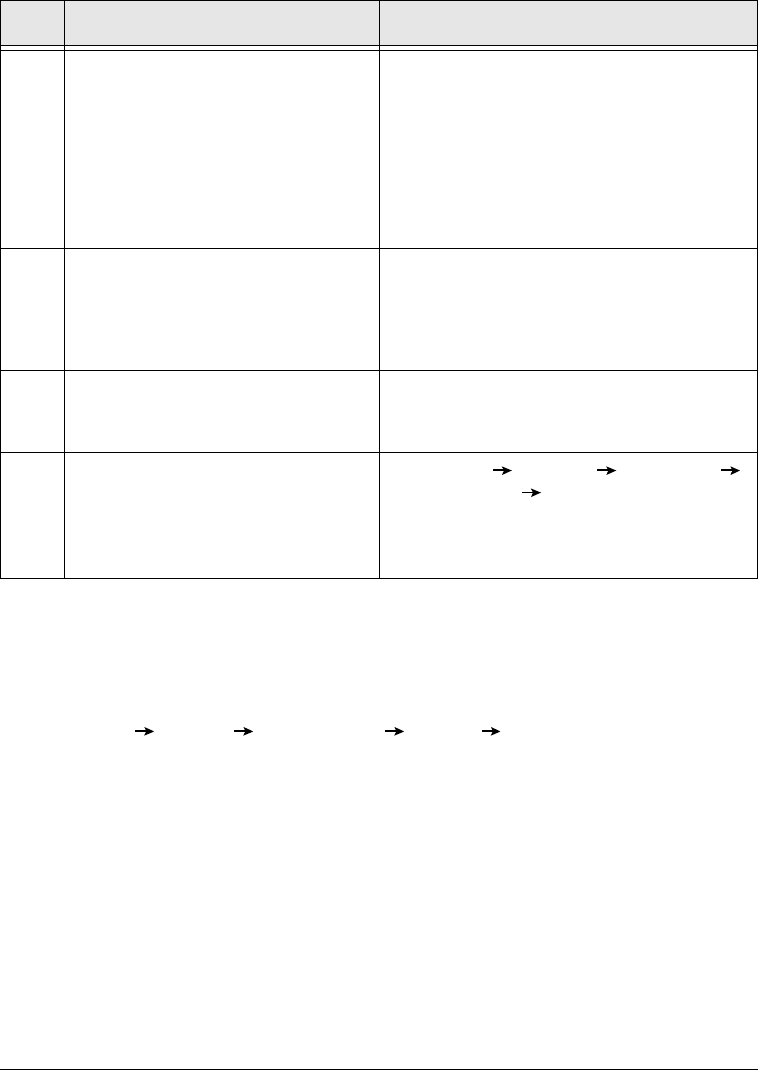
3-6 HP Netserver AA Solution Installation Guide
Setting the Video Display Properties
For convenience and best performance, set the video properties on the IOP. Among the ways to
access video properties, you can either:
•Click Start Settings
Control Panel Display Settings tab on the Display
Properties Window
or
• Right click with the cursor located in the middle of the screen and click Properties.
3 Reboot the computer. A Windows Configure Your Server screen
appears.
• Select the Configure This Server Later
option.
• Click Next.
• Uncheck the option Show This Screen At
Startup.
• Dismiss the screen.
4 Dismiss the Hardware Installation
Wizard.
The Hardware Installation Wizard reports it
detected the IOP MIC as a mass storage
controller.
You will install the MIC driver later, during the
Endurance software installation on the IOP.
5 Install one of the currently supported
Windows Service Packs and any
applicable Microsoft hotfixes.
For a complete list of supported Service Packs,
refer to the Endurance Release Notes.
If you used slip streaming, ignore this step.
6 Using the Backup utility, create an
Emergency Repair Diskette.
• Click Start Programs Accessories
System Tools Backup.
• In the Backup Utility, click the button for the
ERD, and enable Backup Registry to Repair
Directory.
Step Action Notes