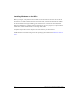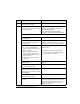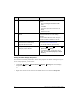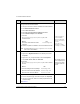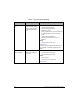HP Netserver AA Solution Installation Guide v4.0 SP1
Table Of Contents
- Contents
- Tables
- Figures
- Preface
- Preparing for the Installation
- Installing the Hardware
- Installing Windows and the Endurance Software
- Adding a KVM or Video Switch to the Hardware
- Index
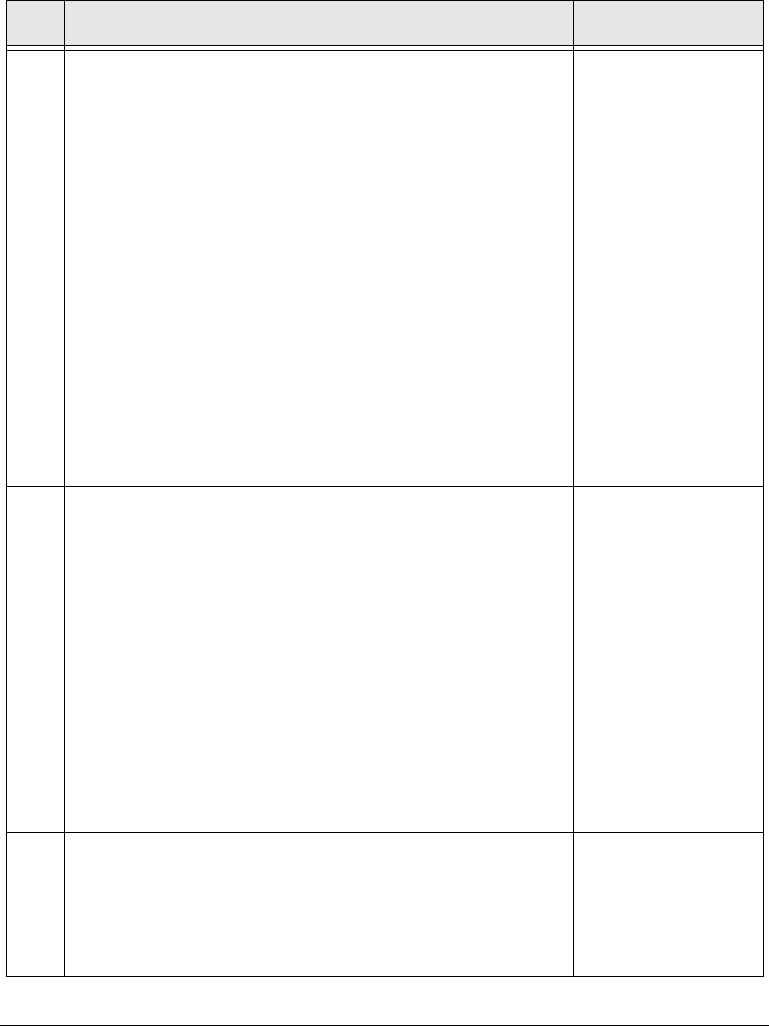
Installing Windows and the Endurance Software 3-11
To install network software:
Step Action Notes
1 Install the Endurance Virtual Network Provider as a network adapter
using the Add New Hardware Wizard.
a. Using the Control Panel, start the Add/Remove Hardware Wizard.
b. Click Add/Troubleshoot a device.
c. Select Add a new device.
d. Select No, I want to select the hardware from a list.
e. Select Network adapters, then Have Disk.
f. Browse to
drive\folder\system32\drivers\MtcPnP
to add the service:
Service File
Endurance Virtual Network Provider
netmtcvnp.inf
(MtcVnP)
The wizard completes the installation of the Virtual Network Provider.
Note: Ignore the warning
Digital Signature Not Found,
and continue the installation.
drive\folder is
the drive and folder
where you installed the
IOP root. (You can find
this in the
%SystemRoot%
environment variable.
For example,
C:\WINNT
2 Install the Endurance network services.
a. Right click on My Network Places on the desktop, then select
Properties.
b. Right click on any configured adapter, and select Properties.
c. Click Install, Service, Add, then Have Disk.
d. Browse to
drive\folder\system32\drivers\MtcPnP to add the
services:
Service File
Endurance Datagram Service (MtcDgs
netmtcdgs.inf
Endurance Ethernet Provider (MtcEthP netmtcethp.inf
Endurance IOP Link Driver (MtcEtx netmtcetx.inf
After installing the first
service, repeat steps C
and D two more times
to install the other two
services.
3 Adjust the network bindings:
a. From the Properties page, select each adapter, then Properties.
b. Using the check boxes, make the necessary adjustments for the
network bindings.
See Table 3-1.