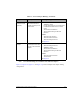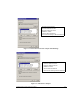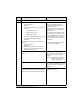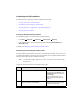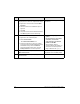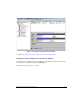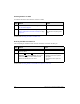HP Netserver AA Solution Installation Guide v4.0 SP1
Table Of Contents
- Contents
- Tables
- Figures
- Preface
- Preparing for the Installation
- Installing the Hardware
- Installing Windows and the Endurance Software
- Adding a KVM or Video Switch to the Hardware
- Index
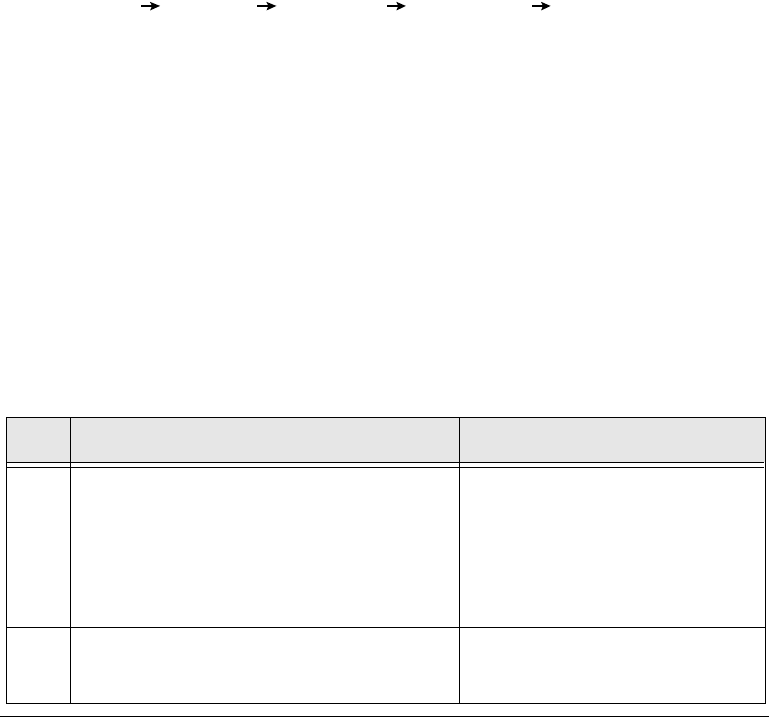
Installing Windows and the Endurance Software 3-19
Completing the IOP Installation
The following tasks complete the software installation on the IOPs:
• Creating an Emergency Repair Diskette
• Partitioning and Formatting the CE Boot Disk
• Verifying the Proper Configuration of the IOP Link Adapters
• Installing Software on IOP2
Creating an Emergency Repair Diskette
Use the Backup utility to create an Emergency Repair Diskette:
• Click Start Programs Accessories System Tools Backup.
• In the Backup Utility, click the button for the ERD and enable Backup Registry to
Repair Directory.
Continue with Partitioning and Formatting the CE Boot Disk.
Partitioning and Formatting the CE Boot Disk
You must partition and format the CE boot device on both IOP1 and IOP2. It is not necessary
to partition and format the CE non-boot devices on the IOPs; you can partition and format them
later from the CE after the CE is installed and booted.
Note: You must be in Offline Endurance I/O Processor Mode to access the CE disks
from an IOP.
To partition and format the CE boot disk, follow these steps:
Step Action Notes
1 Run the Disk Management application. To do so, right click on My Computer
on the desktop; select Manage; click
Disk Management in the console tree
under Storage.
The Computer Management view
appears in the right-hand pane. See
Figure 3-6.
2 If the Write Signature and Upgrade Disk Wizard
appears, dismiss it by clicking Cancel.
New disks or disks that have had a low
level SCSI format performed cause a
prompt to write a signature.