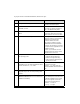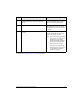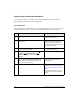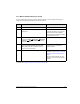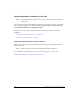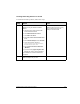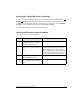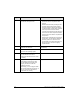HP Netserver AA Solution Installation Guide v4.0 SP1
Table Of Contents
- Contents
- Tables
- Figures
- Preface
- Preparing for the Installation
- Installing the Hardware
- Installing Windows and the Endurance Software
- Adding a KVM or Video Switch to the Hardware
- Index
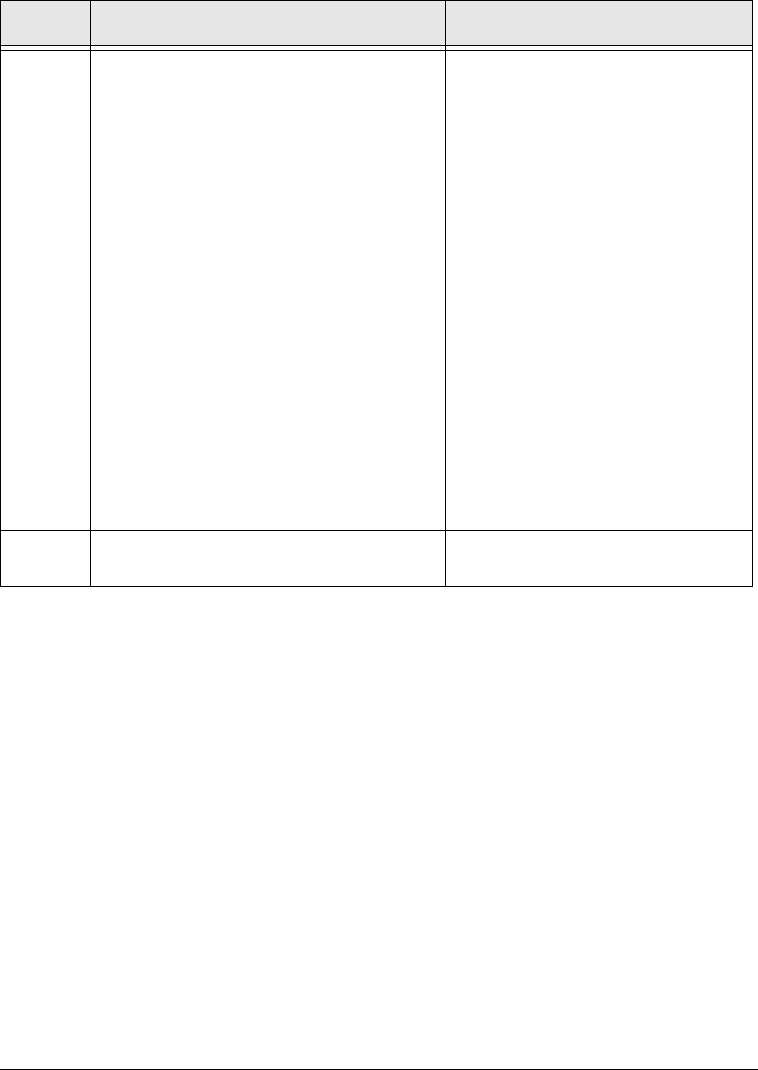
3-30 HP Netserver AA Solution Installation Guide
Continue with Adjusting the CE and IOP Event Log Settings.
3 On the CE, install the Endurance Virtual
Network Redirector using the Add New
Hardware Wizard.
a. Using the Control Panel, start the Add/
Remove Hardware Wizard.
b. Click Add/Troubleshoot a device.
c. Click Add a new device.
d. Select No, I want to select hardware from
a list.
e. Select Network Adapters, then Have Disk.
f. On the CE boot drive, browse to
drive\folder\system32\drivers
\MtcPnP\netmtcvnr.inf.
g. Select Endurance Virtual Network
Redirector (MtcVnR).
h. Ignore the warning Digital Signature Not
Found, and continue with the installation.
The installation of the Virtual Network
Redirector completes.
You must install the Endurance Virtual
Network Redirector twice to create two
virtual network adapters: the first to
connect IOP1, and the second to
connect IOP2.
drive\folder is the drive and directory
where you installed the CE copy of
Windows. (You can find this in the
%SystemRoot% environment variable.
For example,
C:\WINNT.)
If using the TCP/IP protocol, you must
specify the IP addresses because there
is no DHCP server on the Virtual
Network.
4 Repeat step 3 to install a second Endurance
Virtual Network Redirector for IOP2.
Step Action Notes