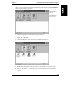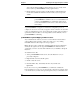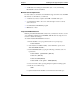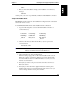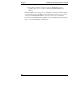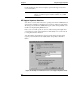HP Support Anywhere Installation and User Guide
63
4 Using HP Support Anywhere
This chapter describes Support Anywhere services. It assumes that you are
familiar with the concepts and terminology introduced in Chapter 2, and that you
have already set up the Support Anywhere Client and installed Support
Anywhere on at least one HP NetServer E Series system.
Running HP Support Anywhere
Support Anywhere is a versatile management tool that combines LAN-based and
web-based software to monitor the performance and operating conditions of HP
NetServer E Series systems. Once installed, Support Anywhere's alarm message
service, Auto Alert, loads automatically whenever the Support Anywhere Client
is booted.
An icon appears to indicate that Support Anywhere's Auto Alert service is
operational:
• In Windows for Workgroups and Windows NT, the Auto Alert traffic
light icon appears in the lower-left corner of the Support Anywhere
Client's display (default position).
• In Windows 95, the icon appears on the task bar.
Click the Auto Alert icon (Windows NT or Windows for Workgroups) to open a
standard Windows dialog box. For Windows 95, right click the HP Auto Alert
icon in the task bar. You can then either:
◊ Stop Auto Alert service.
To restart Auto Alert, click the Auto Alert icon (or program name, in
Windows 95) in the Support Anywhere program group, or reboot the
Support Anywhere Client.
OR
◊ In Windows for Workgroups or Windows NT, reposition the icon.