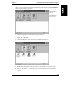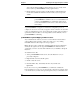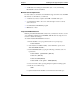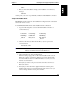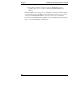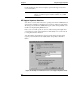HP Support Anywhere Installation and User Guide
Chapter 4 Using HP Support Anywhere
65
The severity of the notification from the HP NetServer is color-coded in the
traffic light icon located in the upper-left corner of the screen:
• a red light signals that a critical event occurred; immediate action is
indicated
• a yellow light cautions that a minor-level problem exists; action should be
taken soon
• a green light indicates a return to normal operations
This symbol indicates an informational message; no action is necessary
Auto Alert Response Options
Support Anywhere provides four user response options along with each Auto
Alert notification.
• Go There launches your web browser and accesses the web page of the
server that generated the alarm. At the NetServer's web page, you can
research error messages, review a log of alarms, or get configuration
information about the server. If you didn't install the web feature, the Go
There button will be grayed out.
• Print generates a hard-copy summary of the Auto Alert notification.
• Advice provides information about the error message and some possible
remedies.
• OK clears the alarm notice from your display.
When you close the notification display, Support Anywhere's icon remains in the
lower-left corner of the display (or in the Windows 95 program group) to remind
you that Support Anywhere service remains operational at the Support Anywhere
Client.
Auto Alert Printouts
To get a hard-copy printout of an Auto Alert notice, click Print. A brief
description of the alarm, including a listing of the server name, alert ID string,
and the date and time of the notification, is sent to your designated printer.
This is an example of a typical printout generated by Support Anywhere.
- - HP Support Anywhere Alarm Information - -
Server name: [NRDC006]
Date and time of alarm: [Wed Aug 21 11:27:11 1996
Alarm string: [Capacity Warning Level]