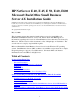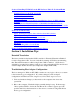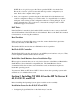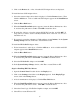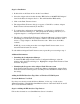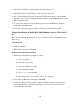Installing MS BackOffice Small Business Server 4.x
3
NOTE: Do not log in if you pass the "Press spacebar NOW to invoke the Last
Known Good screen" option, because this will wipe out the configuration you
want. Reboot the computer and try again.
3. Once your computer is operational again, double check all of the hardware and
software configuration changes you wish to make. Look specifically for conflicts
with parts of the existing system configuration that are not being changed. If you
cannot determine the source of the error, contact the host adapter vendor or HP
Technical Support for assistance.
DAT Drive
If the DAT drive is attached to the bundled SCSI controller, be sure to remove the DAT
drive SCSI terminator; the SCSI cable is self-terminated. Refer to the DAT drive manual
for instructions on removing the terminator.
Boot Partition
If the system boots from the Disk Array controller, ensure that the first logical drive
created by the utility is 2048 MB or less.
The bundled SCSI controller has an 8 GB limit for the boot partition.
BusTech SCSI Controller
The BusTech SCSI controller autoloads its own ASPI layer and can have only one. Thus,
it is incompatible with the bundled SCSI controller.
BackOffice Small Business Server Installation Tips
HP strongly recommends that you use only devices that are on the Microsoft BackOffice
Small Business Server hardware compatibility list. The Small Business Server
documentation lists the modems, network interface cards, and hardware required to
install this operating system.
You must use Windows NT drivers ONLY. Drivers from other operating systems such
as Windows 3.1 or DOS will not work.
Section 2. Installing NT SBS 4.0 on the HP NetServer E
40, E 45,E 50, and E 60
Before installing the Operating System, please read this section carefully.
Installation Issues for the E 40, E 45 and E 50
• Configuring Logical Disk Size for the Disk Array Controller