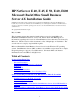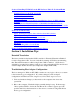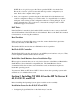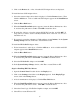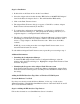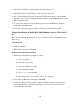Installing MS BackOffice Small Business Server 4.x
6
2. Click on the Drivers tab. A list of installed SCSI Adapter drivers are displayed.
To install the latest SCSI Adapter driver:
3. Select the current Adaptec driver that is displayed. Click the Remove button. Then
click the Add button. A list of additional SCSI adapters appears in the Install Driver
screen.
4. Click the Have Disk button.
5. When the Install From Disk window appears, insert the Drivers Diskette into drive
A: and enter the path name A:\7800. Click OK to install the driver.
6. From the list of drivers, select the Adaptec PCI SCSI Controller, and click OK. If
setup asks if you want to use the currently installed driver or the new one, choose to
install the new one.
7. If requested, reenter the pathname A:\7800 and then select Continue. In the System
Settings Change window, click Yes to restart Windows NT.
To install the HP NetRAID Adapter driver:
8. Follow instructions 1 and 2 above. Click the Add button. A list of additional SCSI
adapters appears in the Install Driver screen.
9. Click the Have Disk button.
10. When the Install From Disk window appears, insert the Drivers Diskette into drive
A: and enter the path name A:\NETRAID. Click OK to install the driver.
11. Select the HP NetRAID Adapter, and click OK.
12. In the System Settings Change window, click Yes to restart Windows NT.
Steps for Installing HP Video Drivers
1. Open the Control Panel. Double click on the Display icon.
2. Click on the Settings tab and then on the Display type tab. In the Display Type
screen, click on the Change button.
3. A list of manufacturers is displayed. Click the Have Disk button.
4. When the Install From Disk window appears, insert the Drivers Diskette into drive
A: and enter the path name A:\video. Click OK to install the driver.
5. Select the Cirrus Logic CL-GD54xx Graphics Adapter, and click OK.
6. Select Yes to restart Windows NT.