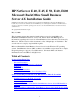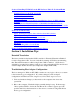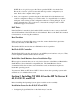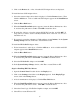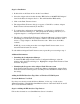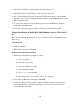Installing MS BackOffice Small Business Server 4.x
7
Installing HP NetServer Ethernet Adapter
The HP NetServer Ethernet adapter comes with a 32-bit NDIS 3.0 driver which supports
both a high performance bus master and I/O-mapped mode of data transfer. HP
recommends that you use the bus master mode since your HP NetServer system supports
bus mastering.
Create the Diskettes You Need
Before you begin, follow step 1 of the section "Manual Installation of BackOffice Small
Business Server 4.0 for the E 40, 45, and 50" to create the Drivers Diskette. Optionally,
you may wish to create the HP NetServer LAN Adapter Support Diskette if you want to
perform troubleshooting or to reconfigure the Adapter for Full Duplex or I/O-mapped
mode of data transfer. You can create the HP Support Diskette in the Diskette Library
option of the Navigator CD-ROM.
Steps for Installing the HP NetServer Ethernet Adapter Drivers
1. The HP NetServer Ethernet Adapter is already installed in your HP NetServer. If you
need to move it to a different slot, please follow the instructions in the "Setting Up
Your Card and LAN connection" sections of the HP NetServer Ethernet Adapter
Installation Guide. Disconnect the power cord before opening the computer's case.
2. One of the steps in the Windows NT installation is selecting the network adapter
driver.
During Windows NT installation, the system will reboot and continue with the
graphical installation. When you are asked to select the components to install,
include the "Communications" option. On the next screen, select that you are
participating in a network. In the Networking screen, Windows NT SBS Setup asks if
you want it to search for the network adapter in your computer. Press the "Select
from list" button. Setup then displays the Network Adapter Setup dialog box and
asks you to select an adapter from a list. When you get to that point, continue your
installation following the instructions in Step 3.
If you wish to add the network driver after Microsoft Windows NT SBS has been
installed, select the "Network" icon in Control Panel. When the "Network Settings"
window appears, select "Add" in "Adapters" folder. Continue installation with Step
3.
3. In the "Select Network Adapter" screen, click "Have Disk" button.
4. When the "Insert Disk" window appears, insert the Drivers Diskette into drive A: and
enter the path name A:\NICDRV\J3171 if you have a J3171 adapter, or
A:\NICDRV\D5013 if you have a D5013 adapter in your system..
5. When the "Select OEM Option" window appears, highlight the following line: