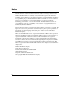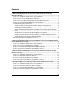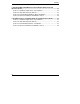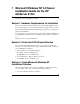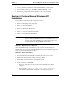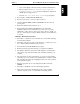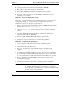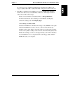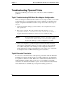HP NetServer E 200 Network Operating System Installation Guide For: Microsoft Windows NT 4.0 Server Microsoft Windows 2000 (Server and Advanced Server) Microsoft Small Business Server 4.5 Novell NetWare 5.1 Novell NetWare SB Small Business 5.0 Red Hat Linux 6.
Notice The information contained in this document is subject to change without notice. Hewlett-Packard makes no warranty of any kind with regard to this material, including, but not limited to, the implied warranties of merchantability and fitness for a particular purpose. Hewlett-Packard shall not be liable for errors contained herein or for incidental or consequential damages in connection with the furnishing, performance, or use of this material.
Contents 1 Microsoft Windows NT 4.0 Server Installation Guide for the HP NetServer E 200 ............................................................................................... 1 Section 1. Hardware Requirements for Installation ......................................... 1 Section 2. Create the E 200 Drivers Diskettes................................................ 1 Section 3. Create Microsoft Windows NT Installation Diskettes ...................... 1 Section 4.
Contents 5 Novell NetWare Small Business 5.0 Installation Guide for the HP NetServer E 200 ............................................................................................. 23 Section 1. Hardware Requirements for Installation ....................................... 23 Section 2. HP E 200 NetServer Diskette ...................................................... 23 Section 3. Perform Manual NetWare SB 5.0 Installation............................... 23 Section 4.
1 Microsoft Windows NT 4.0 Server Installation Guide for the HP NetServer E 200 This section was created January 28, 2000. Section 1. Hardware Requirements for Installation Prepare your NetServer following the instructions in the E 200 Installation Guide. It is recommended that you do not install any third party adapters until you verify that the Hewlett-Packard equipment is functioning properly and you complete the Windows NT installation.
Chapter 1 Microsoft Windows NT 4.0 Server Installation Guide 2. Insert your Microsoft Windows NT 4.0 CD-ROM into a desktop PC. 3. From a DOS prompt, type: CD-ROM:\i386\winnt32 /ox 4. Follow the prompt and insert the diskettes in the order described. Section 4. Perform Manual Windows NT Installation The installation of Windows NT contains five phases.
Chapter 1 Microsoft Windows NT 4.0 Server Installation Guide ◊ Select "Other (Requires Disk provided by a hardware manufacturer)." ◊ When prompted to insert the "Manufacturer-supplied hardware support disk", insert the E 200 Drivers Diskette #1 (SCSI/LAN) into floppy drive A:. ◊ Select the "HP 2940/78xx SCSI Driver" by pressing Enter. 5. Press S again to install the IDE CD-ROM driver. 6. Press the up arrow key to view more driver selections. 7. Select the "IDE CD-ROM (ATAPI 1.
Chapter 1 Microsoft Windows NT 4.0 Server Installation Guide 10. Specify the directory for Windows NT. Default = \WINNT. 11. Press Enter to have Setup examine your hard disks. 12. Insert the E 200 Windows NT Drivers Diskette when prompted. 13. Be sure to remove any floppies or CD-ROMs from their drives before restarting your computer. PHASE 3 - System Configuration Details Follow the on-screen instructions and complete all sections regarding system configuration details, i.e.
Chapter 1 Microsoft Windows NT 4.0 Server Installation Guide You can get a copy of Windows NT 4.0 Service Packs from Microsoft Support, (800) 936 5900 or (800) 426 9400 or http://www.microsoft.com. 7. The Microsoft Windows installation process has installed the standard VGA video driver. If you would like to make use of the high resolution video driver, follow these steps: Ensure Service Pack #3 is installed. This is a REQUIREMENT. From the Start menu, select Settings, Control Panel, and Display.
Chapter 1 Microsoft Windows NT 4.0 Server Installation Guide Troubleshooting Tips and Tricks This section will help you resolve some of the most common installation problems. Tip #1. Troubleshooting SCSI Host Bus Adapter Configuration The boot manager for Windows NT contains recovery logic to allow you to return to the last known good configuration. If you have changed your SCSI host bus adapter configuration and Windows NT no longer boots, follow these steps to recover: 1.
Chapter 1 Microsoft Windows NT 4.0 Server Installation Guide Tip #3. NT Warning About Drives with More than 1024 Cylinders During Boot If the boot drive is new or just initialized, Windows NT may give a warning message about disk drives having more than 1024 cylinders during the first reboot from the hard drive. Windows NT may hang just after the SCSI BIOS or Disk Array BIOS banner. This is a Windows NT limitation, please see Microsoft TechNet article # Q137474 for details.
Chapter 1 Microsoft Windows NT 4.0 Server Installation Guide 3. Double-click on the entry to examine the Event Detail dialog box. The upper half of the box gives a short generic description of the error. The lower half of the box is a hex and ASCII dump of error data. 4. Scroll through the error data in ASCII for any readable strings. 5. If a readable string is present, it will describe the problem in more detail. 6.
2 Microsoft Windows 2000 Server and Advanced Server Installation Guide for the HP NetServer E 200 This section was created January 27, 2000. Section 1. Hardware Requirements for Installation Prepare your NetServer following the instructions in the E 200 Installation Guide. It is recommended that you do not install any third party adapter until you verify that the Hewlett-Packard equipment is functioning properly and you complete the Microsoft Windows installation. Section 2.
Chapter 2 Microsoft Windows 2000 Server and Advanced Server Installation Guide • Phase 4 – Completing the Installation PHASE 0 – Run Diagnostics (Optional) Once the NetServer hardware is installed, boot the system from the DiagTools Diskette that was created from the Startup CD to run the hardware diagnostic and to save/view the hardware inventory. PHASE 1 – Create Boot Diskettes 1. You need four blanked, formatted diskettes. Label them as listed below: Windows 2000 Setup Boot. Windows 2000 Setup Disk #2.
Chapter 2 Microsoft Windows 2000 Server and Advanced Server Installation Guide 4. Press Enter to continue at the "Windows 2000 Server Setup. Welcome to Setup…" Screen. 5. Press F8 to accept the licensing agreement. 6. Press C to continue Setup at the "Setup has determined that your computer's startup hard disk is new…" 7. At the drives partitioning screen, select the target drive. If you want to use the entire drive to install Windows 2000 then press Enter.
Chapter 2 Microsoft Windows 2000 Server and Advanced Server Installation Guide 21. Enter the proper date and time and Click Next. 22. The Networking Setting screen starts with a progress bar chart. 23. Click Next to accept the default "Typical settings." 24. Click Next. At the "Workgroup or Computer Domain" to accept the default: No, This computer is not on a network, or is on a network without a domain… Workgroup or computer domain: WORKGROUP. 25.
3 Microsoft NT Small Business Server 4.5 Installation Guide for the HP NetServer E 200 This document was created January 27, 2000. Section 1. Hardware Requirements for Installation Prepare your NetServer following the instructions in the E 200 Installation Guide. It is recommended that you do not install any third party adapter until you verify that the Hewlett-Packard equipment is functioning properly and you complete the Microsoft Windows installation. Section 2.
Chapter 3 Microsoft NT Small Business Server 4.5 Installation Guide 6. Insert Diskette 3 when prompted. 7. Press Enter to continue. 8. Press S to specify additional device. 9. Select Other and press Enter. 10. Insert the NetServer SCSI driver’s diskette at the prompt that reads "Please insert the diskette labeled Manufacturer - supplied hardware support disk into drive A:" 11. Press enter to continue. Select "Hewlett-Packard 2940/78xx SCSI driver.." and press Enter. 12.
Chapter 3 Microsoft NT Small Business Server 4.5 Installation Guide 25. The system will resume the NT Setup process. It will do a check disk, convert from FAT to NTFS and reboot. (You may see a support pack 3 message on the display when booting at this time.) 26. Enter user name, company. Update Computer name, domain name if needed. 27. Click Next to continue. 28. Click Next at the Installing Windows Networking option. 29. Click OK at the Warning that reads "A setup parameter specified…". 30.
Chapter 3 Microsoft NT Small Business Server 4.5 Installation Guide 45. If present, remove loopback adapter. 46. Click Add. 47. Click Have Disk. 48. Insert the Hewlett Packard "NT 4.0 Drivers diskette". Type the following path a:\nicdrv and Click OK. 49. Click OK to accept the default selection "HP 10/100 TX PCI Adapter". 50. Click Close. 51. Click No to restart system now. 52. Click the Window Minimize button.
Chapter 3 Microsoft NT Small Business Server 4.5 Installation Guide 71. Click Yes. To accept that there is no modem. 72. Click Next at the installed modems screen. 73. Click Yes at the fax server dialog box to accept that the service will not be installer. 74. Hardware Confirmation screens shows the following: One IDE CD-ROM. One HP NetServer 10/100 PCI NIC. One video property: Current video resolution (Must be changed now) 75. Click Change. 76. Click Window Minimize button.
Chapter 3 Microsoft NT Small Business Server 4.5 Installation Guide 95. Enter password. 96. Enter Microsoft ID 25 Characters code. (available on Microsoft SBS CD-ROM) 97. Click Next. Section 4. On-Line Information and Software Sources HP NetServer World Wide Web access: http://netserver.hp.com/netserver/ Microsoft World Wide Web access: http://www.microsoft.com Microsoft Product Support Services: http://support.microsoft.
4 Novell NetWare 5.1 Installation Guide for the HP NetServer E 200 This section created on January 19, 2000. Section 1. Hardware Requirements for Installation Prepare your NetServer following the instructions in the E 200 Installation Guide. It is recommended that you do not install any third party adapter until you verify that the Hewlett-Packard equipment is functioning properly and you complete the Novell NetWare installation. Section 2.
Chapter 4 Novell NetWare 5.1 Installation Guide Once the NetServer hardware is installed, boot the system from the DiagTools Diskette that was created from the HP Startup CD to run the hardware diagnostic and to save/view the hardware inventory. PHASE 1 – Driver Installation 1. Insert the Novell NetWare 5.1 CD-ROM and boot the system. 2. Read the license agreement and select "Accept License Agreement". 3. Choose to "Create a New Boot Partition". 4.
Chapter 4 Novell NetWare 5.1 Installation Guide 15. From the Drivers Summary screen, choose Modify and highlight the "HPTX" and "CHPTX" driver which was auto-detected by the installation program. Delete this driver by pressing the Delete key. 16. Insert the HP NetServer E 200 NetWare drivers diskette. Press the Insert key. 17. Press the Insert key again to add a driver not listed. 18. Press F3 and specify the path: A:\nicdrv 19. Choose "CHPTX.LAN" and press Enter. 20. Choose "Return to driver list".
5 Novell NetWare Small Business 5.0 Installation Guide for the HP NetServer E 200 This section created on January 27, 2000. Section 1. Hardware Requirements for Installation Prepare your NetServer following the instructions in the E 200 Installation Guide. It is recommended that you do not install any third party adapters until you verify that the Hewlett-Packard equipment is functioning properly and you complete the Novell NetWare installation. Section 2.
Chapter 5 Novell NetWare Small Business 5.0 Installation Guide Once the NetServer hardware is installed, boot the system from the DiagTools Diskette that was created from the Startup CD to run the hardware diagnostic and to save/view the hardware inventory. PHASE 1 – Pre-Installation Insert the NetWare for SB 5.0 bootable diskette into the server’s floppy drive and boot the system. 1. At "Select Language", select English or your local language. Press Enter. 2.
Chapter 5 Novell NetWare Small Business 5.0 Installation Guide 4. HP recommends accepting the default 100MB boot partition by selecting Continue. Your system will now create the partition, reboot, and format that partition. 5. Choose Continue when prompted with: ’A new server.’ 6. Modify or accept the default country, code page, keyboard, mouse and video settings. 7. Now the installation program will detect hardware and attempt to match the drivers to the hardware. You will see a driver summary screen.
Chapter 5 Novell NetWare Small Business 5.0 Installation Guide 20. Choose "Return to driver list". Under the "Additional driver options" menu, select "Return to driver summary". Highlight Continue and press enter again. 21. The installation program will now enter a JAVA GUI application. Follow the instructions on-screen to continue with the installation. You will enter items such as server name, time zone, NDS information, etc. 22. Insert the NetWare licensing diskette when prompted. 23.
6 Red Hat Linux 6.1 Installation Guide for the HP NetServer E 200 This section created January 19, 2000. Section 1. Hardware Requirements for Installation Prepare your NetServer following the instructions in the E 200 Installation Guide. It is recommended that you do not install any third party adapter until you verify that the Hewlett-Packard equipment is functioning properly and you complete the Red Hat Linux installation. Section 2. HP E 200 NetServer Diskette Your system includes a Startup CD.
Chapter 6 Red Hat Linux 6.1 Installation Guide Select Next. NOTE If you wish to change your keyboard type after you have booted your Red Hat Linux system, you may use the /usr/sbin/kbdconfig command. 4. At "Mouse Configuration", select Generic 2-Button Mouse (PS/2). Select Next. 5. At the Welcome message, press Next to continue. 6. At "Installation Type", select Server. Select Next. 7. At "Automatic Partitioning", select Manually Partition. Select Next. 8. At "Partition Disks", select Done. Press Enter.
Chapter 6 Red Hat Linux 6.1 Installation Guide Root Password: ****** Confirm: (reenter your root password) Add user: Account name, Password, Password (Confirm), Full Name. Select Next. 16. At "About to install" , select Next. It will be take around 15 minutes to install Linux. Congratulations, installation is complete. Remove the boot media and click Exit to reboot. Section 4. On-Line Information and Software Sources Red Hat World Wide Web access: http://www.redhat.