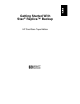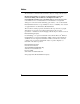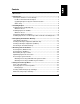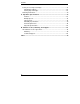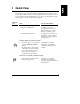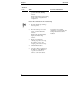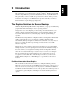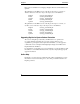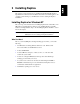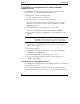Getting Started with Stac Replica Backup
Chapter 1 Quick View
2
Shortcut
icon
Task For more information
2. From the desktop icon or Start menu,
open the immediate backup
shortcut.
Replica immediately begins backing
up the volumes designated in the
configuration.
Restore files and folders from a mounted tape
1. Insert the backup tape cartridge
in the tape drive.
2. From the desktop icon or Start
menu, open the restore files
shortcut.
Replica starts and immediately
displays the Mount Tape
window.
See Chapter 5 for detailed
instructions on restoring files and
backup under Windows NT or
NetWare.
3. Prepare for mounting by
selecting a tape drive, choosing
the volume to restore, and
assigning a drive ID to the tape.
4. Click the Mount button.
5. Once the volume is mounted, use
the Explorer or File Manager to
copy the recovered files or
folders to other disk volumes.