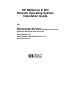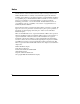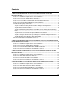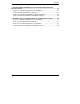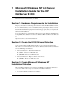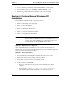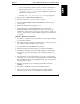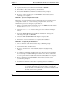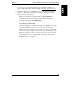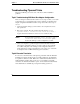HP Netserver E 200 NOS Installation Guide
Chapter 1 Microsoft Windows NT 4.0 Server Installation Guide
4
10. Specify the directory for Windows NT. Default =
\WINNT
.
11. Press Enter to have Setup examine your hard disks.
12. Insert the E 200 Windows NT Drivers Diskette when prompted.
13. Be sure to remove any floppies or CD-ROMs from their drives before
restarting your computer.
PHASE 3 - System Configuration Details
Follow the on-screen instructions and complete all sections regarding system
configuration details, i.e., server licensing, computer name, server role,
administrator password, emergency repair disk, etc.
1. When you reach the Network Adapters screen, do NOT select Start Search.
Instead, select "Select from list…"
2. Select the "Have Disk" button when given a list of Network Adapter
drivers.
3. Insert the "HP E 200 Windows NT Drivers Diskette #1" and type the
following in the path: A:\NICDRV
4. Select the "HP 10/100TX PCI LAN Adapter" and press OK.
5. Follow the on-screen instructions to complete the installation
PHASE 4 – Completing the Installation
1. Choose ’"Finish"’ at the window titled "Step 3, Finishing Setup"
2. Set the Time, Date, and Time Zone.
3. Be sure to check the box "Automatically adjust for daylight saving
changes".
4. You will be notified that standard VGA video drivers have been installed.
Do not attempt to install the HP high resolution video drivers at this time.
A service pack must be installed first after the NT installation is complete.
5. Remove all floppies and CD-ROMs from their drives and reboot the
system when prompted.
6. Install Service Pack #3 or later after completing the basic installation.
NOTE When installing the service pack, answer ’NO’ when prompted
to overwrite driver files. You do not want to overwrite the
driver files that you installed from your Drivers Diskettes with
the files on the service pack CD.