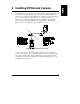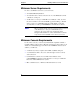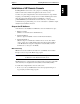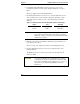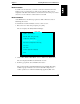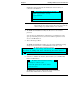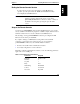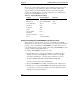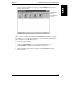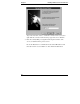HP Netserver E 45/E 50 Remote Administrator Guide
Chapter 2 Installing HP Remote Console Redirection
14
The remote console's display should closely resemble the characteristics of the
server's display if you use a PC-based, ANSI color terminal emulator that
supports 25-line mode and the IBM PC character set. The following table
provides the terminal settings to use when configuring your communications
software for use with HP Remote Console.
Table 2-3. Terminal Emulation Settings
Setting
Recommended Alternate
Emulation ANSI Color Monochrome ANSI/VT-100
Character Set Extended PC/IBM PC ANSI
Screen Dimensions 80 x 25 80 x 24
Line Wrap OFF
Local Echo OFF
Scroll ON
Carriage Return
Translation
None
Backspace Translation None
Cursor Underline, blinking
Installing and Configuring pcANYWHERE32 at the Remote Console
Although there are several connection options, you typically access the HP
NetServer via a modem. Unless you have decided to use another communications
package, you need to install the pcANYWHERE32 to enable character-based
console redirection at a remote workstation. Note that pcANYWHERE32 console
software is included with the HP NetServer.
To install pcANYWHERE32 at the remote console:
1. Insert the HP NetServer Navigator CD-ROM into your Windows NT or
Windows 95 console's CD-ROM drive and choose "Run" from the File
menu in Program Manager, or the Start menu in Windows, and enter:
x:\util\pca32l\us\console\preinst\setup.exe
where
x
: is the drive letter of the CD-ROM drive.
2. After pcANYWHERE32 is installed, restart Windows NT or Windows 95.
3. The first time you start pcANYWHERE32, the Smart Setup Wizard helps
you configure your system by prompting you for basic information such as
COM port and modem specifications.