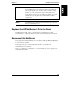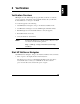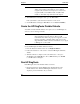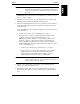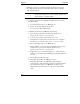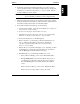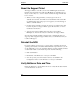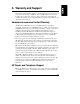HP Netserver E 60, LC 3, LH 3/3r, and LPr Processor Upgrade Guide
Chapter 5 Verification
50
NOTE As the NetServer starts, the display monitor or the LCD
display on the NetServer lists all the processors that are
recognized. If you added a second processor, it may not be
recognized until you reinstall the NOS or install a NOS
module or other NOS component later in this chapter.
2. When HP NetServer Navigator starts, go to the Main Menu.
If the system fails to start, follow the instructions on the screen.
3. On the HP NetServer Navigator Main Menu, choose NetServer Utilities.
Create the HP DiagTools Flexible Diskette
Two blank, formatted flexible diskettes are required, one to run HP DiagTools,
and one to use for the Support Ticket.
NOTE Some versions of HP DiagTools allow you to record the
Support Ticket in temporary memory. However, HP
recommends that, when doing a processor upgrade, you write
the Support Ticket to a flexible diskette. This preserves the
Support Ticket for future reference and makes it easy to supply
to HP support or your reseller.
Create the HP DiagTools flexible diskette as follows:
1. From the NetServer Utilities menu, choose DiagTools Diskette.
2. Follow the instructions on the screen to create the HP DiagTools flexible
diskette.
3. When the diskette is completed, remove the HP NetServer Navigator
CD-ROM from the CD-ROM drive. Choose Exit and then press ENTER
to exit HP NetServer Navigator.
Run HP DiagTools
Run HP DiagTools from the flexible diskette, as follows:
1. Restart the NetServer with the HP DiagTools flexible diskette in the
flexible diskette drive. When the HP DiagTools Welcome screen is
displayed, press the F2 function key to continue.