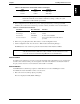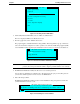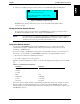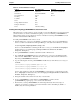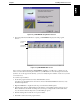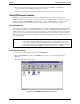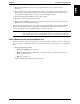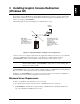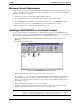HP Netserver E 60 Remote Administrator Guide
Chapter 2 Installing HP Remote Console
12
6. If you wish to rename the connection item to something other than "E60Clien," right-click the
connection item and then click Rename. Type in the new name.
7. You can copy and paste this icon multiple times to create an icon for each server you manage.
Using HP Remote Console
Originating a remote management session between an HP NetServer and a remote console involves
initialization at the server (to put the server in standby mode) and an initiating call from the remote console.
Because Symantec’s pcANYWHERE32 communications software is included with your customer’s HP
NetServer, the following instructions assume use of this software product at the remote console.
At the HP NetServer
Have someone at the NetServer initialize the modem by booting into the Utility Partition and running the HP
Console Redirection utility (see Modem Initialization above.) When you initiate the Modem Initialization
Utility and select "Yes" to allow a remote login, server function is suspended until a remote user successfully
logs on. The server remains in this standby state indefinitely until a connection is made, or until you disable
the remote login by pressing the space bar at the server. Before returning the server to normal operation, refer
to the caution below.
CAUTION As long as the BIOS-level Console Redirection is enabled, your NetServer’s security is
easily breached. Therefore, HP advises that you disable console redirection as soon as
you or the remote user are finished using HP Remote Console Redirection. This requires
going back into the NetServer’s BIOS setup program and setting the "COM Port Address"
entry setting (described in the "BIOS Level Setup" section above) to "disabled."
At the Remote Console
To initiate a remote management session using pcANYWHERE32:
1. Run pcANYWHERE32 from the pcANYWHERE32 program group in your Windows Program
Manager.
2. Click the "Call Online Service" button.
Figure 2-8. pcANYWHERE Call Online Service Screen