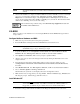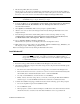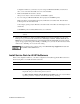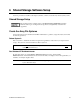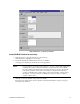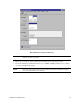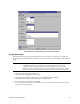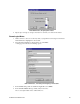HP Netserver LPr RS12/FC Installation Guide
HP NetServer Installation Guide 33
2. When Setup prompts to detect mass storage devices, skip detection and manually specify the mass
storage drivers:
• The drivers are loaded from the NT 4.0 Drivers floppy disk you created from the Navigator CD.
• First, load the driver for the device you want to boot from. For drives in the LXr 8000 internal bays
this will normally be the embedded SCSI Symbios driver.
• Secondly, load the IDE driver, since the CD drive is on the IDE bus.
• Finally, load any other mass storage drivers you need. If you are using NetRAID for shared storage
do not load the HP NetRAID driver at this time. It will be loaded later.
3. Continue the installation and select the following options when prompted:
• Choose the unpartitioned space and install Windows NT.
• Choose NTFS file system
• When prompted to search for a Network Adapter, load NIC drivers for both the intra-cluster and the
client LAN. Be sure to load the correct intra-cluster LAN driver version as specified in the
Configuration Guide for your cluster. If you are using two HP D5013A/B NICs, load the driver
twice, once for the intra-cluster NIC and once for the client NIC.
• Make sure TCP/IP Protocol is selected.
Other protocols may be selected in addition, but TCP/IP is required.
• If you are using two HP D5013A/B NICs, when prompted for TCP/IP Properties:
Make sure adapter [1] is highlighted and specify its IP address and subnet mask. This will be the
LAN adapter for the intra-cluster LAN.
Select adapter [2] and specify its IP address and subnet mask. This will be the LAN adapter for the
client LAN.
Set TCP/IP Properties for DNS, WINS Address, etc. at this time.
NOTE The Client LAN IP and Intra-cluster LAN IP addresses must be on different subnets.
4. Once the NT installation is complete, the D5013A/B NIC drivers must be manually set to the correct
LAN speed. Log on and from the start menu select: Settings, Control Panel, Network, and
Adapters. For each D5013A/B adapter, select Properties then Settings and set the network
speed to the appropriate setting (either 10 Mbps or 100 Mbps) for your network. The intra-cluster LAN
should be set to 100 Mbps. Do not use the Auto setting.
LXr 8500 (Fibre Channel)
These procedures provide instructions for servers using Fibre Channel shared storage solutions (HP Rack
Storage/12FC).
Configure NetServer Hardware and BIOS
1. System A and System B can both be powered on.
2. Insert the HP NetServer Navigator CD in the CD-ROM drive and restart the server.
3. During reboot enter the Setup Utility by pressing F2.
4. Select User Preferences and then the LH4 Integrated NetRAID setting you want to use.