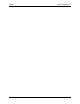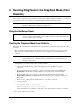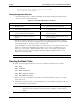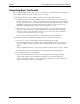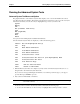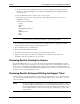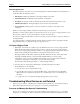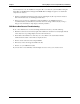HP Netserver DiagTools v1.0x User Guide
Chapter 3 Running DiagTools in the Graphical Mode (from Diskette)
10
Before continuing, ensure that the following
are correctly configured...
Starting Configuration Detection
Press the F2 function key to continue with DiagTools and start the Configuration Detection tests.
You do not need to run the Setup utility.
Table 3-1. List of Items that DiagTools can Detect
• product name • serial number
• HP BIOS version • processor type, version, and speed
• cache memory type and size • total main memory
• active graphics adapter card including
vendor, product name, and capacity
• list of flexible disk drives, with drive
letter and capacity
• IDE device list, with device type and
capacity
• SCSI device list, with drive letter, device
type, and capacity
3. When the Configuration Detection tests are completed, the results appear in a window on the left
side of the screen. View the detected configuration by scrolling through the list of components that
were found by DiagTools. Use the arrow keys on the keyboard.
Verify that DiagTools correctly detected all processors and memory on the system board. Also verify
DiagTools correctly detected all SCSI devices. If all processors, memory, and SCSI devices were
detected, go to the next step, “Running the Basic Tests.” If not, save and print a Support Ticket.
Then use the section at the end of this chapter entitled “Troubleshooting When Devices are not
Detected” to locate the problem.
NOTE For information about the Support Ticket, see "Reviewing Results: The Support Ticket."
Running the Basic Tests
The Basic System Test graphical interface screens are controlled by the function keys as follows:
<F1> Help
<F2> Continue
<F3> Exit DiagTools
<F4> Make Support Ticket
<F5> Run Advanced Tests
1. When you are ready to run the Basic System Tests, press the F2 function key (Test) to go to Basic
System Test screen.
2. On the Basic System Test screen, press the F2 function key to start the Basic System Test. (The test
does not start until you press the F2 key.)
NOTE During basic tests, do NOT use the Erase Errors List command that briefly appears
during some tests. It would erase the error list that you will use to create a Support
Ticket.