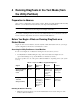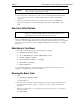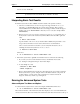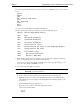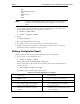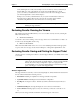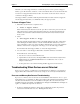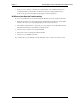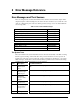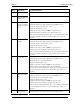HP Netserver DiagTools v1.0x User Guide
Chapter 4 Running DiagTools in the Text Mode (from the Utility Partition)
21
IDE
FDD (Flexible Disk Drive)
SCSI
KBD (Keyboard)
Misc
Batch
NOTE Do NOT use the Erase Errors List command that appears briefly during test
operation. It would erase the error list that you will use to create a Support
Ticket.
3. To view all the test results use the Test Result Viewer in the Misc menu. To update Support
Ticket with the results from the tests run, press Esc and choose
6. Return to Main Menu
3. Create a Support Ticket
4. Choose
6. Exit DiagTools
5. Remove the flexible diskette from the drive.
6. If no further corrective actions are required, proceed with normal operation.
7. If (after corrective action) you still receive unsatisfactory test results, contact your in-house
information technology department or support provider.
Getting a Configuration Report
DiagTools in the text-based mode can detect and list the items shown in Table 4-2.
1. To get a report of your configuration, select
3. Create a Support Ticket
Press any key to build System Inventory
Press a key and wait a moment. When the menu returns, place a newly formatted diskette in
the drive and select
4. Save Support Ticket to Floppy
Use the Misc menu to select the Support Ticket Viewer.
Table 4-2. List of Items that DiagTools can Detect
• product name • serial number
• HP BIOS version • processor type, version, and speed
• cache memory type and size • total main memory
• active graphics adapter card including
vendor, product name, and capacity
• list of flexible disk drives, with drive
letter and capacity
• IDE device list, with device type and
capacity
• SCSI device list, with drive letter, device
type, and capacity
2. View the results using the Page Up and Page Down buttons on the keyboard.