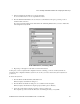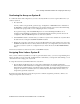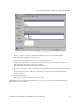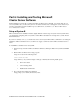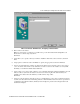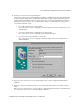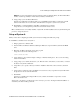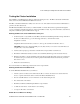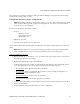HP Netserver LH Pro NetRAID Installation Guide
Part 6: Installing and Testing Microsoft Cluster Server Software
HP NetServer LH Pro Microsoft Cluster Installation Guide - 1 October 1997 27
10. Configure your network resources (LAN adapters).
Setup presents a dialog box for each LAN adapter installed in your HP NetServer. The intra-cluster LAN is
shown first with the Adapter Name and IP address already filled in (setup supplies the IP address that you
specified during NT installation). Enter a network name for the resource and check Enable for Cluster Use.
Identify the resource according to use (e.g. cluster LAN 1). When you enable cluster use, Setup presents
you with three additional options:
•
Use for all communications (for client LAN)
Choose this option if you are configuring a client LAN adapter, and System A and B reside on the
same IP subnet.
•
Use only for internal cluster communications (for cluster LAN)
Choose this option if you are configuring an intra-cluster LAN adapter.
•
Use only for client access (alternate for client LAN)
Choose this option if you are configuring a client LAN adapter, and System A and B reside on
different IP subnets.
Microsoft Cluster Administrator, Assigning a Network Name
11. Repeat step 10 for each network resource (LAN adapter). After you have configured all LAN adapters,
click Next.
12. Setup lists your network Adapters and asks you to prioritize them with reference to the cluster’s internal
LAN.
Follow the on screen instructions to order the adapters so that the Cluster LAN adapter is identified first (at
the top of the list). After you have ordered the adapters, click Next.