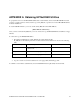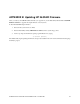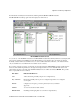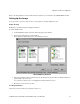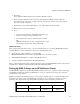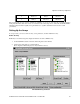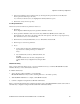HP Netserver LH Pro NetRAID Installation Guide
Appendix C RAID Array Configuration
HP NetServer LH Pro Microsoft Cluster Installation Guide - 1 October 1997 36
From the Windows NT System A Start menu, click Programs | NetRAID | NetRAID Assistant.
The HP NetRAID Assistant program loads and displays its main window.
HP NetRAID Assistant Screen
As you can see on the NetRAID Assistant screen, HP NetRAID Assistant lists the Physical Devices (actual physical
drives) and Logical Devices (RAID arrays). The Physical Devices pane lists the drives in columns by channel.
Normally, a cluster will not use channel 2 and so no devices will be listed there. Likewise, some clusters will use
only one channel and so both Channel 1 and 2 will be devoid of entries.
If you want to view the properties of a physical or logical device listed by HP NetRAID Assistant, double-click on
the device. The number in parentheses to the right of each physical drive icon is its SCSI ID. The state of each
physical drive appears to the right of the SCSI ID. Initially the device will be described as READY. The possible
states of a physical drive are as follows:
The state... indicates the drive is...
Onln online, functioning normally, and part of a configured array.
Rdy or READY functioning normally, but not part of a configured logical drive nor configured
as a hot spare
HOTSP configured as a hot spare, powered up and ready for use (not Cluster
supported).
FAILED out of service because a fault occurred.
REBUILDING rebuilding and salvaging data recovered from a degraded array.