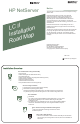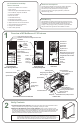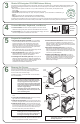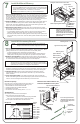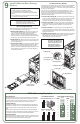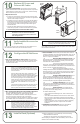HP Netserver LC II Installation Roadmap
3
4
5
XXXXXXXX
H
P
N
e
t
S
e
r
v
e
r
N
a
v
i
g
a
t
o
r
H
P
N
e
t
S
e
r
v
e
r
N
a
v
i
g
a
t
o
r
To obtain drivers and utilities for the non-HP components of your system, follow the directions provided by the component or network operating
system (NOS) manufacturer to access the necessary Internet, BBS, or CompuServe site containing the drivers and software.
Obtain HP Navigator CD-ROM Release History
To ensure that you have the latest versions of the software, obtain the current release history. It describes the latest
Obtain the release history from one of
these sources:
software updates to each
release of the HP Navigator CD-ROM, and it contains instructions for obtaining the current release.
!
!
!
!
!
Call HP’s fax system at 1-800-333-1917 (or 1-208-344-4809 from your fax machine), and request document
number 6005
http://www.hp.com:80/netserver/support/news_main.html
ftp://ftp.netserver.hp.com; logon: anonymous; password: <your e-mail address>; cd NSNAVCD; get
6005.txt
Call 1-208-334-1691; download 6005.txt from NSNAVCD library
GO HPPC; download 6005.txt from the NetServer library
Fax—
Internet WWW—
Internet FTP—
BBS—
CompuServe—
Connect Monitor, Keyboard, and Mouse
1. Connect cables:
2. Connect UPS:
Connect the monitor, keyboard, and mouse to the HP
NetServer, and plug in the power cords to the HP NetServer and to the monitor.
If you have a UPS (Uninterruptible Power Supply), refer to the
instructions supplied with it. Install and turn on the UPS.
Prepare for Installation
1. Boot the HP Navigator CD-ROM:
2. View the Readme file:
3. Run Diagnostic Assistant (optional):
Turn on the display
monitor. Press the power-on button on the HP NetServer, and
press the eject button on the CD-ROM drive. Place the HP
Navigator CD-ROM in the drive, and press the eject button
again to close the drive. Turn off the HP NetServer power, wait
10 seconds, and turn on the power again. If the system fails to
restart, follow the instructions on the screen.
When HP Navigator starts, you can change its language, set the
time and date, and change the BIOS language.
Select "Readme File" from the HP
Navigator Main Menu. The Readme file contains the latest
information to help you install your HP NetServer.
To verify the HP
NetServer hardware as shipped, run Diagnostic Assistant from
the HP Navigator CD-ROM. Select "NetServer Utilities" from the
HP Navigator Main Menu, and then select "Diagnostic
Assistant" from the NetServer Utilities menu.
6
Remove the Covers
If you are installing any options ,
remove the front bezel and top cover. If you are installing
accessory boards or non-hot swap mass storage devices, also
remove one side cover, as shown at right.
To install some options, you will need a flat 1/4-inch screwdriver
and T15 TORX® driver.
other than hot swap modules
1. Turn off the HP NetServer
2. Unlock the front bezel key lock
3. Remove the front bezel:
4. Remove the top cover:
and disconnect the power
cord.
with the key in the key
bag located on the rear of the HP NetServer.
Pull on the pocket in the side of
the bezel to swing that side outward, and then pull the bezel off.
Loosen both thumbscrews. Pull
the front of the top cover forward 1/16 inch (1.5 mm), and lift the
front of the top cover up enough to create a gap of 1 inch (3 cm),
but no more, between the front of the top cover and the top of
the chassis. Push the top cover back, and lift it off.
5. Remove the side cover, if needed: On the side cover
farthest from the system board, grasp the two tabs at the top of
the cover, pull upward and outward, and lift the cover off.
WARNING Before removing the cover, always disconnect
the power cord and unplug telephone cables.
Disconnect the power cord to avoid exposure
to high energy levels that may cause burns
when parts are short-circuited by metal objects,
such as tools or jewelry. Disconnect telephone
cables to avoid exposure to shock hazard from
telephone ringing voltages.
Note that the power switch does NOT turn off
the standby power. Disconnect the power cord
to turn off standby power.
CAUTION Wear a wrist strap and use a static-dissipating
work surface connected to the chassis when
handling components.
CAUTION Only lift the front of the top cover high enough to
create a gap of 1 inch (3 cm) between the top
cover and the top of the chassis. Lifting the top
cover higher can damage it and the chassis.
4. Install Information Assistant:
5.Visit Order Assistant (optional)
6. Obtain IntranetWare key (optional):
Information Assistant will
help you install your HP NetServer. It is easier to use from a
stand-alone system, rather than from the HP NetServer you are
installing. Install Information Assistant onto the client system that
will manage your HP NetServer.
on the Internet at
http://www.hp.com/go/netserver. Order Assistant lists HP and
third-party components that have been tested and found to work
with your HP NetServer. It also lists HP accessories, cables, and
connectors for your HP NetServer.
If you plan to
install the optional IntranetWare software that came with your
HP NetServer, purchase the software and obtain the key before
beginning NOS installation in Section 12: "Configure the HP
NetServer." Use the key request form in the HP NetServer
Software Option Package.
Power Connector
Mouse
Keyboard
Monitor
Pocket
Key Lock
Unlocked Position
1 inch
(3 cm)
Front
Bezel
Top
Cover
Top
Cover
Thumbscrews
System
Board
Tabs
1
2
3
4
Side
Cover