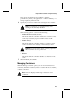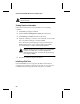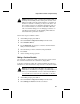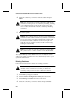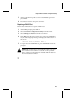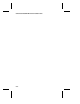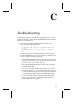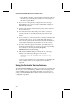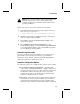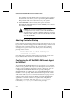HP NetRAID-4M Installation Guide
B-7
Using the BIOS Container Configuration Utility
Caution: Initializing a disk overwrites the partition table on
the disk, and essentially makes all the previous data on the
disk inaccessible. Since the partition table is overwritten, if
the drive is used in a container, you may not be able to use
the container again. Do not initialize a disk that is part of a
boot container! The boot container is labelled as 00 in the
List of Containers dialog box. See Managing Containers on
page B-5 for information on determining which disks are
associated with a particular container.
Follow these steps to initialize a drive:
1 At the BIOS prompt press Ctrl A.
2 Select Container Configuration Utility from the menu.
3 Select Initialize Drives.
4 Use the Right/Left arrow keys to select the channel with the
disk you wish to initialize.
5 Select the disk you wish to initialize and press Insert.
6 Press Enter.
7 At the warning message, press Y.
Making a Container Bootable
You can make a container bootable so that the server can boot from
the container instead of from a stand-alone (single) disk.
To make a container bootable, the container number must be set to
00 in the boot order. Follow these steps to make a container bootable:
Note: The server will always attempt to boot from any
installed non-SCSI disks (for example, any IDE disk drive at
drive C). You must disable or remove all non-SCSI disks if
you want the server to boot from a SCSI disk or container.
1 At the BIOS prompt press Ctrl A.
2 Select Container Configuration Utility from the menu.
3 Select Manage Container from the CCU menu.
!