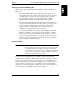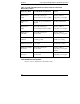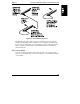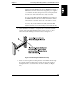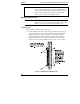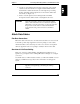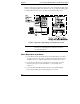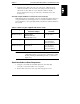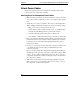HP Netserver LH 4r Rack Cabling Guide
Chapter 2 Connecting and Routing Cables to the HP NetServer LH 4r
26
Attach Power Cables
When all components have been mounted in the rack and their data cables
connected the power cables can be attached.
Attaching Server and Component Power Cables
1. Make sure all power switches (for devices which have switches) are in the
"off" position. "Off" is indicated by a circle, "on" is indicated by a straight
line.
2. Attach the power cords for each device. The section of this chapter titled
"Power Cabling" summarizes information for each power rating (voltage).
◊ Plug power cords into the receptacle in the server
◊ Ensure sufficient cable to fully extend the server (see "Cable Routing:
Creating the Cable Management Loop" later in this chapter).
◊ Route the cables through the cable guide. See Figure 2-13.
◊ Form bundles of cables and tie them using hook-and-loop cable straps.
3. Plug components into the PDU beginning with the components which are
lowest in the rack. If you are using more than one PDU or have a heavily
loaded rack, see the section titled "Determining Current Draw on Two
Circuits in One Rack."
4. For easy access to the rear of each component, route the associated power
cords within the same space (the same set of EIA Units) where the
component is located.
Excess cord can be handled by coiling and tie wrapping unneeded length,
and hanging it in the space at the side of the component it connects. When
doing so, be sure you allow sufficient slack for access. Also provide for
components which can be extended; ensuring the coil does not bind when
the component is extended.
5. With device switches still in the off positions, plug the PDU(s) into the
UPS or into the site power receptacles. When you are ready to power on
the components, see "Power Up Sequence."