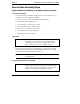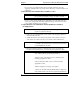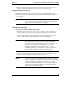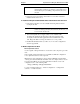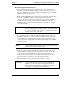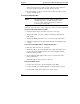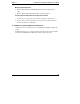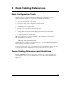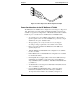HP Netserver LT 6000r Rack Cabling Guide
Chapter 1 Preparation for Cabling the HP NetServer LT 6000r
10
WARNING When the back door of a rack is removed, the hinge and latch
catch brackets protrude. To avoid injury, temporarily remove
these brackets prior to installing components into the rear of
the rack.
3. If present, remove side panels to allow better access. Follow instructions
included with the rack to do so.
8. Install Fans If Required and Redundant Switch and UPS First If You Have Them
1. If an extractor fan unit is to be used, install it following instructions that
accompany the unit.
NOTE Most HP NetServers have an internal fan system. However,
rack doors must be perforated (front and rear). In this case, you
do not need an extractor fan.
2. If an Uninterruptible Power Supply (UPS) is used, install the UPS
mounting rails and fasten the unit in place following instructions that
accompany it. Place the UPS equipment in the lowest EIA Units of the
rack. Plug in the UPS in to charge the batteries as soon as possible.
3. Install the Redundant Switch, if you have one, in one of the configurations
shown in Appendix B.
9. Mount Component in the Rack
Plan Component Locations
Use the original ordering information to locate where each component goes in the
rack.
If the original ordering information is not available, use HP rack configuration
tools to plan the location of each component.
HP NetServer rack configuration tools (for instance, HP Rack Assistant) make
ordering easier and automatically check that orders are complete. These tools can
be found on the HP web site. Use the Search function with the words “rack
configuration tools” at the following URL:
http://www.hp.com/go/netserver
Look for “Ordering NetServers,” “Select a Configuration,” “Configuration
Software,” or “Rack Assistant.”