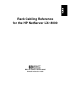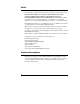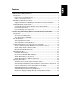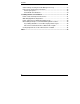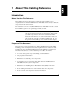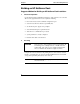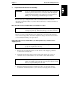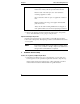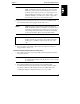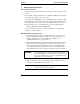HP Netserver LXr 8000 Rack Cabling Guide
Chapter 1 About This Cabling Reference
6
5. Mount Component in the Rack
Plan Component Locations
Use the original ordering information to locate where each component goes in
the rack.
If the original ordering information is not available, use HP rack configuration
tools to plan the location of each component.
You can also use the HP NetServer rack configuration tools (for instance, HP
Rack Assistant) to make ordering easier and to automatically check that orders
are complete. These tools can be found on the HP web site. Use the Search
function with the words "rack configuration tools" at the following URL:
http://www.hp.com/go/netserver
Look for "Ordering NetServers," "Select a Configuration," "Configuration
Software," or "Rack Assistant."
Mount Each Unit in the Rack Enclosure
1. Position each unit following the original layout used to order the server.
Follow the instructions which accompany each component. If you do not
have the original layout, you can use HP rack configuration tools,
available at HP’s web site, to regenerate it.
2. Rack-optimized HP NetServer and mass storage unit have instructions in
their user guides for mounting the units in the rack enclosure. For other
servers and storage units, rack mounting instructions are included with
optional rack-mount kits, if available. See the user or installation guide or
rack-mount kit instruction sheet which accompanies your unit for details.
CAUTION To prevent rack tip-over, extend or bolt on the anti-tip foot
before installing units on sliding members. Also prevent rack
tip-over by extending only one piece of equipment at a time
from the front or rear of the rack.
3. Begin at the bottom of the rack, installing the rack mount kit for the first
component. Install the UPS first, if you have one.
NOTE For both safety and accessibility, always start assembly at the
bottom of the rack and work upward.