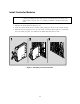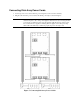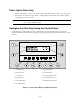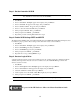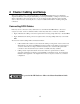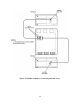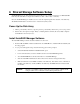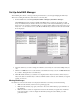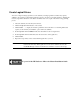HP Netserver LXr Pro8 30/FC Config Guide for Windows NT4.0 Clusters
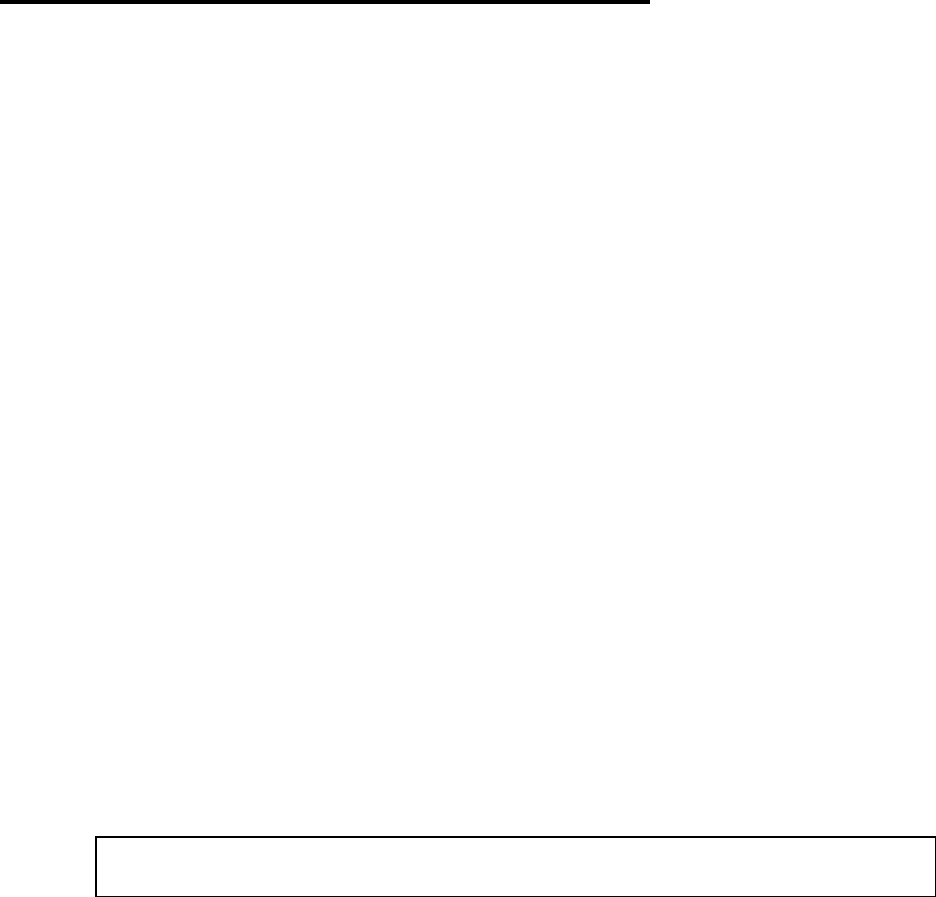
18
6 Shared Storage Software Setup
AutoRAID Manager is an online management tool that allows you to monitor and manage your HP AutoRAID
Disk Array Model 12H from a single network Windows client - either locally or remotely.
Once the AutoRAID Manager is installed, use it to create the required logical drive structure on the disk array.
The NT Disk Administrator can then be used to create the array file systems.
Power Up the Disk Array
1. Lift the power/standby switch door up, then press the power/standby switch to the power on (in) position.
2. Wait for the control panel to display “Ready”, indicating that the disk array has successfully completed
its initialization and is ready for use.
Install AutoRAID Manager Software
The AutoRAID Manager software should be installed on both servers.
1. Insert the HP AutoRAID on Windows NT CD into the CD-ROM drive. AutoRun will automatically start
the setup program.
2. As you proceed through the setup, select the following options when prompted:
•
Select Clustered Server Installation option.
•
It is recommended that you use the default locations for the AutoRAID Manager files.
•
View the README file for the latest information on AutoRAID Manager
•
Share the AutoRAID Administrator folder to allow remote clients to manage the disk array
•
Make sure firmware revision HP26 is installed on the disk array. If an earlier version of firmware is
installed on the disk array, download HP26 to the disk array. The HP26 firmware is included with
the software.
CAUTION Firmware version HP26 or later is required for proper operation on Windows NT.
Using an earlier version of firmware could result in possible data loss.