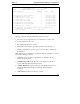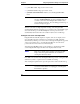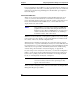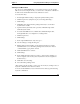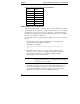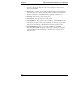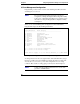HP Netserver Remote Administrator Guide
Chapter 6 Using Integrated RA to Manage Server Operations
62
Table 6-1. OS/2 Full Screen Keystroke Combinations
Local Remote
1. Alt Esc Ctrl-A Esc Esc
2. Ctrl Esc Ctrl-D Esc Esc
3. Home Esc [ H
4. Enter Enter
5. Ctrl-\ Ctrl-D \
6. Shift F10 Ctrl-F a Ctrl-F 0
7. {hot key} {hot key}
Windows Graphics Console Redirection
You can use Integrated RA to redirect the entire console including mouse control
and all graphic screen elements to a remote terminal. In this way, you can manage
the NetServer as if you were on site. To use this option, you must have already
installed and configured the pcAnywhere software at both the server (see Chapter
4) and the remote client (see Chapter 5).
To graphically redirect your Windows NT or 2000 server console to your remote
client:
1. From the remote client, select the "NT Graphics Console Redirection"
option from the Console Redirection Menu.
The display responds with:
To initiate NT Redirection mode, press <Ctrl>-
<1>...
2. Press Ctrl-1 (the "1" refers to the one key on the typewriter key pad).
The remote server waits up to five minutes for the client to connect and
take control. If a connection is not established within five minutes,
Integrated RA returns to character mode.
NOTE Do not press the Enter key when prompted by the display.
Instead, press Ctrl-1. The server's graphic console is instantly
redirected to the remote client.
The display and control of your server's console is then redirected to your
remote client. Depending on the speed of your modem connection, all
operations performed at the server are displayed on your remote client.
Remote mouse and keyboard control are fully implemented.