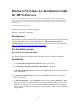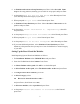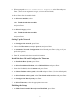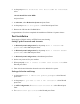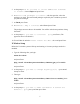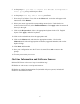Installing Debian GNU/Linux on an HP Netserver
6
5. At the prompt Do you want to create the Xfree86 Configuration
file? (y/n) press y and then press Enter.
6. At the prompt this may take a while, press Enter.
7. Now setup X as follows. First, click on the Mouse tab. A window will appear with
instructions. Click Dismiss.
8. Select your mouse type and the corresponding mouse device. Under the device
section (on the lower left), select Emulate3Buttons. Click Apply under the mouse all
the way to the right.
9. Click on the Keyboard tab. Select the appropriate keyboard with a U.S. English
layout. Click Apply, under the keyboard.
10. Click on the card tab then select the appropriate card.
11. Click on the Monitor tab, and select the appropriate monitor. Click on the
Modeselect tab. Select the appropriate resolution (suggested 800x600) with a color
depth of 16bpp.
12. Click Done and then Ok.
13. Save your configuration once the X server is started. Press Ok to return to the
prompt.
14. You may now restart your server.
On-Line Information and Software Sources
Debian GNU/Linux web access: http://www.debian.org/
HP NetServer web access: www.hp.com/netserver
HP NetServer Online Documentation CD (included with your system): includes all
NetServer documentation online