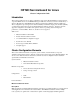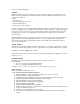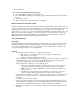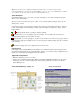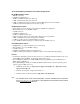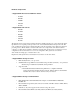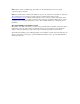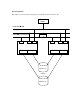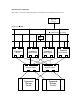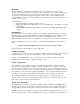hp mc/serviceguard for Linux configuration guide for HP Netservers
[Note: For the first release, a MC/ServiceGuard for Linux cluster can only be monitored with
ServiceGuard Manager, unless the ServiceGuard Manager client is connected to a HP-UX ServiceGuard
server which is on the same subnet as the ServiceGuard Linux nodes.]
Status Definitions
ServiceGuard Manager uses color-coded icon borders and badges to show status information about the
clusters, nodes, and packages.
The color-coded icon borders can be green, yellow, or red to indicate that the managed object is up, in a
warning state, or down.
A status badge appears to the right of the managed object and shows critical status information. The icon
border of the managed object with badges would be yellow, indicating a warning state. Types of status
badges include...
or Indicates that the cluster or package is starting or halting.
Indicates that one or more packages are down in a cluster. You can drill down on the cluster to
determine which packages are down with red borders.
Indicates that one or more packages do not have a node for failover. You can access property sheets to
determine if this single point of failure is due to a node being down, disabled package auto-run, or disabled
node switching.
Indicates a package was never configured to have a failover node.
Property Sheet
A key feature of ServiceGuard Manager is the ability to view detailed information from a Property Sheet
accessible through Properties about a particular cluster, package, or node such as status, configuration, and
number of nodes and packages through the Properties window.
Supported Configurations
• MC/ServiceGuard version A.11.13 or later
• At least one ServiceGuard Cluster Object Manager (installed with MC/ServiceGuard A.11.12 or later)
• All clusters to be discovered and displayed are on the subnet(s) physically connected to the Cluster
Object Manager node.
ServiceGuard Manager – Figure 1.0
Cluster Property Sheet