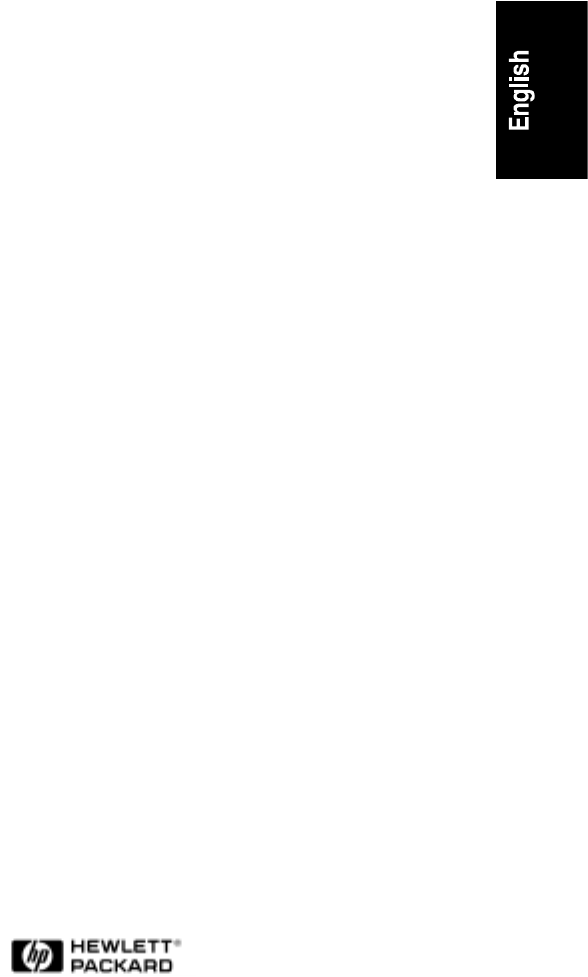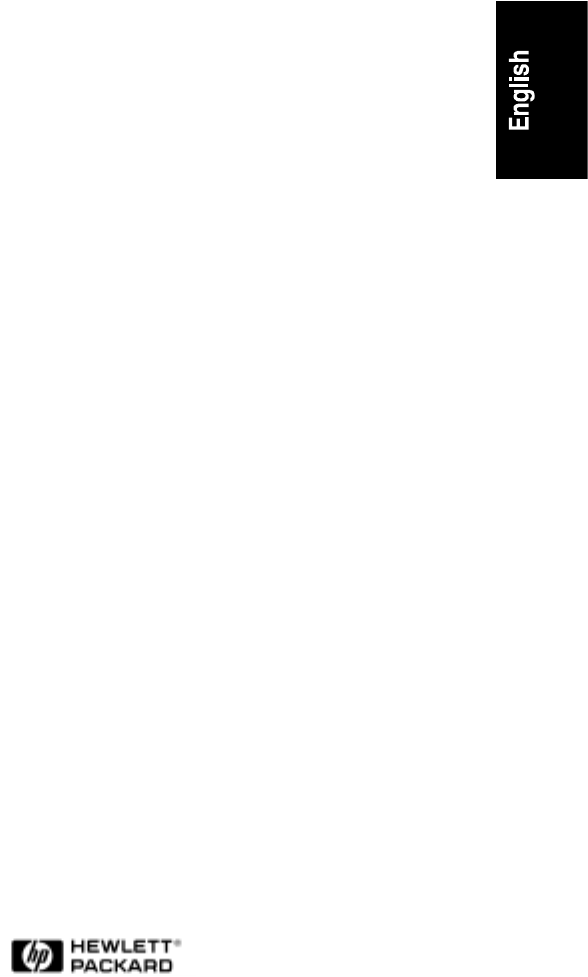HP NetRAID Series Installation and Configuration Guide for HP NetRAID, HP NetRAID-1, and HP NetRAID-3Si HP Part Number 5967-2395 Printed in April 1998
Notice The information contained in this document is subject to change without notice. Hewlett-Packard makes no warranty of any kind with regard to this material, including, but not limited to, the implied warranties of merchantability and fitness for a particular purpose. Hewlett-Packard shall not be liable for errors contained herein or for incidental or consequential damages in connection with the furnishing, performance, or use of this material.
Contents 1 Introduction..................................................................................................1 HP NetRAID Series Adapters.........................................................................1 Features of the HP NetRAID Series Adapters ................................................2 Channels and Devices ...............................................................................2 Adapter Hardware and Battery-backed Cache............................................
Contents Automatic Configuration........................................................................... 33 Custom Configuration .............................................................................. 34 5 Installation and Configuration .................................................................. 43 Overview ..................................................................................................... 43 Step C. Prepare the Adapter ....................................................
Contents Step J. Use the HP NetServer Navigator CD-ROM to Prepare Disks............ 70 Check Latest Versions ............................................................................. 70 Create Drivers Diskette and Instructions .................................................. 71 Make NOS-specific Configuration Utility Diskette..................................... 71 Print the Network Operating System Instructions...................................... 72 Step K. Install NOS and HP NetRAID Drivers .....
Contents HP NetRAID Network Utilities to Install .................................................. 100 Make the Installation Disk if Necessary ..................................................... 102 Microsoft Windows NT Client or Server Installation Instructions ................ 102 Run Setup.............................................................................................. 103 Follow On-screen Instructions for Windows............................................ 103 Edit the regserv.
Contents HP NetRAID-3Si Specifications................................................................. 137 HP NetRAID and HP NetRAID-1 Specifications ........................................ 138 B Regulatory Information ........................................................................... 139 Notice for USA.......................................................................................... 139 FCC Radio Frequency Emissions Statements........................................
Contents Mass Storage Cables ............................................................................. 160 Default Switch Settings .......................................................................... 160 HP NetServer LXr Pro............................................................................... 161 Non-duplex Cabling to Single-Bus HP NetServer Rack Storage/8 .......... 161 Duplex Cabling to Dual-Bus HP NetServer Rack Storage/8 ................... 162 Mass Storage Cables ..................
1 Introduction HP NetRAID Series Adapters The HP NetRAID (HP D4943A), HP NetRAID-1 (HP D4992A), and HP NetRAID-3Si (D5955A) adapters provide an interface between the host system and a disk array storage system. The adapters use the PCI (Peripheral Component Interconnect) standard to control data transfers on one to three SCSI channels. The HP NetRAID Series adapters support the operating systems listed below, for which drivers are provided. Network Operating System Microsoft Windows NT 4.
Chapter 1 Introduction Features of the HP NetRAID Series Adapters The HP NetRAID, HP NetRAID-1 and HP NetRAID-3Si adapters are highperformance, intelligent PCI-to-SCSI host adapters with RAID control capabilities. The HP NetRAID Series adapters have SCSI channels with both internal and external connections. Channels and Devices HP NetRAID Series adapters support channels with both internal and external connections. For each channel, you can have either one internal, or one external connection.
Chapter 1 Introduction HP NetRAID-3Si External SCSI Cables Channel External SCSI Cable 0 D6020A(1) 1 D3637C or D6020A 2 D6020A(1) (1) External connections to both Channel 0 and Channel 2 at the same time require two D6020A SCSI Cables. The connectors for Channels 0 and 2 are very close together, and these cables have offset connectors that allow them to fit side-by-side. If the necessary cables were not supplied with your system, see HP's Order Assistant for ordering information.
Chapter 1 Introduction HP NetRAID Devices Per Channel Channel Internal Connection 0 6 External Connection* 6 or 8 1 6 6 or 8 2 6 ** * External storage with the HP Storage System/6 supports a maximum of six Fast/Wide SCSI devices, while external storage with the HP Rack Storage/8 supports a maximum of eight Fast/Wide or Ultra/Wide SCSI devices. ** The HP NetRAID adapter does not have an external connection for Channel 2.
Chapter 1 Introduction HP NetRAID-1 Devices Per Channel Channel Internal Connection 0 6 External Connection * 6 or 8 * External storage with the HP Storage System/6 supports a maximum of six Fast/Wide SCSI devices, while external storage with the HP Rack Storage/8 supports a maximum of eight Fast/Wide or Ultra/Wide SCSI devices.
Chapter 1 Introduction • For the HP NetRAID-1 adapter, cache memory resides in a 4 MB nonbattery-backed 60-ns FPM DRAM SIMM and cannot be upgraded. NOTE The HP NetRAID-1 adapter does not have a Battery Backup Unit. The HP NetRAID Series adapters support Direct and Cached I/O and Write Through or Write Back caching, which can be selected for each logical drive.
Chapter 1 Introduction New Features of HP NetRAID Series Adapters New features of HP NetRAID Series adapters include: • Enhanced Array Spanning • Enhanced Configuration Replication • Support for Clustering • I2O Support (HP NetRAID-3Si adapters only) Enhanced Array Spanning The HP NetRAID Series adapters allow up to four arrays to be spanned together as one logical drive, rather than the two-array maximum supported previously.
Chapter 1 Introduction I2O Support (HP NetRAID-3Si Adapters Only) HP NetRAID-3Si adapters support I2O (Intelligent Input/Output) with some operating systems. For a complete list of operating systems for which HP NetRAID I2O drivers are available, see the HP web site at www.hp.
Chapter 1 Introduction Changing Capacity and RAID Levels HP NetRAID Series adapters can expand capacity and change RAID levels of logical drives without powering down the server. • Online Capacity Expansion: You can add a physical drive to a RAID 0, 3, or 5 logical drive. This can be an online operation if you are running Microsoft Windows NT or Novell NetWare; otherwise, capacity expansion is an offline operation only.
Chapter 1 Introduction The HP NetRAID Series Installation and Configuration Guide is intended to be used in conjunction with your HP NetServer documentation. Refer to your system documentation for details such as cable product numbers and I/O slot boot order. If you are setting up your HP NetServer for the first time, begin with the HP NetServer Installation Road Map that came with your system.
Chapter 1 CAUTION Introduction All HP NetRAID adapter cards are sensitive to static electricity and can easily be damaged by improper handling. Using a grounding strap is recommended. Read the following information carefully before you handle the accessory: • Leave the adapter card in the antistatic bag until you are ready to install it. • If possible, use an antistatic wrist strap and grounding mat.
2 RAID Overview This chapter summarizes concepts and terminology used to describe RAID systems. It describes the different RAID levels available with the HP NetRAID Series adapters. For definitions of terms not introduced here, see the Glossary. RAID Overview HP NetRAID Series adapters let you link multiple hard disk drives together and write data across them as if they were one large drive.
Chapter 2 RAID Overview Arrays can combine disk drives that are all on one channel, or they can combine disk drives from two or three different channels. Hot Spare A hot spare is a powered-on, stand-by disk drive that is ready for use should another disk drive fail. When a disk fails, the HP NetRAID adapter's firmware can automatically rebuild the data from the failed disk onto the hot spare.
Chapter 2 RAID Overview Figure 2-3. Sample Configuration with Three Arrays and Three Logical Drives Understanding RAID Levels During installation, you configure your logical drives by running a disk array configuration utility. Each of the logical drives you define must have an assigned RAID level. Each RAID level has different advantages in terms of performance, redundancy, and capacity. HP NetRAID Series adapters support both nonspanned array and spanned array configurations.
Chapter 2 RAID Overview Arrays with No Redundancy: RAID Level 0 RAID 0: Striping In RAID 0 configurations, data is distributed among hard disks in the array via an algorithm called striping. Data written to a logical drive is divided into pieces called blocks. RAID 0 provides no data redundancy. If one hard disk fails, the data is lost from the entire logical drive and must be retrieved from a backup copy.
Chapter 2 RAID Overview Non-spanned Arrays with Redundancy: RAID Levels 1, 3, and 5 RAID 1: Mirroring In RAID 1 configurations, data on one disk is completely duplicated on another disk. This is called mirroring. RAID 1 must be configured on a two-disk array. (The array cannot contain more than two disk drives.) With this algorithm, if either of the two disks fail, data is available from the duplicate disk.
Chapter 2 RAID Overview RAID 3: Striping with Dedicated Parity In RAID 3 configurations, each data stripe generates one parity block to provide redundancy and data protection. The parity block is encoded information that can be used to reconstruct the data on that stripe if one of the disks fails. RAID 3 configurations dedicate one disk in the array to store all parity blocks.
Chapter 2 RAID Overview RAID 5: Striping with Distributed Parity RAID 5 is the most common configuration because it provides good overall performance and data protection with a minimum loss of storage capacity. RAID 5 distributes the parity blocks equally among all disk drives to achieve better overall performance than if a dedicated parity disk is used (RAID 3).
Chapter 2 RAID Overview Spanned Arrays: RAID Levels 10, 30, and 50 With HP NetRAID and NetRAID-3Si adapters, array spanning allows the capacity of two, three, or four arrays to be combined into a single storage space. A spanned array configuration must have the same number of disk drives in each array: each array can have two disks, three disks, four disks, and so on. NOTE With HP NetRAID-1, a single logical drive can span only two arrays and supports a maximum of six to eight physical drives.
Chapter 2 RAID Overview RAID 30: Spanning with Dedicated Parity Drives In RAID 30 configurations, parity blocks provide redundancy to a logical drive that spans two, three, or four arrays. (RAID 30 is a RAID 3 configuration with array spanning.
Chapter 2 RAID Overview RAID 50: Spanning with Distributed Parity In RAID 50 configurations, parity blocks are distributed throughout the logical drive that spans two, three, or four arrays. (RAID 50 is a RAID 5 configuration with array spanning.
Chapter 2 RAID Overview Table 2-1.
Chapter 2 RAID Overview Table 2-2.
Chapter 2 RAID Overview Start Data Protection (Redundancy) Required? No RAID 0 Yes Complete Duplication Required? Yes No Typical Data Transfers? Number of Disk Drives? 2 Disks RAID 1 4, 6, or 8 Disks Large, Serial Transfers Small, Random Transfers RAID 10 Number of Disk Drives? Number of Disk Drives? 3-5 Disks RAID 3 6 - 24 Disks RAID 30 3-5 Disks RAID 5 6 - 24 Disks RAID 50 Figure 2-4.
3 Installation and Configuration Overview To install and configure your HP NetRAID Series adapter, you need to perform the following steps. Steps A through N are described in Chapters 4 through 7 of this guide. Step A. Plan Hardware (Chapter 4 and Worksheet A) Step H. Save Configuration and Initialize (Chapter 5)) Step B. Plan Arrays and Logical Drives (Chapter 4 and Worksheets A and B) Step I. Decide Which HP NetRAID Driver You Need (Chapter 6) Step C. Prepare the Adapter (Chapter 5) Step J.
4 Planning Overview Before attempting to install and configure your disk array subsystem, you should invest some time in planning the configuration that best suits your computing environment. The options you choose depend on factors such as the host operating system used and your requirements for data protection, performance, and capacity. This chapter guides you through the planning process. • Step A, Plan Your Hardware, is the first step. • Step B, Plan Arrays and Logical Drives, is the second step.
Chapter 4 Planning • Performance requirements • Storage capacity requirements • Whether you want hot spare capability Sample Worksheet A Figure 4-1 shows a sample Configuration Worksheet A. (See Appendix C for a complete explanation of this example.) Figure 4-1.
Chapter 4 Planning Multiple Adapters The disk array drivers and firmware will support up to six adapters, but your particular model of HP NetServer may have fewer PCI slots available. Be sure to check your system's PCI I/O slot availability and any slot restrictions before purchasing another adapter. If you will be configuring more than one adapter, make one photocopy of Worksheets A and B for each adapter.
Chapter 4 ! ! Planning Log the adapter's PCI slot on Worksheet A. Channels In this section you determine which physical devices will connect to each SCSI channel of the adapter. Record the SCSI ID number and physical capacity of each disk drive in the correct channel on Worksheet A. No two devices on a single channel can have the same SCSI ID. Physical drives on different channels can be assigned to the same array.
Chapter 4 Planning Step B. Plan Arrays and Logical Drives There are two ways to set up arrays and logical drives. • Automatic configuration is explained for those users who do not want to customize their arrays and logical drives. • Custom configurations permit you to create exactly the configuration that best suits your needs. Automatic Configuration Automatic mode defines the arrays and logical drives for you, and sets their parameters. It makes configuration easy.
Chapter 4 Planning Custom Configuration To plan a custom configuration, you will do the following: • Plan your arrays • Plan hot spares • Decide the rebuild rate • Plan logical drives ! Plan Your Arrays In this section you specify which physical drives are assigned to which arrays. For each physical disk drive that is assigned to an array, log its array number in Worksheet A. When creating your arrays, please consider the following: • Group together physical drives that have the same capacity.
Chapter 4 Planning • Consider what RAID levels you will need. ◊ Different RAID levels require different minimum numbers of physical drives. For example, RAID 1 requires exactly two physical drives, RAID levels 3 and 5 require at least three physical drives, and arrays with only one physical drive must be assigned RAID 0. ◊ Different RAID levels reserve different amounts of capacity to provide redundancy. • A single array can be divided into a maximum of eight logical drives.
Chapter 4 Planning Figure 4-2. Three Logical Drives Where Each Array Uses a Different Channel Figure 4-3 shows the same configuration, except Array A1 contains physical drives from both Channel 0 and Channel 1, and Array 2 contains physical drives on Channels 1 and 2. Figure 4-3.
Chapter 4 ! Planning Plan Hot Spares (Optional) On Worksheet A for each adapter, log any hot spare disk modules and indicate whether each is global or dedicated to a particular array. A hot spare is a powered-on, stand-by disk that is ready for use should another disk fail. When a disk fails, the disk array controller's firmware can automatically rebuild the data from the failed disk onto the hot spare. Unless a rebuild occurs, a hot spare does not contain user data.
Chapter 4 Planning Plan Logical Drives Logical drives are virtual drives configured within an array or across arrays. Logical drives can take three forms: • A logical drive can use all of the storage capacity of one array. • A logical drive can use less than the available storage capacity of one array. The remaining capacity can be used by one or more logical drives. • A logical drive can span arrays by using capacity in two, three, or four different arrays.
Chapter 4 Planning ◊ Although each drive in an array must have the same capacity, one logical drive can span two or more arrays with different capacities. For example, one array might contain three drives of 4 MB each, and the second array might contain three drives of 12 MB each. One logical drive can span both of these arrays. ◊ Spanned arrays must be numbered consecutively.
Chapter 4 Planning Figure 4-4. Sample Worksheet B ! Logical Drives, RAID Levels, and Array Spanning On Worksheet B, logical drives are numbered LD0 through LD7.
Chapter 4 ! Planning Logical Drive Size ! You can calculate the usable capacity to assign to each logical drive, or you can let the HP NetRAID Assistant Wizard specify it during configuration. If you calculate logical drive capacity, record it in Worksheet B. If you want a logical drive to occupy less space than is available on one array, you must enter the logical drive size. Stripe Size (Stripe Depth) Stripe size is the amount of data contiguously written to each disk in an array.
Chapter 4 Planning • Write Back: In a write-back cache, data is written to disk only when it is forced out of the cache. Write-back is efficient, because an entry may be written many times in the cache without a disk access. Write Back can be used if an Uninterruptible Power Supply maintains the data in cache memory in the event of a power failure. NOTE ! Write Back is not certified for any logical drive used as a Novell NetWare volume. For each logical drive, record the write policy in Worksheet B.
5 Installation and Configuration Overview This chapter covers Steps C, D, E, F, G, and H of the installation procedure. You should already have completed Step A, "Plan Your Hardware," and Step B, "Plan Arrays and Logical Drives" in Chapter 4. Step C. Prepare the Adapter In this step you install the adapter into the HP NetServer.
Chapter 5 Installation and Configuration Remove the board extender now, before you connect the Battery Backup Unit. Save the board extender for future use if you move the adapter to another system. Figure 5-1. Remove Board Extender Before Installing the Adapter in HP NetServer LXr Pro Systems Install Additional Memory For the HP NetRAID adapter, cache memory resides in a 4 MB battery-backed 60-ns FPM (Fast-Page Mode) DRAM SIMM.
Chapter 5 Installation and Configuration Connect Battery Backup Unit NOTE The HP NetRAID-1 adapter does not have a Battery Backup Unit. The HP NetRAID and HP NetRAID-3Si adapters are shipped with the Battery Backup Unit for the cache memory. The Battery Backup Unit is installed and charged, but disconnected. Follow the directions below for your specific adapter to connect the Battery Backup Unit.
Chapter 5 Installation and Configuration HP NetRAID On the HP NetRAID adapter, the Battery Backup Unit is the mezzanine board already installed on the HP NetRAID adapter. Do not remove the Battery Backup Unit from the HP NetRAID adapter. To connect the battery pack, plug the connector on the wire in the lower-left corner into the connector at J2 as shown in Figure 5-2. The connector is keyed to make sure the proper connection is made. Figure 5-2.
Chapter 5 Installation and Configuration HP NetRAID-3Si The Battery Backup Unit is a battery pack already installed on the HP NetRAID3Si adapter. Connect it, as described below, before installing the adapter in the HP NetServer. To connect the battery pack, plug the connector on the wire in the lower-left corner into the connector at J21, as shown in Figure 5-3. The connector is keyed to make sure the proper connection is made. Figure 5-3.
Chapter 5 Installation and Configuration Step D. Install the Adapter In this step, you will: • Turn off the HP NetServer and remove the covers • Install the adapter Turn Off the HP NetServer and Remove Cover NOTE Before you begin, you may need to look up information about your HP NetServer in Information Assistant on the HP NetServer Navigator CD-ROM.
Chapter 5 CAUTION Installation and Configuration Follow the procedures in your system's road map or in Information Assistant to successfully remove and replace the power supplies. Failure to follow these procedures may result in breaking the power management board. 5. To remove an existing adapter, disconnect its SCSI cables first. Install the Adapter CAUTION Do not allow the adapter to contact any part of the HP NetServer other than the PCI slot during installation.
Chapter 5 Installation and Configuration Step E. Install Cables and Set SCSI ID Switches In this step you connect the adapter's SCSI channels to the physical drives listed in Worksheet A and set their SCSI ID switches. Connect Cables and Set SCSI ID Switches Install the cables to create the hardware setup you planned in Worksheet A. See Appendix D for sample cabling diagrams and default switch settings.
Chapter 5 Installation and Configuration Note the cable requirements for the HP NetRAID-3Si: • The external connectors for Channels 0 and 2 on the HP NetRAID-3Si are very close together and require D6020A cables with offset connectors. Some nonstandard cable configurations and switch settings are listed in the HP NetServer user guides. Refer to the mass storage section of your system documentation for details on HP NetServer configurations. Use the lowest SCSI ID numbers first.
Chapter 5 CAUTION Installation and Configuration Handle disk modules carefully. They are more susceptible to shock, vibration, and electrostatic discharge when they are not in the cabinet. When removing a module while the system is powered on, disengage the module and wait for it to stop spinning before removing it from its hot swap shelf. Also, do not touch the SCSI edge connector pins. The oils on your skin could impair the electrical connection.
Chapter 5 Installation and Configuration Select Configure Disk Array If HP Navigator asks you to set the date, time, and so on, do so. The HP Navigator Main Menu then appears. 1. When the HP Navigator Main Menu is displayed, choose NetServer Utilities. 2. Choose Disk Array Utility from the NetServer Utilities screen. This launches the HP NetRAID Assistant utility. Step G.
Chapter 5 Installation and Configuration The HP NetRAID Assistant, shown in Figure 5-4, is an object-oriented graphical user interface (GUI) with conventions similar to those in Microsoft Windows. Click on an object with the left mouse button to select or deselect it. Chapter 10 lists all the menus that are available by clicking on menu bar items. NOTE Since the HP NetRAID-1 is a single-channel adapter, the HP NetRAID Assistant window for HP NetRAID-1 contains only Channel 0 information.
Chapter 5 Installation and Configuration • Physical Devices box: The Physical Devices box contains either one channel (for an HP NetRAID-1 adapter), or three channel boxes (for an HP NetRAID or HP NetRAID-3Si adapter), which show the physical drives on the SCSI channels of the current adapter. The number in parentheses to the right of each physical drive icon is its SCSI ID (Target) on the channel. The state of each physical drive appears to the right of the SCSI ID or array designation.
Chapter 5 Installation and Configuration Clear Configuration You should clear the configuration of the adapter to prepare it for the new configuration. To clear the existing configuration: 1. Select the Configuration menu. 2. Choose Clear Configuration. 3. Click OK. Check Rebuild Rate During a rebuild, the content of a complete physical drive is rewritten. Normal operations can go on during a rebuild, but performance may be degraded. The Rebuild Rate controls the rate at which a rebuild is performed.
Chapter 5 Installation and Configuration NOTE To check the capacity of a physical drive, double-click on it to display its properties. Select Wizard NOTE If any physical drives have been moved, added, removed, changed, or changed in state since HP NetRAID Assistant was started, rescan the drives by choosing the Adapter menu and then selecting the Rescan option. To launch the HP NetRAID Assistant Wizard: 1. Select the Configuration menu. 2. Choose the Wizard.
Chapter 5 Installation and Configuration 3. Click one of the following configuration modes: ◊ Select Custom if you want to define the arrays and logical drives and set their parameters. ◊ Select Automatic if you want the HP NetRAID Assistant Wizard to define the arrays and logical drives (and set their parameters) for you automatically. When you select Automatic mode, you can toggle the Redundancy check box at the bottom of the window.
Chapter 5 Installation and Configuration Figure 5-7. HP NetRAID Assistant Wizard Array Definition Window To assign physical drives to the first array: 1. Select all the Ready physical drives that you want to put into the first array. Clicking on a drive either selects or deselects it. 2. Click the Add to Array button. Physical drives show "A:new" to indicate the drive has been added to a new array, but has not been accepted yet. 3.
Chapter 5 Installation and Configuration To assign physical drives to an existing (not new) array: 1. Click one or more Ready physical drives to select (or deselect) them. 2. Drag the drives into the existing array. All selected Ready drives will be added to the array. Drives cannot be removed selectively from an existing array, but the entire array can be undone. An array cannot be reclaimed if it has any logical drives defined. To remove an entire array: 1. Select the array.
Chapter 5 Installation and Configuration Define Logical Drives NOTE Refer to Worksheet B when defining logical drives. After you finish defining arrays and hot spares, and click Next, the HP NetRAID Assistant Wizard Logical Drive Definition window appears. A sample window is shown in Figure 5-8. The window is ready for you to define Logical Drive 0. Figure 5-8.
Chapter 5 ◊ Installation and Configuration The Logical Devices box depicts the arrays on the current adapter, the logical drives on each array, and the global hot spare pool for the adapter. Logical drives are labeled as new and as LD0 through LD7. Click on the + sign in the yellow diamond if the view is collapsed (logical drives are hidden). The HP NetRAID Assistant Wizard is ready for you to set the parameters of the new logical drive. To define a logical drive that does not span arrays: 1.
Chapter 5 Installation and Configuration To create a logical drive that spans two or more arrays: NOTE The arrays to be spanned must have sequential array numbers and each array must contain the same number of physical drives. HP NetRAID Assistant will attempt to span up to four arrays. Array spanning will stop when: • It has created a logical drive of the size you specify in Step 2 below. • The next sequentially numbered array has a different number of drives.
Chapter 5 Installation and Configuration Preview Configuration NOTE Refer to Worksheets A and B when checking the configuration. The HP NetRAID Assistant Wizard Configuration Preview window, shown in Figure 5-9, displays the configuration proposed for the physical and logical drives. Figure 5-9. HP NetRAID Assistant Wizard Configuration Preview Window NOTE The RAID level of a logical drive that spans arrays lacks the terminal zero.
Chapter 5 Installation and Configuration To expand a view that has been collapsed (physical or logical drives, or hot spares are hidden): • Click the + sign in the yellow diamond. To display the properties of a logical drive: • Double-click the logical drive in the Logical Devices box. To display the properties of a physical drive: • Double-click the physical drive in the Physical Devices box. To change a logical drive: 1. Click the Back button to back up to the previous screen. 2.
Chapter 5 Installation and Configuration HP NetRAID Assistant asks if you want to initialize your logical drives now. Logical drives must be initialized before they can be used. If you have other adapters to configure, you may wish to do that first and then initialize all the logical drives. 2. Click the Cancel button to defer initialization of the logical drives until later, or click OK to initialize logical drives now. NOTE If you have an HP NetRAID-3Si adapter, initialization is very fast.
Chapter 5 Installation and Configuration Print Configuration To print a copy of the configuration: 1. Choose Print from the Configuration menu. 2. Keep a copy of configuration Worksheets A and B together with the printed copy of your configuration file. They help you understand your configuration, replace a failed adapter, or communicate with HP Customer Support. Configure Any Other Adapters To configure another adapter from the HP NetRAID Assistant window: 1.
Chapter 5 Installation and Configuration 3. Choose Initialize from the Logical Drive menu and click OK. The Initialize screen appears with separate windows for each logical drive. The bar graph for each logical drive shows the progress of the initialization. 4. Click the Abort button if you need to stop the initialization of that logical drive. 5. To rearrange individual windows, click the Arrange menu and make a selection. 6.
6 HP NetRAID Series Software Overview In this chapter you will complete the next five steps in the installation: • In Step I, you choose whether you want to use I2O or non-I2O HP NetRAID drivers • In Step J, you use the HP NetServer Navigator CD-ROM to prepare the diskettes needed to install the NOS, HP NetRAID drivers, and the HP NetRAID NOS-specific utilities • In Step K, you install the network operating system (NOS) if necessary and the appropriate HP NetRAID drivers • In Step L, you install the NOS
Chapter 6 HP NetRAID Series Software Information about I2O drivers are not included in this guide. For complete information on which operating systems are supported with I2O and instructions on installing I2O drivers, see the HP web site at www.hp.com/go/netserver Step J.
Chapter 6 HP NetRAID Series Software Create Drivers Diskette and Instructions You must use the HP NetServer Navigator CD-ROM to create the diskette containing the drivers for your NOS and the instructions for installing them. 1. Turn on the HP NetServer and monitor, and insert the HP NetServer Navigator CD-ROM into the drive. Turn off the HP NetServer power, wait 10 seconds, and turn it back on again. 2. From the HP Navigator Main Menu, choose Configuration and Installation Assistant. 3.
Chapter 6 HP NetRAID Series Software NOTE You can skip this step if your NOS is IBM OS/2, SCO UNIX, SCO UnixWare, or Banyan VINES. For these network operating systems, the HP NetRAID configuration utility was copied to the drivers diskette that you have already created. To create the diskette needed to install the NOS-specific utility for Windows NT or Novell NetWare: 1. From the HP Navigator Main Menu, choose NetServer Utilities. 2. Select More NetServer Utilities, then choose Diskette Library. 3.
Chapter 6 HP NetRAID Series Software Step K. Install NOS and HP NetRAID Drivers Install Network Operating System (if necessary) If the NOS is not already installed on the HP NetServer, install it according to the instructions you printed in Step J after you created the HP NetRAID drivers diskette. Usually, the NOS is installed on a drive connected to the embedded SCSI Channel A. However, the NOS can also be installed on a disk array.
Chapter 6 HP NetRAID Series Software Step L. Install NOS-specific Configuration Utility NOTE Skip this step if your NOS is SCO UNIX, SCO UnixWare, or Banyan VINES. For these network operating systems, the HP NetRAID Config utility was installed automatically with the drivers. In this step, you install the configuration utility specific to Windows NT, Novell NetWare, or IBM OS/2. • If you are using Microsoft Windows NT, you install the HP NetRAID Assistant utility.
Chapter 6 HP NetRAID Series Software IBM OS/2 Warp Server SMP 4.0 1. Open a command prompt window. 2. Change to the drive where the utility is to be installed. 3. Type cd\ and press the Enter key. 4. Type md NetRAID and press the Enter key. 5. Type cd NetRAID and press the Enter key. 6. Insert the diskette containing the HP NetRAID drivers for IBM OS/2. 7. Type copy :\netraid\*.* and press the Enter key, where is the diskette drive. 8. Type megaconf.
Chapter 6 HP NetRAID Series Software SCO ODT 3.0, MPX 3.0, Open Server 5.0.x, and UnixWare 2.1.x No instructions are necessary. The HP NetRAID Config utility was installed automatically when you installed the HP NetRAID driver. Banyan VINES 6.x and 7.x No instructions are necessary. The HP NetRAID Config utility was installed automatically when you installed the HP NetRAID driver. Step M.
Chapter 6 HP NetRAID Series Software • Set the SCSI Transfer Rate if you are using Ultra or Ultra2 SCSI devices. • Change SCSI terminations. • Disable the adapter BIOS to prevent booting from the adapter. • Enable the Power Fail Safeguard feature. To start HP NetRAID Express Tools: 1. Boot the host HP NetServer and watch for the flashing message: Option: Experienced users may press for HP NetRAID Express Tools now. Firmware Initializing 2.
Chapter 6 HP NetRAID Series Software 4. Select the channel on which the SCSI Transfer Rate or the termination is to be changed. 5. To change the SCSI Transfer Rate: ◊ Choose SCSI Transfer Rate from the SCSI Channel menu. A submenu appears. ◊ Use the arrow keys to highlight your selection: Fast, Ultra, or Ultra2. Press Return. 6.
Chapter 6 HP NetRAID Series Software Enable Power Fail Safeguard The Power Fail Safeguard feature lets you protect a disk array during the reconstruction process should a power failure occur. When you use this feature, a copy of the data currently being reorganized always remains on disk, so there is no risk of losing data. To enable the Power Fail Safeguard feature: 1. Choose Objects from the Tools Management menu. 2. Choose Adapter from the Objects menu. 3.
Chapter 6 HP NetRAID Series Software 5. Save the configuration; the system will reboot. For backup purposes, we recommend that you save the EISA configuration on a diskette. Refer to the host system documentation for instructions on how to do this. Run the Setup Utility For details of the Setup utility on your HP NetServer, refer to your system documentation. On most systems, you launch the Setup utility by restarting the HP NetServer and pressing the F2 function key when prompted.
7 Preparing for Online Capacity Expansion Step N. Prepare for Online Capacity Expansion The HP NetRAID Online Capacity Expansion feature allows you to add new storage capacity to drives controlled by an HP NetRAID Series adapter without rebooting the server. Online Capacity Expansion has these restrictions: • Online Capacity Expansion has a maximum capacity of 82 GB. Online Capacity Expansion is not available if your physical capacity exceeds 82 GB.
Chapter 7 Preparing for Online Capacity Expansion This chapter is divided into two sections: • See "Capacity Expansion Under Novell NetWare" if you are using Novell NetWare. • See "Capacity Expansion Under Windows NT" if you are using Microsoft Windows NT. Online Capacity Expansion Under Novell NetWare Theory of Operation Normally, to add capacity you must shut down the server to reconfigure and then restore data, or you must add the new storage space as a new volume.
Chapter 7 Preparing for Online Capacity Expansion Although undesirable, NetWare allows you to create volumes into the virtual space. This is because during volume creation, NetWare only looks at the beginning of the volume and if there is real storage space there, the volume will be created. However, when writing to this volume, you cannot write beyond the physical limit and write errors will be generated when the physical space is filled.
Chapter 7 Preparing for Online Capacity Expansion Preparing for Online Capacity Expansion This section describes how to enable Virtual Sizing and set up your partitions to permit easy capacity expansion. For NetWare installations, plan ahead and consider your storage use. Since NetWare permits only one NetWare partition per logical drive, make the NetWare partition the size of the virtual logical drive in advance so that you can expand that volume.
Chapter 7 Preparing for Online Capacity Expansion NOTE It is important to initialize your logical drives. If the drives have been previously configured under an operating system, there can sometimes be residual partition/format information which subsequently causes misrepresentation of logical drives under NetWare's Install module. • You already installed NetWare as discussed in Chapter 5. 1. Enable Virtual Sizing. 1.
Chapter 7 Preparing for Online Capacity Expansion 11. If you have multiple adapters, press ESC to return to the Objects menu. Enable Virtual Sizing on the logical drives of all adapters as necessary. 12. To exit, press ESC until you see the Exit? box, then choose Yes. NOTE Clearing a previous configuration does not reset the Virtual Sizing setting for a logical drive.
Chapter 7 Preparing for Online Capacity Expansion for use. Be sure not to exceed the actual physical capacity when creating the 12-GB volume and include other uses such as a Hot Fix area. The new volume is now ready for use. Assume for this example, the volume is called VOL1. Leave the remaining virtual storage space (81,917 MB minus 12 GB) as unused. You can write data up to 12 GB on the drive.
Chapter 7 NOTE Preparing for Online Capacity Expansion The additional capacity will have a different drive letter than the original logical drive. If the expanded capacity and the original capacity must share the same drive letter, you cannot expand capacity online and you must reboot NT. For more information about drive letters, see "Capacity Expansion" in the HP NetRAID Series User Guide in Information Assistant. Capacity Expansion is enabled separately on each logical drive.
Chapter 7 Preparing for Online Capacity Expansion Setting Up Your Array for Capacity Expansion This section makes the following assumptions: • You have already installed your drives and configured your adapter as discussed in Chapter 4. You should have created only one logical drive per array. For example, you might have four physical drives of 4 GB each connected to the adapter. You might have configured these four drives as a single RAID 5 logical drive.
Chapter 7 Preparing for Online Capacity Expansion 6. From the Logical Drive menu, choose the logical drive you want to prepare for expansion. 7. From the Logical Drive menu for the drive you want to prepare, choose Properties. 8. Choose Virtual Sizing. 9. On the Virtual Size menu, choose Enable, and confirm your choice. 10. Press ESC twice to return to the Logical Drive menu.
Chapter 7 Preparing for Online Capacity Expansion Partition and Format Drives that do not Contain Windows NT Follow these instructions for drives that do not contain Windows NT. 1. Create a partition equal to (or less than) the real storage capacity. In our ongoing example, you would create a 12 GB partition. NOTE If you try to create a partition that is larger than the real storage capacity, the format operation will generate this message: Warning: NT was unable to complete the format. 2.
8 Upgrading to an HP NetRAID-3Si Adapter This chapter explains how to replace an existing adapter with an HP NetRAID3Si adapter. When you replace one adapter with another, you do not need to worry about data compatibility. Data created using any HP NetRAID Series adapter is compatible with any other HP NetRAID Series adapter. Further, data created using HP NetRAID non-I2O drivers is compatible with an adapter using I2O drivers.
Chapter 8 Upgrading to an HP NetRAID-3Si Adapter 2. Use the HP NetServer Navigator CD-ROM to prepare the diskettes you need to install the non-I2O drivers and the HP NetRAID configuration utility specific to your NOS. See Step J for complete instructions. 3. Uninstall the old HP NetRAID drivers and install the new HP NetRAID drivers as described in Step K. 4. Install the NOS-specific configuration utility as described in Step L.
Chapter 8 Upgrading to an HP NetRAID-3Si Adapter 2. Install the new HP NetRAID-3Si adapter, as described in Step D of Chapter 5. Be sure to plug in the Battery Backup Unit first. 3. Connect all SCSI cables to the HP NetRAID-3Si, as described in Step E of Chapter 5. 4. Replace the HP NetServer cover, plug in the power cord, and turn on power to the HP NetServer. 5.
Chapter 8 Upgrading to an HP NetRAID-3Si Adapter 12. Choose Yes to save the configuration. The HP NetRAID Express Tools utility now updates the configuration stored in NVRAM on the newly installed adapter. 13. Press ESC repeatedly to exit HP NetRAID Express Tools. 14. Press CTRL+ALT+DELETE to restart the system. The HP NetRAID-3Si adapter should recognize all the drives and the previous logical configuration.
9 Managing Servers Over the Network This chapter describes the installation and use of software to manage HP NetRAID Series adapters over a network. It lists features of the software, identifies the operating systems it supports, details installation instructions, and shows how to get started. It contains instructions for servers running Microsoft Windows NT, Novell NetWare, and Banyan VINES. NOTE Support for other network operating systems may be available.
Chapter 9 Managing Servers Over the Network NOS Requirements The following NOS versions are supported: • Microsoft Windows NT versions 3.51 and 4.0 • Microsoft Windows 95 • Novell NetWare versions 3.x, 4.xx, 4.xx SMP, and SFTIII 4.1 • Banyan VINES 6.x and 7.x The sections that follow identify the NOS requirements for different clients and servers on the network. Requirements for Clients that Manage HP NetRAID Series Adapters Over the Network • Microsoft Windows NT or Windows 95 must be installed.
Chapter 9 Managing Servers Over the Network • A server running either Microsoft Windows NT or Novell NetWare can be your Registration Server. A server running Banyan VINES cannot be a Registration Server. Other Requirements Before installing the software for HP NetRAID Series adapter management, ensure that the network is operating and that all of the following have been done: • Adapters are installed and configured in all servers. (See Chapter 5 of this guide for instructions.
Chapter 9 Managing Servers Over the Network Determine Where to Install HP NetRAID Assistant HP NetRAID Assistant can be installed on any client running Microsoft Windows NT or Windows 95. HP NetRAID Assistant can be installed on any server running Microsoft Windows NT. Identify the Registration Server/Client Only one server or client on the network can be identified as the Registration Server. The Registration Server does not have to be the same server or client that is running HP NetRAID Assistant.
Chapter 9 Management Functions and HP NetRAID Adapters Server: - is the Registration Server - has no adapters - cannot run HP NetRAID Assistant Managing Servers Over the Network HP NetRAID Registration Server X Server: - is not a Registration Server - has HP NetRAID adapter(s) - can run HP NetRAID Assistant - can be accessed over the network Client: - is the Registration Server - can run HP NetRAID Assistant Client: - is not the Registration Server - can run HP NetRAID Assistant Standalone Server: - i
Chapter 9 Managing Servers Over the Network Make the Installation Disk if Necessary The files needed to install the HP NetRAID Network utilities can be found on the following utilities diskette(s) created by the HP NetServer Navigator CD-ROM: • For Microsoft Windows NT and Windows 95, there are two diskettes titled "NetRAID Assistant for Windows NT and Windows 95." • For Novell NetWare, there is one diskette titled "NetRAID Utilities for NetWare.
Chapter 9 Managing Servers Over the Network Run Setup To run the Setup program, follow the steps listed below for either Microsoft Windows NT 4.0 and Windows 95, or for Windows NT 3.51: Microsoft Windows NT 4.0 and Windows 95 Step Microsoft Windows NT 3.51 1. Select Start from the taskbar. Then choose Run from the Start menu. Select File/Run from the Program Manager. 2. Insert Diskette 1 of "NetRAID Assistant for Windows NT and Windows 95.
Chapter 9 Managing Servers Over the Network For clients or servers running Windows NT, select one or more of the following utilities to install: ◊ NetRAID Registration Server manages a list of HP NetRAID adapters. ◊ NetRAID Access Service allows server management over the network. ◊ NetRAID Assistant is the management utility. 8. For the Destination Directory, type the path of the directory in which to install the utilities on this client or server. 9.
Chapter 9 Managing Servers Over the Network 14. Add to the hosts file the names and IP addresses of servers with adapters to be managed over the network.
Chapter 9 Managing Servers Over the Network 5. To the question "Install registration server?" select yes or no. ◊ Select yes if you want this server to be the Registration Server. ◊ Select no if this server will not be the Registration Server. Enter the name of the Registration Server when prompted. 6. Files are copied. 7. Enter and retype the password that will be required for access to this server. Passwords are case-sensitive. 8. Edit the regserv.dat file located at sys:\etc\regserv.
Chapter 9 Managing Servers Over the Network Install the Access Service Utility 1. Start the Banyan VINES server and insert the "NetRAID Utilities for Banyan VINES" diskette into drive A:. 2. At the command prompt, type installpkg 3. At the prompt, enter the NetRAID server password and press Enter. Passwords are case-sensitive. 4. Confirm the password. 5. At the prompt, enter the IP address for the registration server and press Enter. 6. At the prompt, enter the TCP/IP node name of the Banyan VINES server.
Chapter 9 Managing Servers Over the Network 5. Type a:\setup and follow the onscreen instructions. 6. At the prompt, select the utilities to install: ◊ You must select the Registration Server option. ◊ You must select the NetRAID Assistant option. ◊ If your Windows NT server also has an HP NetRAID adapter that needs to be managed, then select the Access Service option as well. 7. Finish the installation. 8. Edit the regserv.
Chapter 9 Managing Servers Over the Network Using HP NetRAID Assistant to Manage Servers Before Starting HP NetRAID Assistant The Registration Server must be running before any other servers are started. • If the Registration Server is a NetWare server, it must be running reg_serv.nlm. • If the Registration Server is an NT server, it must be running the NetRAID Registration Server icon (under the NetRAID program group).
Chapter 9 Managing Servers Over the Network Configuration Menu Adapter Menu Physical Drive Menu Logical Drive Menu Server Selector Adapter Selector Progress Menu Help Menu Toggle Between Views Physical Drives Figure 9-1. HP NetRAID Assistant Window If HP NetRAID Assistant is started on a client or server that can access HP NetRAID Series adapters over the network, you must select the server you want to access.
Chapter 9 Managing Servers Over the Network configuration are inactive. Examples of operations that you can perform in View Only mode are displaying the properties of physical and logical drives and viewing the adapter configuration. NOTE You cannot enter Full Access mode on a server if one of its adapters is already being managed by HP NetRAID Assistant in Full Access mode, or by another HP NetRAID utility. However, View Only mode can always be entered.
10 Understanding HP NetRAID Utilities After you have installed the adapter and configured your system, there are three utilities that help you manage HP NetRAID systems. All adapters (HP NetRAID, NetRAID-1, and NetRAID-3Si) use the same utilities. However, all utilities are not available to all network operating systems.
Chapter 10 HP NetRAID Assistant Menus 114 Understanding HP NetRAID Utilities
Chapter 10 Understanding HP NetRAID Utilities HP NetRAID Config HP NetRAID Config performs the same functions as HP NetRAID Assistant, but it runs under Novell NetWare, SCO UNIX, SCO UnixWare, IBM OS/2, and Banyan VINES. HP NetRAID Config allows you to reconfigure and manage your RAID system and monitor its status. You do not need to reboot your HP NetServer to use HP NetRAID Config. The command you use to start HP NetRAID Config utility depends on which NOS you are using.
Chapter 10 HP NetRAID Config Menus 116 Understanding HP NetRAID Utilities
Chapter 10 Understanding HP NetRAID Utilities HP NetRAID Express Tools HP NetRAID Express Tools is a text-based configuration utility that is contained in the adapter firmware and available to all network operating systems. HP NetRAID Express Tools contains some advanced management and diagnostic features that are not available with HP NetRAID Assistant or HP NetRAID Config. To start HP NetRAID Express Tools: 1. Log off all users, close all applications, and power down the HP NetServer. 2.
Chapter 10 HP NetRAID Express Tools Menus 118 Understanding HP NetRAID Utilities
11 Troubleshooting Power-up (Boot) Error Messages Adapter BIOS Disabled. No Logical Drives Handled by BIOS Problem: The adapter BIOS is disabled. (This is not a problem if the BIOS is intentionally disabled to prevent booting from the adapter.) Suggested solution: Enable the BIOS by using HP NetRAID Express Tools, as described in "Run Configuration Utilities" in Chapter 6. Host Adapter at Baseport xxxxh not Responding Problem: The BIOS cannot communicate with the firmware on the adapter.
Chapter 11 Troubleshooting Suggested solution: 1. Press any key to enter HP NetRAID Express Tools. 2. Run the View/Add Configuration option of HP NetRAID Express Tools, as described in the HP NetRAID Series User Guide in Information Assistant. 3. Use View/Add Configuration to examine both configurations, the one on the drives and the one in NVRAM. 4. Resolve the configuration mismatch by selecting one of the two configurations to use.
Chapter 11 Troubleshooting x Logical Drives Degraded Problem: x number of logical drives signed on in the degraded (critical) state. Suggested solution: 1. Use a utility, such as HP NetRAID Assistant or HP NetRAID Config, to determine which physical drive(s) is not responding and thereby makes the logical drives degraded. 2. Correct the problem with the physical drive(s) by reconnecting, replacing, or rebuilding the physical drive(s).
Chapter 11 Troubleshooting Following SCSI ID's are not Responding Channel-x:a.b.c Problem: On the channel listed (x), the physical drives with the SCSI IDs listed (a, b, c, and so on) are not responding. Suggested solution: Verify that the physical drives are connected and powered on. Other BIOS Error Messages Warning: Battery voltage Low Problem: The voltage of the battery backing the cache memory is low. Suggested solution: Fast charge the battery. This occurs automatically when the system is on.
Chapter 11 Troubleshooting Following SCSI ID’s have the same data Channel-x:a.b.c Problem: The physical disk roaming feature found the same data on two or more physical drives on channel (x) with the listed SCSI IDs (a, b, c, and so on). The adapter cannot determine which drive with duplicate information to use. Suggested solution: Remove the drive or drives that should not be used.
Chapter 11 Troubleshooting Hard Drive Fails Often Problem: One of the hard drives in the array fails often. Suggested solutions: • Check the drive error counts using HP NetRAID Assistant Physical Drive Properties. Be aware that the drive error counter clears if the drive is moved or powered off while the adapter remains powered on. • Format the drive. • Rebuild the drive. • If the drive continues to fail, replace the drive with another drive with the same capacity, and rebuild.
Chapter 11 Troubleshooting Cannot Flash or Update the EEPROM Problem: Cannot flash or update the EEPROM. Suggested solution: Make sure that Pins 2-3 of J5 are shorted on the adapter card. If J5 is OK, you may need a new EEPROM. BIOS Banner Not Displayed Problem: The BIOS and firmware banner does not appear. Suggested solution: Make sure that J2 (Enable Expansion BIOS) is jumpered on at least one of the adapters in the system. Firmware Continues to Initialize Problem: "Firmware Initializing...
Chapter 11 Troubleshooting Common Problems Without NetRAID Assistant, the client(s) and server(s) connect normally, but the NetRAID Assistant cannot connect to any servers For NetRAID Assistant to connect to a server, it must resolve the server via TCP/IP. Ping the server by name from the client or server that will run HP NetRAID Assistant. If this is unsuccessful, then the client or server that will run HP NetRAID Assistant cannot resolve the server using TCP/IP.
12 Warranty and Support The hardware warranty below applies to components purchased as accessories. If your component was factory-installed as part of an HP NetServer model, refer to the warranty statement provided with your system documentation. Hardware Warranty This HP NetServer accessory is covered by a limited hardware warranty for a period of one year from receipt by the original end-user purchaser.
Glossary Disk Array Terms and Technologies Array: An array of disk modules combines the storage space on the disk modules into a single segment of contiguous storage space. The HP NetRAID Series adapters can group disk modules on one or more of its SCSI channels into an array. A hot spare disk module does not participate in an array. Array Spanning: Array spanning by a logical drive combines storage space in two, three, or four arrays of disk modules into the logical drive’s single contiguous storage space.
Glossary logical drive in the array. You cannot use online capacity expansion on logical drives that span arrays (RAID levels 10, 30, or 50). Channel: An electrical path for the transfer of data and control information between a disk and a disk adapter. Format: The process of writing zeros to all data fields in a physical drive (hard drive) and to map out unreadable or bad sectors. Because most hard drives are factory formatted, formatting is usually only done if a hard disk generates several media errors.
Glossary pass a Consistency Check. Arrays work without initializing, but they may fail a Consistency Check because parity fields may not have been generated. Logical Drive: A virtual drive within an array, which may consist of more than one physical disk. Logical drives divide up the contiguous storage space of an array of disk modules or a spanned group of arrays of disks. The storage space in a logical drive is spread across all the disks in the array or spanned arrays.
Glossary the system. If a single disk fails, it can be rebuilt from the parity of the respective data on the remaining disks. Physical Disk Roaming: The ability of an adapter to keep track of a hot swap disk module that has been moved to a different slot in the hot swap cages. Both slots must be controlled by the same adapter.
Glossary • RAID 5 has parity redundancy distributed over all the disks in the array. It requires three or more physical drives in an array. RAID levels 10, 30, and 50 result when logical drives span arrays. Table 2-2 in Chapter 2 describes RAID levels for logical drives that span arrays. • RAID 10 results when a RAID 1 logical drive spans arrays. • RAID 30 results when a RAID 3 logical drive spans arrays. • RAID 50 results when a RAID 5 logical drive spans arrays.
Glossary SCSI Disk Status: A SCSI disk module (physical drive) can be in one of five states: • Ready: a powered-on and operational disk that has not been configured. • Online: a powered-on and operational disk that has been configured. • Hot Spare: a powered-on, stand-by disk ready for use should a disk fail. • Not Responding: the disk is not present, not powered-on, or has failed. • Failed: errors on the disk have caused it to fail, or you have used an HP NetRAID utility to take the drive offline.
Glossary Write Policy: When the processor writes to main memory, the data is first written to the cache on the assumption that the processor will probably read it again soon. The two Write policies for HP NetRAID are: • Write Back: In a write-back cache, data is written to main memory only when it is forced out of the cache. Write-back requires the cache to initiate a main memory write of the flushed entry, followed (for a processor read) by a main memory read.
A Adapter Specifications HP NetRAID-3Si Specifications Parameter Specification Product Number D5955A Card Size 12.3" x 4.2" (full length PCI) Processor Intel i960RD™ @ 66 MHz Bus Type PCI 2.1 PCI Adapter Custom ASIC Bus Data Transfer Rate Up to 132 MB BIOS HP NetRAID BIOS Cache Configuration 16 MB using 60 ns EDO DRAM Firmware 1 MB flash ROM Nonvolatile RAM 32 KB of NVRAM for disk configuration space Operating Voltage 5.00 V ± 0.
Appendix A Adapter Specifications HP NetRAID and HP NetRAID-1 Specifications Parameter Specification Product Number D4943A (HP NetRAID); D4992A (HP NetRAID-1) Card Size 12.3" x 4.2" (full length PCI) Processor Intel i960CA™ 32-bit RISC processor @ 33 MHz Bus Type PCI 2.
B Regulatory Information Notice for USA FCC Radio Frequency Emissions Statements Class B Product Statement This equipment has been tested and found to comply with the limits for a Class B digital device, pursuant to Part 15 of the FCC Rules. These limits are designed to provide reasonable protection against harmful interference in a residential installation.
Appendix B Regulatory Information Declaration of Conformity DECLARATION OF CONFORMITY according to ISO/IEC Guide 22 and EN 45014 Manufacturer’s Name: Hewlett-Packard Company Manufacturer’s Address: 5301 Stevens Creek Blvd.
C Worksheets Configuration Worksheets Figures C-1 and C-2 are worksheets for you to record your configuration choices for the hardware and logical drives. HP recommends that you make one copy of Worksheet A and B for each adapter you have. Log your configuration selections on the photocopies.
Appendix C Worksheets Figure C-1. Worksheet A NOTE 142 Since the HP NetRAID-1 is a single-channel adapter, only Channel 0 applies.
Appendix C Worksheets Figure C-2.
Appendix C Worksheets Sample Configuration Worksheet Figure C-3.
Appendix C Worksheets Figure C-4.
Appendix C Worksheets Figures C-3 and C-4 are samples of Worksheets A and B for an HP NetRAID adapter with ten physical drives, three arrays, and three logical drives. It is adapter #0 in PCI Slot #5 in the HP NetServer, and it has a 50% rebuild rate. Physical Arrays and Hot Spares • Array 0 on Channel 0 contains three 4066-MB physical drives (SCSI ID # 1, 2, 3). • Array 1 on Channel 1 contains two 8677-MB physical drives (SCSI ID # 0 and 1).
D Cabling Diagrams Examples of cabling are shown for the systems listed below. • HP NetServer E40 and E45 • HP NetServer LC II • HP NetServer LD Pro • HP NetServer LH Pro and LH II • HP NetServer LX Pro • HP NetServer LXe Pro • HP NetServer LXr Pro • HP NetServer LXr Pro8 If you are mounting any of these systems in a rack assembly, refer to the HP NetServer Rack Assembly and Cabling Reference Guide and to the documentation for all components.
Appendix D Cabling Diagrams Setting SCSI IDs Set SCSI IDs as described in the mass storage section of your HP NetServer system documentation. Be careful when changing the switch settings. The mass storage subsystem will not function properly if these switches are set incorrectly. The default settings depend on the HP NetServer model and are described on the Technical Reference Label located on the HP NetServer chassis or cover.
Appendix D Cabling Diagrams HP NetServer E40 and E45 Figure D-1.
Appendix D Cabling Diagrams HP NetServer LC II Duplex, Disk Array Figure D-2. Duplex, Disk-Array Cabling of Hot-Swap Model HP NetServer LC II with HP NetRAID-1 Adapter Default Switch Settings On Off 1 2 3 4 5 6 150 ID 1 ID 0 ID 3 These are the default SCSI switch settings for this configuration. SCSI ID 2 is reserved for an optional DAT (Digital Audio Tape) drive that can be installed in upper shelf 3 or 4. The standard CD-ROM drive is shipped with SCSI ID 5.
Appendix D Cabling Diagrams Sample Alternate Switch Settings Mass Storage Cables Some of the optional mass storage configurations require additional cables. This table lists the cables used in configuring mass storage devices for this HP NetServer.
Appendix D Cabling Diagrams HP NetServer LD Pro Duplex Cabling Figure D-3. Duplex, Disk-Array Cabling of HP NetServer LD Pro with HP NetRAID Adapter Default Switch Settings On Off 1 2 3 4 5 6 152 ID 1 ID 0 ID 3 These are the default SCSI switch settings for this configuration. SCSI ID 2 is reserved for an optional DAT (Digital Audio Tape) drive that can be installed in upper shelf 3 or 4. The standard CD-ROM drive is shipped with SCSI ID 5.
Appendix D Cabling Diagrams Mass Storage Cables Some of the optional mass storage configurations require additional cables. This table lists the cables used in configuring the HP NetServer LD Pro mass storage devices.
Appendix D Cabling Diagrams HP NetServer LH Pro and LH II CAUTION To remove or install mass storage cables to an HP NetRAID Series adapter in this HP NetServer, you must first remove the power supply(s). Follow the procedures in your system's road map or in Information Assistant to successfully remove and replace the power supplies. Failure to follow these procedures may result in breaking the power management board. Non-Duplex Cabling Figure D-4.
Appendix D Cabling Diagrams Duplex Cabling Figure D-5.
Appendix D Cabling Diagrams Default Switch Settings The default switch settings are the same for both of the cabling examples shown. Off These are the default SCSI switch settings for this configuration. SCSI ID 2 is reserved for an optional DAT (Digital Audio Tape) drive that can be installed in upper drive tray 3. The standard CD-ROM drive is shipped with SCSI ID 5.
Appendix D Cabling Diagrams HP NetServer LX Pro Non-Duplex, Disk Array Figure D-6.
Appendix D Cabling Diagrams Mass Storage Cables Cabling Diagram Label Cable C11 Narrow SCSI (50 pin) extension cable with built-in terminator C12 Wide SCSI (68 pin) internal cable C13 Wide SCSI (68 pin) cable, external port C14 Wide SCSI (68 pin) bridge cable C15 Wide PCI-SCSI (68 pin) internal cable Narrow-to-Wide SCSI (68 pin) to narrow SCSI (50 pin) adapter A Default Switch Settings Off On 1 2 3 4 5 6 1 2 3 4 5 6 1 Lower 2 Right 3 4 Cage 5 6 1 2 3 4 5 6 Upper Right Cage Rear view 1
Appendix D Cabling Diagrams HP NetServer LXe Pro Non-Duplex, Disk Array CAUTION The HP NetServer LXe Pro comes with one power supply module. Do not attempt to run the HP NetServer with any mass storage devices installed in the right side (including shelves B1 or B2, illustrated below) without first installing a second power supply module. Installing any mass storage devices on the right side requires the addition of a second power supply module. Figure D-7.
Appendix D Cabling Diagrams Mass Storage Cables Cabling Diagram Label Cable C11 Narrow SCSI (50 pin) extension cable with built-in terminator C12 Wide SCSI (68 pin) internal cable C13 Wide SCSI (68 pin) cable, external port C14 Wide SCSI (68 pin) bridge cable C15 Wide PCI-SCSI (68 pin) internal cable Narrow-to-Wide SCSI (68 pin) to narrow SCSI (50 pin) adapter A Default Switch Settings Off On 1 2 3 4 5 6 Upper Left Cage Shelf # 1 2 3 4 5 6 SCSI ID # Lower Left Cage Rear view 160 L1 L2
Appendix D Cabling Diagrams HP NetServer LXr Pro CAUTION Before cabling any rack-mounted components, refer to the HP NetServer Rack Assembly and Cabling Reference Guide and the documentation for the components. Non-duplex Cabling to Single-Bus HP NetServer Rack Storage/8 Figure D-8. Cabling One External Channel from an HP NetRAID Adapter in an HP NetServer LXr to a Single-Bus HP NetServer Rack Storage/8. (Any external connector for any channel of an HP NetRAID Series adapter can be used.
Appendix D Cabling Diagrams Duplex Cabling to Dual-Bus HP NetServer Rack Storage/8 Figure D-9. Cabling Two External Channels from an HP NetRAID Adapter in an HP NetServer LXr to a Dual-Bus HP NetServer Rack Storage/8. (The external connectors for any two channels of an HP NetRAID or HP NetRAID-3Si adapter can be used.) Mass Storage Cables SCSI cables (2.5 m long and not extendible) limit the distance between a storage unit and its associated server.
Appendix D Cabling Diagrams HP NetServer LXr Pro8 CAUTION Before cabling any rack-mounted components, refer to the HP NetServer Rack Assembly and Cabling Reference Guide and the component manuals. Non-duplex Cabling to Single-Bus HP NetServer Rack Storage/8 Figure D-10. Cabling One External Channel from an HP NetRAID Adapter in an HP NetServer LXr Pro8 to a Single-Bus HP NetServer Rack Storage/8. (Any external connector for any channel of an HP NetRAID Series adapter can be used.
Appendix D Cabling Diagrams Cabling Two HP NetRAID Channels to a Dual-Bus HP NetServer Rack Storage/8 Figure D-11. Cabling Two External Channels from an HP NetRAID Adapter in an HP NetServer LXr Pro8 to a Dual-Bus HP NetServer Rack Storage/8. (The external connectors for any two channel of an HP NetRAID or HP NetRAID-3Si adapter can be used.) Mass Storage Cables SCSI cables (2.5 m long and not extendible) limit the distance between a storage unit and its associated server.
Index A C Abort button, 68 Accept Array button, 59 Accept button, 62 adapter features, 8 firmware, 6 multiple, 31 NVRAM, 65 rescan, 57 setting current adapter, 55 Add to Array button, 59 Advanced button, 61 antistatic kit, 10 array, 129 adding physical drive, 60 defining, 58–60 planning, 34 Array Definition window, 58–60 array spanning, 7, 20, 129 arrays, 13 ASIC, 5 automatic configuration mode, 33, 58 cable routing guidelines for server and storage unit, 162, 164 cables installing, 50 cabling diagrams,
Index Configuration Wizard.
Index HP NetRAID specifications, 138 HP NetRAID-1 specifications, 138 HP NetRAID-3Si specifications, 137 HP NetServer E40 and E45, 149 HP NetServer LC II, 150 HP NetServer LD Pro, 152 HP NetServer LH Pro and LH II, 154 HP NetServer LX Pro, 157 HP NetServer LXe Pro, 159 HP NetServer LXr, 161 HP NetServer LXr Pro8, 163 HP NetServer Navigator CD-ROM.
Index status of SCSI disk, 134 Online Capacity Expansion Novell NetWare, 82 Windows NT, 87 Online Capacity Expansion feature, 81 Onln (Online) state of physical drive, 55 P parity, 131 performance, 138 RAID levels, 23, 24 Physical Devices box HP NetRAID Assistant, 55 physical disk roaming, 8, 132 physical drive, 13 adding to existing array, 60 array numbering, 59 assigning to new array, 58–60 in array, 36 properties, 65 states, 55 physical drives undoing, 65 planning overview, 29 power fail safeguard, 79,
Index Span Arrays check box, 61, 63 spanning arrays, 63 states of physical drives, 55 static electricity, 11, 43, 49, 94 Step A. Plan Your Hardware, 29 Step B. Plan Arrays and Logical Drives, 33 Step C. Prepare the Adapter, 43 Step D. Install the Adapter, 48 Step E. Install Cables and Set SCSI Switches, 50 Step F. Boot HP NetServer Navigator to Launch HP NetRAID Assistant, 52 Step G. Configure Arrays and Logical Drives, 53 Step H. Save Configuration and Initialize, 66 Step I.