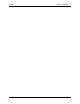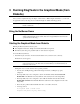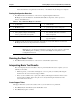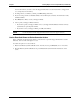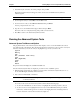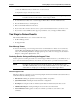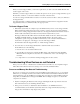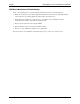HP Netserver DiagTools v2.0 User Guide
Chapter 3 Running DiagTools in the Graphical Mode (from Diskette)
11
You are asked where you want to write the Support Ticket file. You can write the file to a floppy disk
or to a temporary area in memory.
3. To change where you will save your file, press F12 (Change Selection).
4. If you are saving your file to a flexible diskette, remove HP DiagTools Diskette #1 and insert a newly
formatted diskette.
5. Press F4 (Write to File) to create your Support Ticket.
6. View or print your Support Ticket as follows:
◊ If you want to print your Support Ticket, remove your Support Ticket diskette and insert it in any
system that can open and print text files.
◊ If you want to view your Support Ticket, press F7 (View Ticket).
NOTE Use the keyboard with the Support Ticket Viewer. It does not support a mouse.
Use the Error Code Viewer to Review Corrective Actions
If any of the Basic System Tests have failed, you should view or print the Support Ticket file, locate the
failed test, and record the four-digit error code.
You can look up the error code as follows:
1. Return to the Basic System Test Result screen. You may need to press F2 (Back) one or more times.
2. From the Basic System Test Result screen, press F2 (Advanced) and follow the instructions on the
screen.