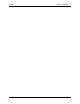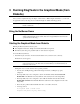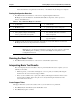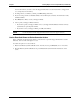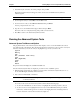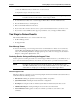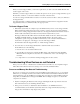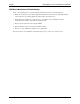HP Netserver DiagTools v2.0 User Guide
Chapter 3 Running DiagTools in the Graphical Mode (from Diskette)
13
c. Press the F10 function key to start the test or a series of tests.
d. Repeat these steps to run any test you need.
NOTE Do NOT use the Erase Errors List command that appears briefly during test operation.
It would erase the error list needed to create a Support Ticket.
3. To view all the test results, view or save the Support Ticket. Press "T" in the Advanced menu.
4. Press the F3 function key to exit DiagTools.
5. Remove the flexible diskette from the drive.
6. If you need to take corrective action, be sure to power down the NetServer before you remove covers.
7. If you need to contact an HP customer support representative, save your Support Ticket diskette.
Two Ways to Review Results
The Advanced Menu allows you to review results in two ways:
• the Error Message Viewer
• the Support Ticket
Error Message Viewer
To discover the meaning of error messages and receive recommendations on what to do in each case by
selecting Misc and highlighting Error Message Viewer. Enter the hexadecimal number of any error
code to view identifying information and appropriate responses. The error messages are also listed in
Chapter 5 of this guide in alphanumeric order.
Reviewing Results: Saving and Printing the Support Ticket
Another option for reviewing test results is to view the Support Ticket and save it to your diskette. To do so,
press "T: in the Advanced System Tests. You can also use a text editor to open and read it as a text file.
NOTE By default, the Support Ticket text file will be written to the flexible diskette in the
drive.HP recommends that you use a newly formatted diskette to save your results. This
ensures there is enough space on the floppy to save the entire Support Ticket.
About the Support Ticket
The Support Ticket is a text file you can create using DiagTools. It lists the hardware detected and the test
results. It includes the following sections:
• Introduction including an explanation of the Support Ticket’s importance
• System Information, including the detected hardware configuration
• Test Report, showing the results of the Basic System Test and Advanced System Tests, as run
• Administration Report, showing the DiagTools version and session information
• Your Comments including a place to add your comments (you must use a text editor to add
comments)