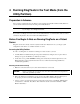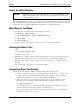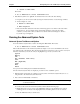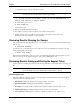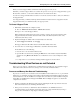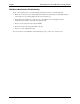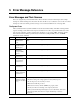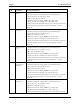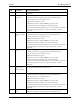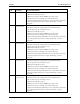HP Netserver DiagTools v2.0 User Guide
17
4 Running DiagTools in the Text Mode (from the
Utility Partition)
Preparation in Advance
Once you have completed the steps in chapter 2 under “DiagTools Is Installed with the Utility Partition,”
you can start the text-based mode by rebooting to the Utility Partition.
NOTE Once DiagTools is Running,, you can get basic information and the latest release notes,
by choosing 5. View DiagTools Readme.
If you want to run DiagTools in text mode from the Utility Partition on a local machine without a remote
connection, skip ahead to the section “Select the Utility Partition.”
Before You Begin: A Note on Running DiagTools on a Distant
Server
DiagTools can be run remotely. Used in conjunction with other NetServer Tools, you can get system
configurations and check to see whether hardware is sound.
Accessing the Utility Partition
In order to use DiagTools on a NetServer running in a remote location, you need
• A Utility Partition, installed during the setup of the far NetServer. DiagTools is an option offered
during boot up. (See the HP Remote Administrator Guide.)
• On the near server, pcANY-WHERE32 running and connected by modem and phone lines to the
Management Port on the System Board of the far server, which must have Integrated Remote
Assistant (Integrated RA).
Rebooting the NetServer Remotely
1. Make the connection between your console and the NetServer to be tested.
CAUTION Before you reboot the server be sure users have been warned and network operations
shut down gracefully, if possible.
2. Reboot the NetServer and watch the console screen for the Utility Partition Prompt. When you see
the prompt, press F12 to enter the Utility Partition. Confirm the command if requested.
3. A list of options is presented in the menu. Use the keyboard arrow keys to highlight “HP DiagTools
for NetServers” on that list. Press Enter. Then, find and read the section below entitled to “Main
Menu in Text Mode.”