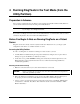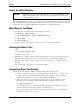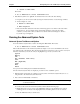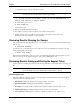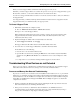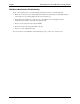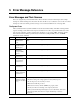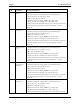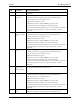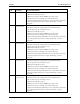HP Netserver DiagTools v2.0 User Guide
Chapter 4 Running DiagTools in the Text Mode (from the Utility Partition)
18
Select the Utility Partition
CAUTION DiagTools can only be used off-line. This means you must reboot the HP NetServer that
will be running DiagTools. If possible, alert users and gracefully shut down network
operations before rebooting.
Reboot your HP NetServer. As the boot screens roll by, watch for an opportunity to select the choice to boot
from the Utility Partition (by pressing function key F12). A list of options is presented in the menu. Use the
keyboard arrow keys to highlight “HP DiagTools for NetServers” on that list. Press Enter.
Main Menu in Text Mode
You can select from the following choices once DiagTools is running:
1. Run Basic Systems Tests
2. Go to Advanced to select individual tests
3. Misc Menu
4. Exit DiagTools
You can see results of tests by selecting "2," then pressing "T" to create a Support Ticket.
Running the Basic Tests
1. Select
1. Run Basic Systems Tests
to run the first series of tests.
2. When the test is completed, a message will be displayed at the top of the screen informing you of the
result. When the result is “passed” you may press any key to use any other feature of DiagTools.
When the result is “failed” you are prompted to look at test results. To do so, you will press any key,
then select
2. Go to Advanced . . .then press "T" to see the Support Ticket.
Interpreting Basic Test Results
If the Basic System Test result is “failed”, determine details of the problem as follows:
a. Check to see whether there is an error message in the Support Ticket. To do so, press "T" in the
Advanced menu to view the Support Ticket. Check the Support Ticket for the words “TEST
FAILED” followed by an error code (For example: TEST FAILED 0601h).
b. If there is an error code, get corrective action steps for it. To do so, press the Esc key on the
keyboard to return to the Advanced System Test Menu, then select Misc again and select
3. Error Code Viewer
Type the number of the error code (for instance 0601 or 0601h) and press Enter to view its type
and recommended corrective actions. Follow the recommendations.
Once corrective actions have been taken, you can verify their effectiveness. Go to “Running the
Advanced System Tests.” To do so, choose